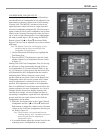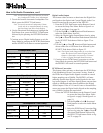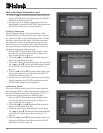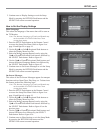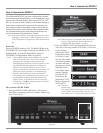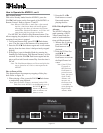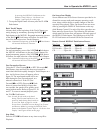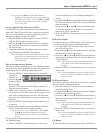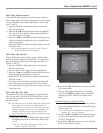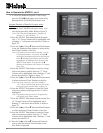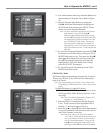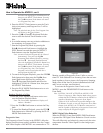35
by pressing the DISPLAY Push-button on the
Remote Control. Refer to “On Screen Icon
Display” and Figure 62 on this page.
3. To stop the Rapid Frame Advance press the PLAY
Push-button.
Back Track/Chapter
Advance back to the beginning of the Track/Chapter cur-
rently playing by momentary pressing the BACK
Push-button on the MVP851. Repeated momentary presses
of the BACK Push-button will allow for rapid selec-
tion of the desired previous Tracks/Chapters.
Note: Continuously depressing of the BACK Push-button
will activate the Reverse Function.
Next Track/Chapter
For each momentary press of the NEXT Push-button
the MVP851 will advance to the next Track/Chapter. Re-
peated momentary presses of the NEXT Push-button
will allow for rapid selection of the desired Track/Chapter.
Note: Continuously depressing of the NEXT Push-button
will activate the Fast Forward Function.
Fast Forward or Reverse
Using the FF (Fast Forward) or REV (Reverse)
Push-button, press and hold for about two seconds to
search back and forth rapidly through a Track/Chapter on a
disc. An On-Screen Icon will appear, refer to
figure 54. The accelerated sound will be au-
dible during the Fast Forward search, at a
reduced volume level. If the FF (Fast
Forward) or REV (Reverse) Push-
button is pressed and held for longer than
two seconds, the speed will be greatly accel-
erated without audio. Refer to figures 55, 56
and 57. To return to normal playback press
the PLAY Push-button.
Note: In order for the audio to be heard
during Fast Forward and Reverse, the
option of Audio during Search needs to
be set to On. Refer to page 30. An On-
Screen Icon is available to assist during Fast Foward
and Reverse Modes by pressing the DISPLAY Push-
button on the Remote Control. Refer to “On Screen Icon
Display” and Figures 62-64 on this page.
Stop Mode
Press the STOP Push-button at any time to stop Disc
Playback.
How to Operate the MVP851, con’t
On Screen Icon Display
Seven different sets of On-Screen Icons are provided to in-
dicated the current audio and transport operating condi-
tions, along with the ability to make changes to the disc
currently being played. These On-Screen Icons are acces-
sible by pressing the DISPLAY Push-button on the sup-
plied Remote Control. For each of the disc types there are
three main On-Screen Icons. The following list indicates
which main On-Screen Icon will appear with each press of
the DISPLAY Push-button. The fourth press of the DIS-
PLAY Push-button will switch Off the On-Screen Icon.
Remote Control DISPLAY Push-button Presses:
Disc Type First Press Second Press Third Press
DVD-Video....Figure 58 ...... Figure 61 ............Figure 62
DVD-Audio ...Figure 59 ...... Figure 61 ............Figure 63
CD..................Figure 60 ...... Figure 61 ............Figure 64
Figure 58
Figure 59
Figure 60
Figure 61
Figure 62
Figure 63
Figure 64
Figure 56
Figure 57
Figure 54
Figure 55