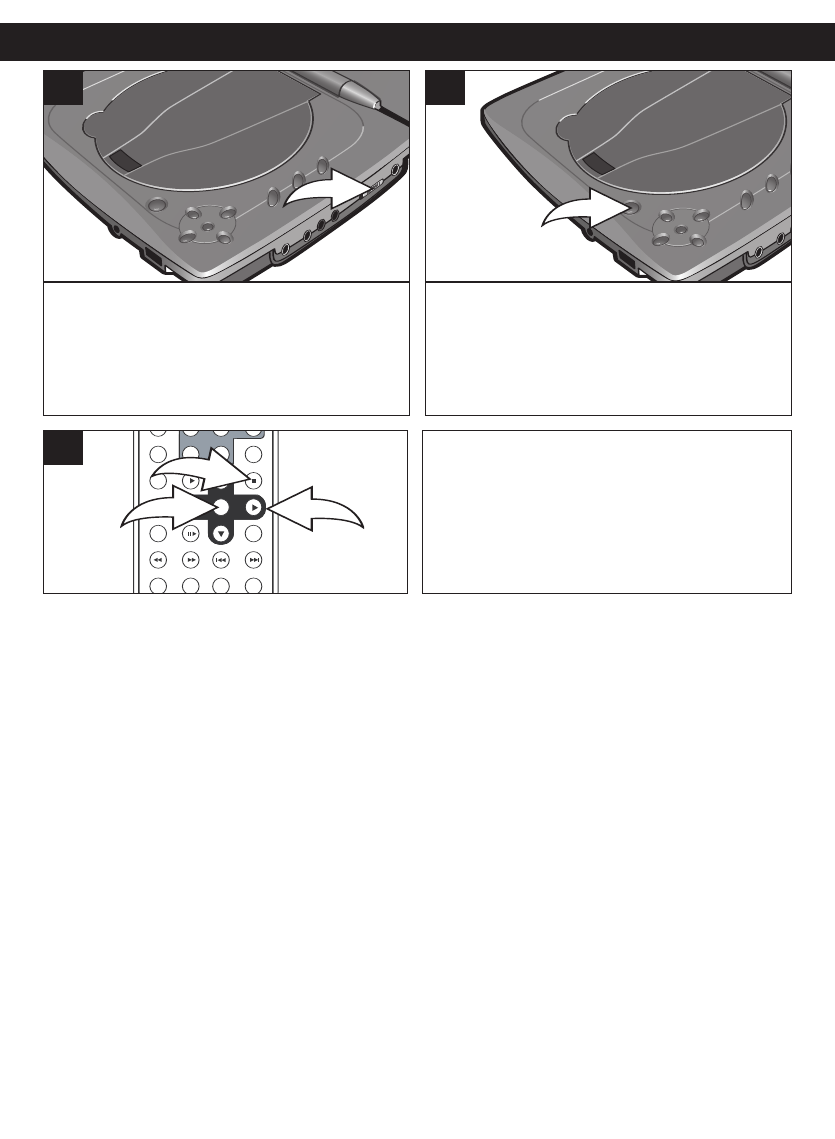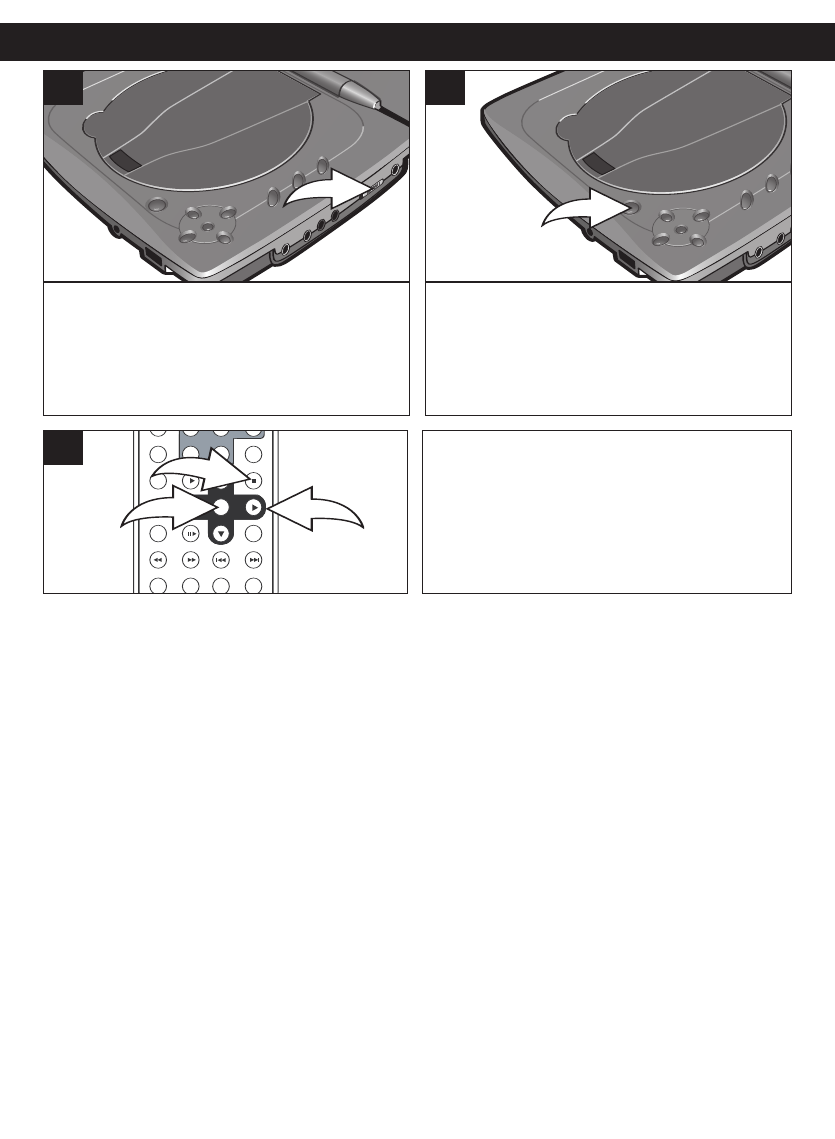
35
PICTURE CD OPERATION
Slide the POWER switch (on the main unit)
to the ON position to turn the unit on. If the
unit is in Standby mode (the ON/STANDBY
indicator is red), press the POWER
ON/STANDBY button (on the remote) to
turn the unit on.
1
Press the OPEN button to open the disc
tray, “OPEN” will appear on the screen.
Insert a disc with the label side facing up on
the disc tray. Close the disc tray.
2
The slideshow will start playing. If it does
not, press the Navigation (
√,®,π,†)
button
1 to select the desired picture, then
press the SELECT button
2 to view it.
Press the STOP (
■) button 3 to stop
playback; the screen will return to the
picture CD menu.
+10
0
7
4
1
8
5
2
9
6
3
1/ALL
TITLE
AUDIO
F.BWD
ANGLE ZOOM
F.FWD PREV NEXT
SEARCHPROGRAM
PAUSE/STEP SLOW
SELECT
POWER DISPLAY SETUP
TFT ON/OFF
REPEAT
MENU
SUBTITLE PLAY STOP
CLEAR
VOLUME
1
2
3
3
VIEWING THE PICTURE: Press the Navigation (π,†) buttons to scroll to your selection and
confirm your choice by pressing the SELECT button.
ROTATING THE PICTURE: During playback, by pressing one of the Navigation (√,®) buttons,
you can rotate the picture to your desired position, clockwise and counterclockwise. You can mirror
horizontally using the Navigation (
π) button and vertically using the Navigation (†) button.
PREVIOUS AND NEXT SELECTION: By pressing the SKIP (n) and (o) buttons, you can manually
skip to the next or previous picture.
ZOOM IN/OUT: By pressing the ZOOM button you can manually zoom the picture in or out.
(Picture CD Zoom operates in the same way as DVD Zoom, refer to page 29 for more information.)
REPEAT: Repeatedly press the Repeat button to scroll through the repeat options (1, DIR, ALL or
OFF).
SLIDESHOW
If the disc contains more than one picture file, the player can play the files automatically in 16
different Slideshow modes. When the disc is playing, press the PROGRAM button to change the
current slideshow mode.
1) Wipe top 5) Diagonal wipe left top
9) Extended from center horizontal 13) Window horizontal
2) Wipe bottom 6) Diagonal wipe right top 10) Extended from center vertical 14) Window vertical
3) Wipe left 7) Diagonal wipe left bottom 11) Compress to center horizontal 15) Wipe from edge to center
4) Wipe right 8) Diagonal wipe right bottom
12) Compress to center vertical 16) Random