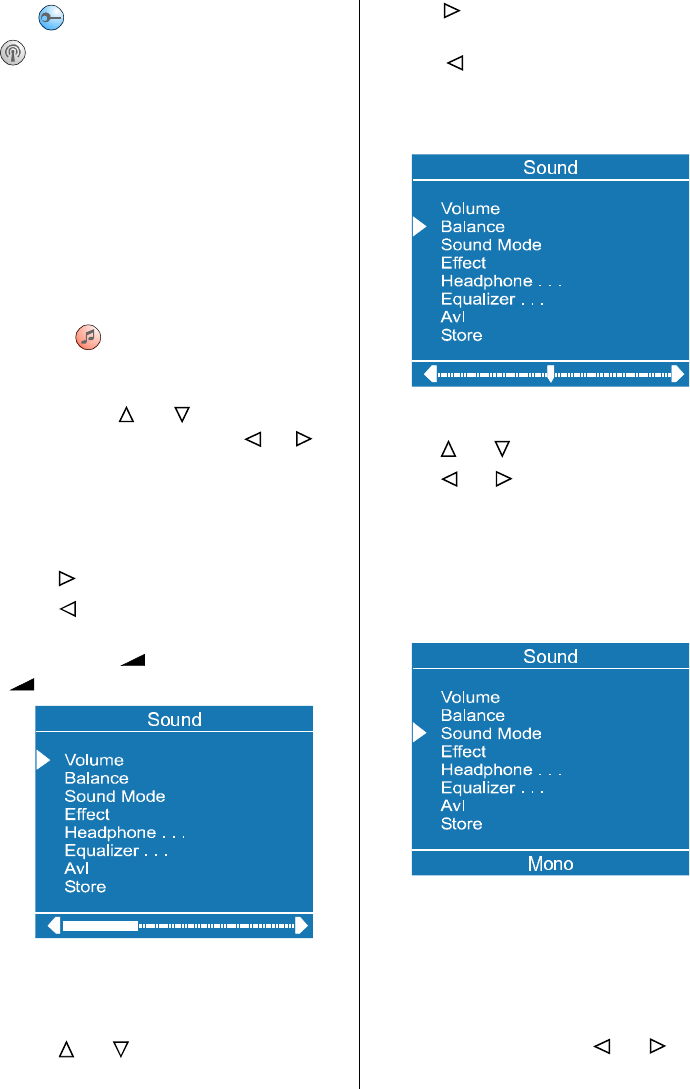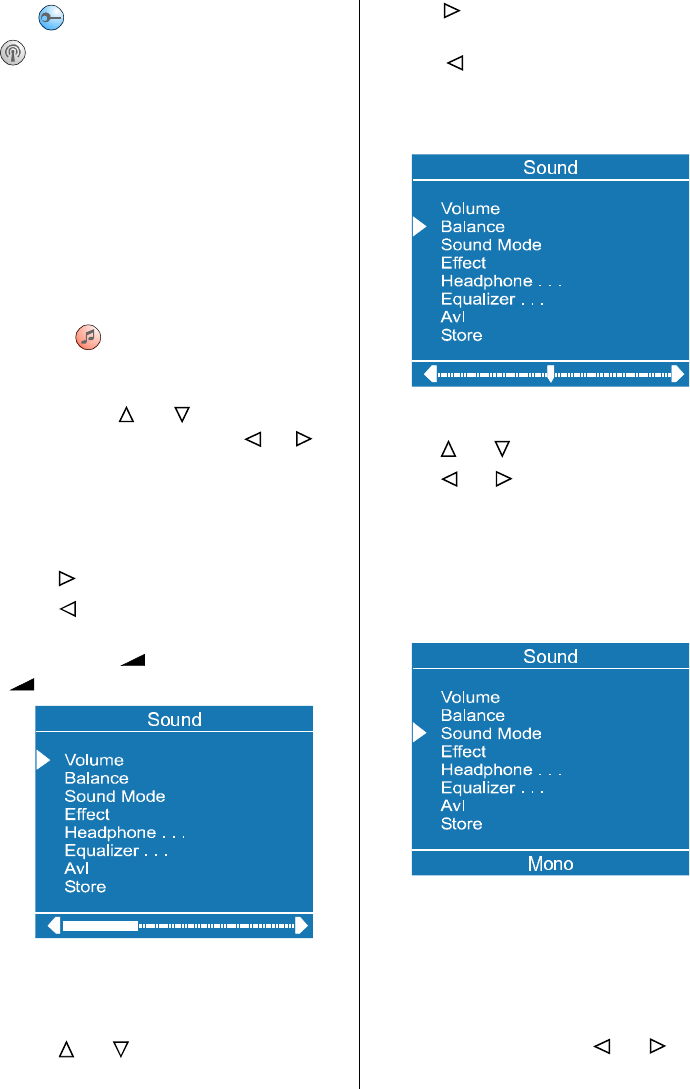
- 43 -
Blue ( ) Button, Install Menu.
"
" Button, Programme Menu in TV
mode or,
Source Menu In AV mode
Menu button has two functions; first is open-
ing or closing the main menu, and the sec-
ond is closing the sub-menu and then open-
ing its parent menu.
Sound Menu
To change sound settings
Enter the Sound Menu directly by pressing
the Red (
) button or,
As you enter the main menu, sound will be
the first item. In the main menu, select
Sound using
or button, then enter
the sound menu pressing
, or
MODE button.
Setting Volume:
As you enter the sound menu, Volume will
be the first selected option.
Press
button to increase volume.
Press
button to decrease volume.
Or you can directly change the volume set-
tings using
+ (to increase) or
-
(to decrease) button.
Setting Balance
It allows adjusting the distribution between
the left and right speakers.
Using
or button select Balance.
Press
button to change balance right-
ward.
Press
button to change balance left-
ward.
When balance control is in mid position, the
cursor is displayed with one arrow.
Selecting Mode
Using
or button select Mode.
Press
or button to change Mode.
You can choose Mono, Stereo or Dual
(I-II) mode, only if the selected channel sup-
ports that mode.
You can also change sound mode directly
pressing I-II button on your remote control.
In case of bilingual broadcast (Dual Sound),
you can select original or dubbed language
using mode option.
Setting Effect
You can use this feature to switch the sound
effect on and off. Pressing
or button
will turn on and off this feature. If the current