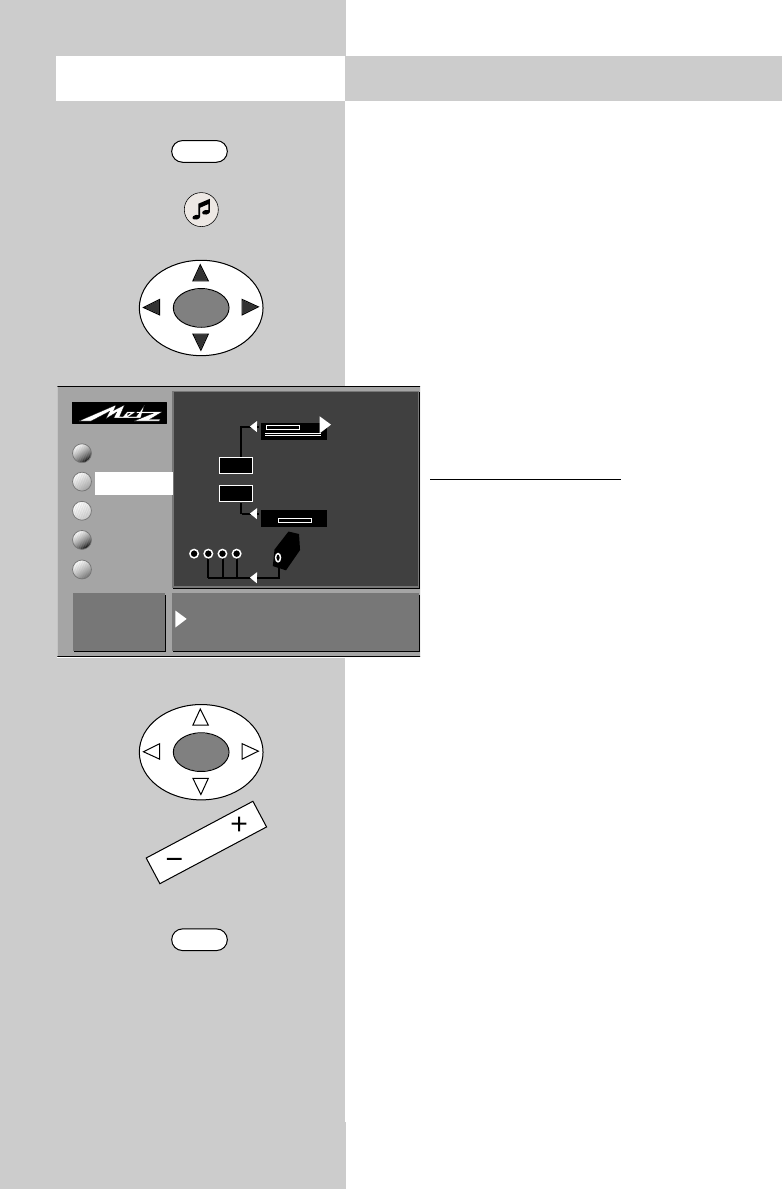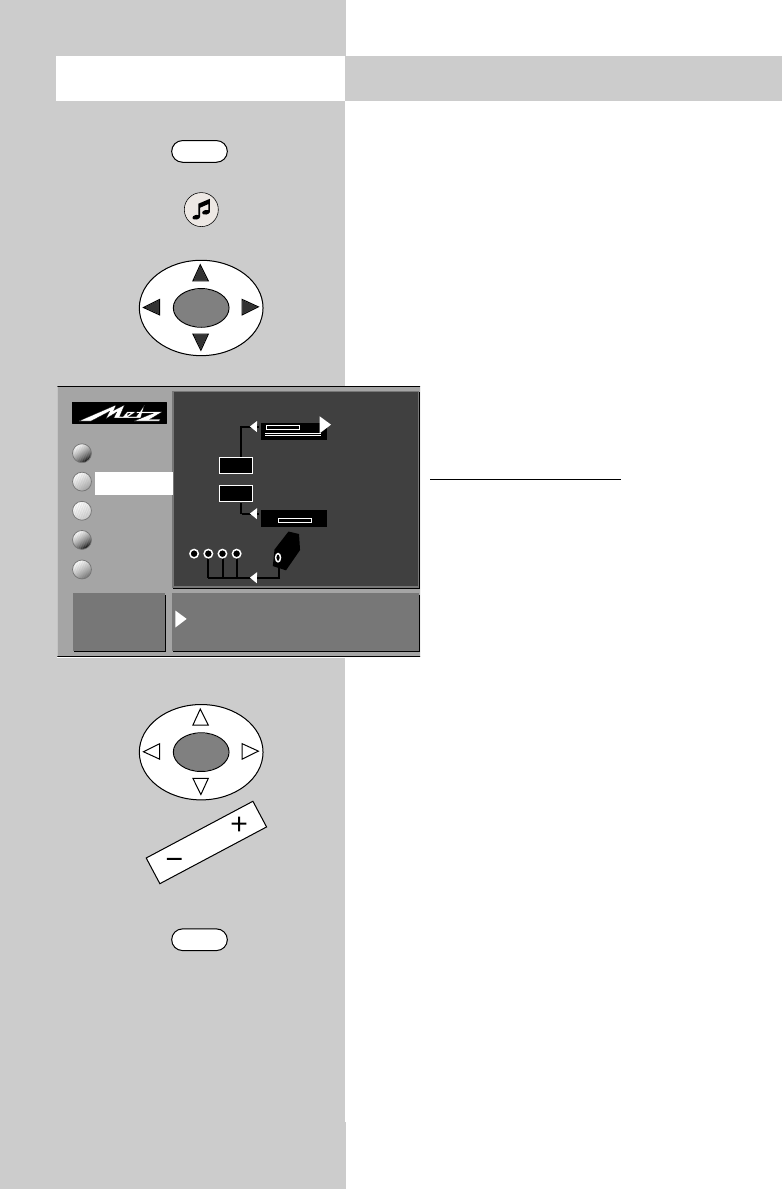
46
Some AV devices may use the composite colour
signal for recording and playing back, while
using the RGB signal to display the menus.
We cannot state specifically whether this is the
case for your AV device. The operating instruc-
tions for the device may provide information
about this.
If you connect and configure such an AV device
with the signal type "composite colour" and the
picture of the recording you are playing back
appears on the screen but there are no menus
visible, you must change the signal type
to "RGB" in the menu "AV devices". This
is done as follows:
Setting the signal type
• Press the MENU key to open the TV
menu.
• Press the yellow key (..) to open the
menu "AV devices.
• Use the cursor key to select the affec-
ted AV device in the connection dia-
gram.
• Press the "OK" key. The cursor is now located
before "Signal-OUT" in the settings window.
• Press the
-
+
key to set "Signal-OUT" to "RGB".
• Press the "OK" key. In the connection diagram,
the signal type for the AV device is changed.
Caution! It may happen that an existing
connection diagram is modified. In this
case, you must connect the AV devices to
different input sockets, as shown in the dia-
gram..
• Press the "TV" key to close the TV menu.
☞
24. AV devicesCall the menu
MENU
TV
OK
OK
DVD/Videorec.1:
Signal OUT RGB Signal IN CVBS
Data Logic off
Change value
with + and -
Confirm with OK
Picture-Volume
AV devices
Station table
Timer
Configuration
TV-Menü
AV devices
Connect as follows:
DVD/Videorec.1
CVBS
EURO1
EURO2
Front of TV set
2)
DVD / CD
RGB
Camcorder(Photo
I I I I I I I I I I
I I I I I I I I I I
I I I I I I I I I I
I I I I I I I I I I
Back of TV set
604 47 2017.A1 23.09.2004 14:45 Uhr Seite 46