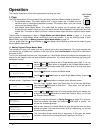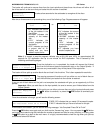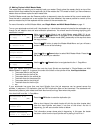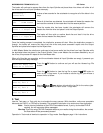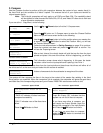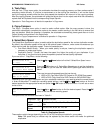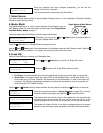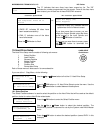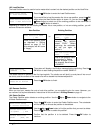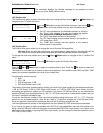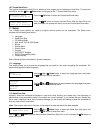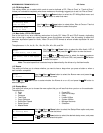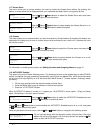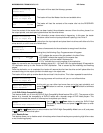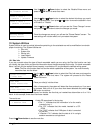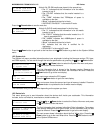• Operation
22
Hard Drive Setup
2. Load Partition
Load Partition[2/16]
Load -> New Partition
Load Partition
[SAMPLE ], OK?
Load Partition OK!
Press OK to Finish
Hard Drive Setup
4. Delete Partition
Choose Partition
2->[DVD1 ] DVD
Delete Partition
[DVD1 ]DVD, OK?
10.2 Load Partition
The Load Partition menu is used to load a master disc’s content into the desired partition on the Hard Drive.
Press the
OK button to enter the Load Partition menu.
If you would like to load the master disc into a new partition, press the
OK
button when the New Partition option is shown. Or, you can use the Up or
Down button to select one of the existing partitions to be overwritten &
press the
OK button to select it.
Depending on whether you are loading the master into a new partition, or into an existing partition, you will
see one of these two screens:
New Partition Existing Partition
Edit Partition Name
[ ] OK?
or:
This will Overwrite
[DVD1 ],OK?
Enter a new partition name
as described in “Editing
Names” on page 13. For
this example, we will name
it “Happy”.
Press the
OK button to
overwrite the partition
named “DVD1”. Before
continuing, the autoloader
will ask you again to
confirm it.
Edit Partition Name
[DVD1 ] OK?
Enter a new partition name
as described in “Editing
Names” on page 13. For
this example, we will name
it “SAMPLE”.
The system will display a verification message before continuing. Pres the
OK button to start loading the partition named “SAMPLE”.
The master should be placed on the first input spindle. The robotic arm will pick it up and place it into one of
the drives, and the contents of the master disc will be loaded into the desired partition.
Press the
OK button to finish.
10.3 Rename Partition
When you load your master disc onto a hard drive partition, you are asked to give it a name. However, you
can rename it at anytime afterwards. Instructions for this are shown in Editing Names on page 13.
10.4 Delete Partition
The Delete Partition option deletes an existing partition. Use the
Up or Down button to navigate to the
4.Delete Partition menu.
Press the
OK button to enter the Delete Partition menu. The autoloader
will first ask you to choose the partition to be deleted:
Use the
Up or Down button to find the partition that you want to delete.
Press the
OK button to select the partition.
Confirm that the partition is to be deleted. Press the
OK button to
continue.