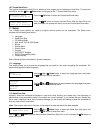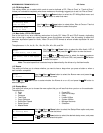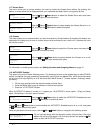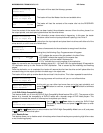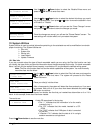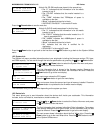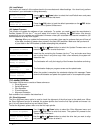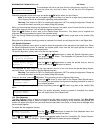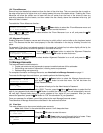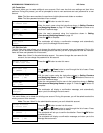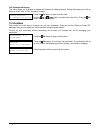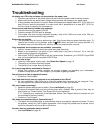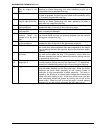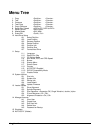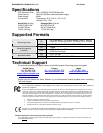MICROBOARDS TECHNOLOGY, LLC HCL Series
33
Manage Accounts
2. Create User
Edit User’s Name
[RALPH ] OK?
Enter PWD
[0 ] OK?
User Ralph
Added!
Manage Accounts
3. Edit User Info
Edit User Info
1. [ADMIN ]
Edit User’s Name
[RALPH ] OK?
Enter PWD
[0 ] OK?
User Ralph
Changed!
Manage Accounts
4. Delete User
Delete User
3. [RALPH ]
Delete User
[RALPH ] OK?
14.2 Create User
This menu allows you to create additional user accounts. Each user has their own settings and hard drive
partitions. During this process, you will be prompted to enter a new username and user password for a new
account.
Note: The User name consists of a maximum of eight alphanumeric letters or numbers.
Note: The User password consists of four numbers.
Press the
OK button to enter this menu.
Enter the user’s name using the instructions shown in Setting Counters
and Assigning Names on page 12. Press the
OK button to move on to
the Enter Password stage.
Enter the user’s password using the instructions shown in Setting
Counters and Assigning Names on page 12.
Press the
OK to complete.
The autoloader will display a confirmation message and automatically
return you to the Manage Accounts menu.
14.3 Edit User Info
The Edit User Info menu allows you to change the existing user’s account name and password. During this
process, you will be asked to select the existing account and then you will be prompted to enter the new user
name and new user password for this account.
Note: User “Admin” is the administrative account. You cannot change the user name for this
account, but can change the password for this account.
Press the
OK button to enter this menu.
Use the
Up or Down button to scroll through the list of users. Press
the OK button to select the user.
Edit the user’s name using the instructions shown in Setting Counters
and Assigning Names on page 12. Press the
OK button to move on to
the Enter Password stage.
Enter the new password for this user via the instructions shown in Setting
Counters and Assigning Names on page 12. Press the
OK button to
complete.
The autoloader will display a confirmation message, and automatically
return you to the Manage Accounts menu.
14.4 Delete User
This menu allows you to delete the existing user account. During this process, you will be asked to select the
existing account to be removed.
Note: The user “Admin” is the administrative account; you can’t delete this account.
Press the
OK button to enter into this menu.
Use the
Up or Down button to scroll through the list of users. Press
the
OK button to select the user to delete.
The autoloader will ask you to confirm the deletion. Press the
OK button
to delete the user.
The autoloader will display a confirmation message, and return you to the
Manage Accounts menu.