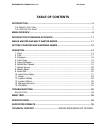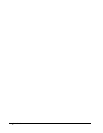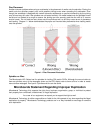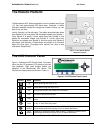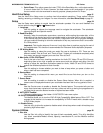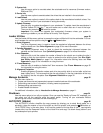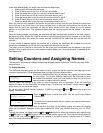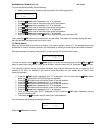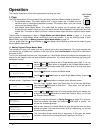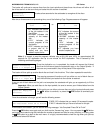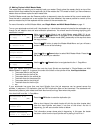MICROBOARDS TECHNOLOGY, LLC HCL Series
9
¾ Quick Erase: This option erases the index (TOC) of the Rewritable disc, not the data section.
It is much faster than Full Erase. However, the data section is still recoverable. If you prefer
the old content not to be recovered for security purpose, please perform Full Erase.
Hard Drive Setup page 21
Use the Hard Drive Setup menu to perform hard drive-related operations. These options include
loading, renaming, or deleting your images. For more information, see Hard Drive Setup on page 21.
Setup page 24
Use the Setup menu options to control how the autoloader operates. You can scroll between the
various options using the
Up or Down button.
1. Language
Use this setting to choose the language used to navigate the autoloader. The autoloader
supports English and Spanish menus.
2. Read Error Skip
Normally, when the autoloader encounters a read error while reading the master disc, all the
duplication will be aborted and all the recordable media in the writers will be ruined. However,
if you believe that your master disc has a small, insignificant error due to physical damage,
you can enable this setting to allow the autoloader to skip any read errors that it encounters.
It is ON by default.
Important: This function does not fix errors; it only skips them to continue copying the rest of
the readable data. This function is recommended for Video and Audio duplication purposes.
3. CD Writing Mode
Use this setting to select the mode you would like use to duplicate a CD. There are two
different modes: “Disc at Once” and “Track at Once.” Unless you understand completely what
they mean, we strongly suggest you to set it as “Disc at Once”.
4. Max Audio, VCD & CDG Speed
Due to the lack of an error checking mechanism for Audio CD, Video CD and CD+G format,
duplicating them at too high a speed can cause errors such as glitches and skips. Use this
setting to adjust the maximum duplication speed for Audio, Video CD and CD+G format to
ensure the reliable duplication for such formats.
5. Buzzer
Use this setting to choose whether you want to hear a beep when you press a button and
when a task has been completed.
6. Startup Menu
Use this setting to choose which menu you would like to see first when you turn on the
autoloader.
7. Screen Saver
Use this setting to enable or disable the Screen Saver feature. When this is enabled, a
screen saver is displayed whenever your autoloader has been idle for a long period of time.
8. Counter
Use the Counter menu to enable or disable the Counter feature. The counter tells you how
many discs have been copied and how many discs are left to go during the progress and it
will stop the job once the desired number of copies has been made.
9. AUTOCOPY Enabled
This menu option turns on the hidden 16.AUTOCOPY main menu option.
10. DVD+R Compatibility Mode
This feature allows you to turn the DVD+R High Compatibility Mode feature ON or OFF. The
purpose of this feature is to increase the compatibility of DVD+R media with a broader range
of DVD Video players.
11. Disable Drives
Use this utility to allow the system to disable certain drives/trays when certain drives/trays are
producing high failure rates.
System Utilities page 28
1. Disc Info
Use the Disc Info utility to identify the type of blank recordable media. This utility identifies
your blank recordable Media's format, capacity, manufacture ID, and the Media's certified
writing speed.