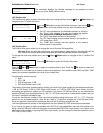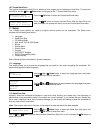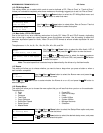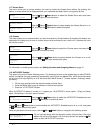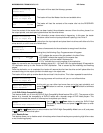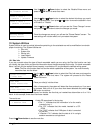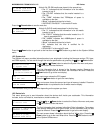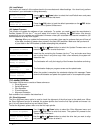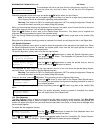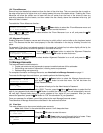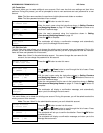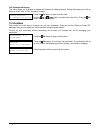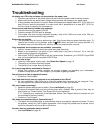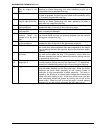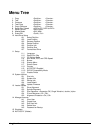MICROBOARDS TECHNOLOGY, LLC HCL Series
31
Drive Alignment
Alignment Finished?
Loader Utilities
2. Spindle Alignment
Please Select Spindle
Spindle 1 Go?
Loader Utilities
3. Disc Separator
Spindle Alignment
Alignment Next?
Drive Alignment
Alignment Next?
The autoloader will pick a disc from the first input spindle, move it to ¼ inch
above the drive tray, and hold it there. You will see the Drive Alignment
screen:
Check the alignment of the drive trays and press the
OK button when you are finished.
Note: If the drive trays are not properly aligned and there is a need to re-align them, please contact
Tech Support Service for information regarding setting alignments.
Warning: This function is ONLY for checking the alignment, NOT for setting the alignment. Please do
not move the robotic arm with your hands during this process.
When you have finished checking the alignment of the drive(s), the robotic arm will move the disc to the arms
top position and hold it there. You will see the Alignment Next menu.
Press the
OK button to return back to the Please Select Drive menu. This allows you to complete the
alignment checking procedure for each of the installed drives.
If you are through checking the alignment of drives, press the
ESC button to go back to the Loader Utility
Menu
When the drive alignment checking process is complete, the robotic arm will drop the disc in the Reject Area.
13.2 Spindle Alignment
The Spindle Alignment menu option is used to check the alignment of the spindles to the robotic arm. When
the Spindle Alignment function is selected, the system picks a disc from the first input spindle and holds it
approximately one inch above the target spindle.
To start the alignment, place a disc on to the first input spindle.
Use the
Up or Down button to select the Spindle Alignment menu
and press the
OK button. The autoloader will proceed to the Please
Select Spindle menu.
Use the
Up or Down button to select the spindle that you want to
check and press the OK button to select it.
The autoloader will pick a disc from the input spindle, move it to one inch above the spindle being aligned,
and hold it there. You will see the Spindle Alignment screen:
Warning: This function is ONLY for checking the alignment, NOT for setting the alignment. Please do
not move the robotic arm with your hands during this process.
Once you are done, press the
OK button. This will send you to the Alignment Next menu
Press the
OK button to return back to the Please Select Spindle menu.
This allows you to complete the alignment checking procedure for each of
the installed spindles.
If you are through checking the alignment of spindles, press the
ESC button to go back to the Loader Utility
Menu.
When the spindle alignment checking process is complete, the robotic
arm will drop the disc in the Reject Area.
13.3 Disc Separator
The Disc Separator option is used to circumvent the disc static and sticky media problem. See Disc Static
and Sticky Media on page 5. When this option is enabled, after picking up a disc from the input spindle, the
robotic arm stops at the top of it’s travel and then bounces down once, twice, or three times to dislodge discs
that are stuck together.
To enable the disc separator function:
Use the
Up or Down button to select the Disc Separator menu and
press the
OK button to enter that menu.
Use the
Up or Down button to select the separator option from the 4 available: Off, Single Vibration,
Double Vibration, or Triple Vibration. Press the
OK button to select the option displayed.