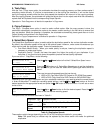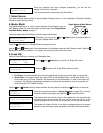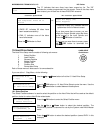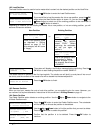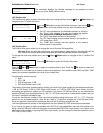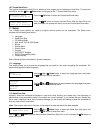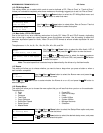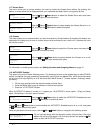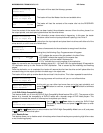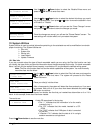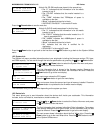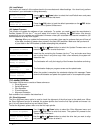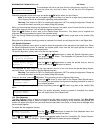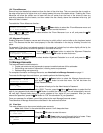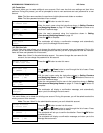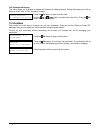MICROBOARDS TECHNOLOGY, LLC HCL Series
27
Loader Processing...
Please Wait
Loader Processing
Drive 1<-Input Bin
Loading... RESERVED
60% 4012MB
Loader Processing
Drive 2<-Input Bin
Processing...
Please Wait
Loader Processing...
Drive 2<-Input Bin
Input Bin Empty(20)
Reset Hoppers?
Setup
10.DVD+R High Compatibility
Copying... H4012MB
0 12%
The loader will then start the Autocopy process.
The loader will load the Master into the next available drive.
The loader will load the contents of the master disc into the RESERVED
partition.
Once the content of the master disc has been loaded, the autoloader removes it from the drive, places it on
the output spindle, and starts placing blank discs into the writer drives.
This information screen shows what is happening. In this case, the loader
has taken a disc from the input spindle and is placing it into Drive 2.
The loader will continue to remove discs from the input spindle and place them into drives until either all of the
drives are full, or until it runs out of blank discs.
It takes a few seconds for the autoloader to recognize all the discs.
After two or three seconds of processing time, the following Copy Progress screen will appear.
¾ “H” indicates the source of the job resides in the Hard Drive.
¾ “4012MB” indicates the capacity of the master disc.
¾ “0” indicates you have made 0 copies so far.
¾ “12%” indicates the current progress of the duplication.
Note: It is normal to see the progress indicator stay at 0% - 10% and 100% for approximately 30 seconds for
CD duplication and up to one minute for DVD duplication. That is caused by the initializing and finalizing
stages.
Once the duplication run is completed, the loader will remove the disc from the drive and will place either the
successful copy on the output spindle or the bad copy in the reject area.
The loader will then pick up another blank disc and load it into the drive. This is then repeated for each drive.
The copying process will continue until you run out of blank discs.
At this point you can either load more discs on to the input spindle(s) and
press the
OK button to continue, or press the ESC button to terminate
your project.
11.10 DVD+R High Compatibility Mode
This feature allows you to turn the DVD+R High Compatibility Mode feature ON or OFF. The purpose of this
feature is to increase the compatibility of DVD+R media with a broader range of DVD Video players. This
process will increase the amount of time required to duplicate your disc(s).
Use the
Up or Down button to select the DVD+R High
Compatibility Mode menu and press the
OK button to enter
that menu.
Use the
Up or Down button to select whether the DVD+R High Compatibility Mode is on or off, and press
the
OK button to select that option.
11.11 Disable Drives
This feature allows you to disable certain drives/trays when those drives/trays are producing high failure rates
or not functioning properly.