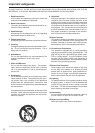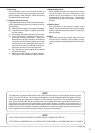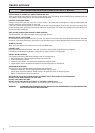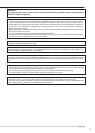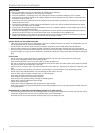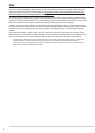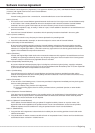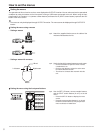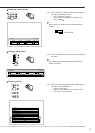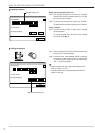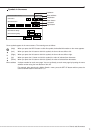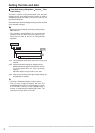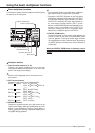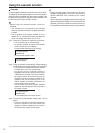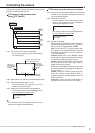8
••••••••••••••••••••••••••••••••••••••••••••••••••••••••••••••••••••••••••••••••••••••••••••••••••••••••••••••••••••••••••••••••••••••••••••••••••••••••••
How to set the menus
Setting the menus
The operations of this unit can be set via a menu displayed on OUTPUT A monitor. You can select and set the operational
conditions by using the buttons on the front panel or using a USB mouse connected to the unit. When using the front
panel buttons, the numbers 1-16 (camera number buttons) and letters A to E (SPLIT screen buttons) represent the GUI
button of the menu screen.
• The menu can only be displayed through OUTPUT A monitor. The menu cannot be displayed through OUTPUT B
monitor.
Setting the menu using a mouse
• Setting a mouse
step1. Attach the supplied ferrite core to the cable of the
mouse as illustrated to the left.
• Setting a menu with a mouse
step1. Use the left and right mouse buttons to set the menu.
• Click the left button to open the menu or select
a needed item, etc.
• Click the right button to select the active area
for motion detection function.
• The wheel on a mouse does not work with this
unit.
Setting the menu using the front panel buttons
step1. Use the SET UP button, camera number buttons,
and the SPLIT screen buttons (A to E) to set the
menu.
• Press the SET UP button to display the menu
screen.
• Press the camera number buttons (1 to 16) and
the SPLIT screen buttons (A to E) to open each
menu or select the needed item.
Mouse
Right buttonLeft button
Wheel
M-DET
DOT ON/OFF
M-DET
AREA SET UP