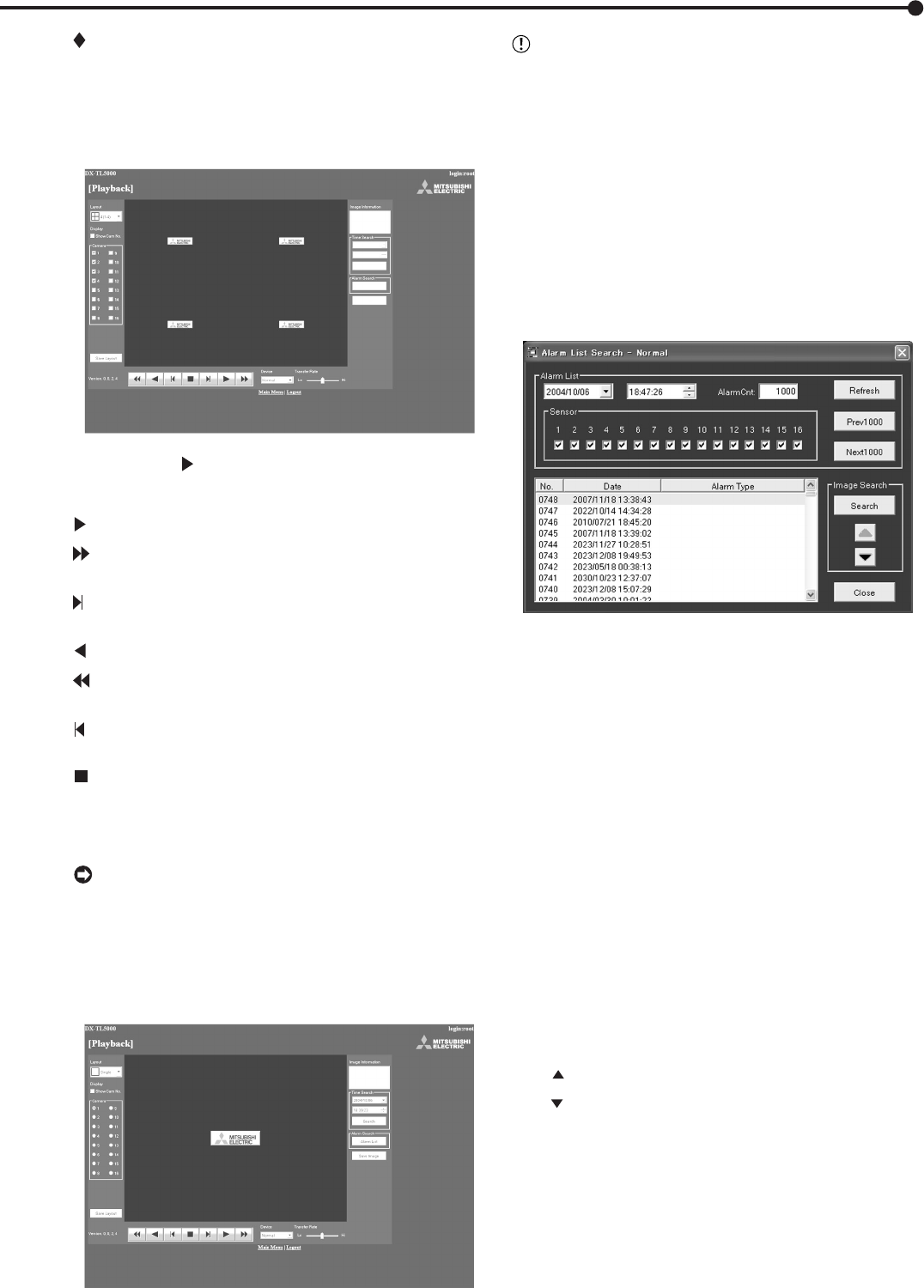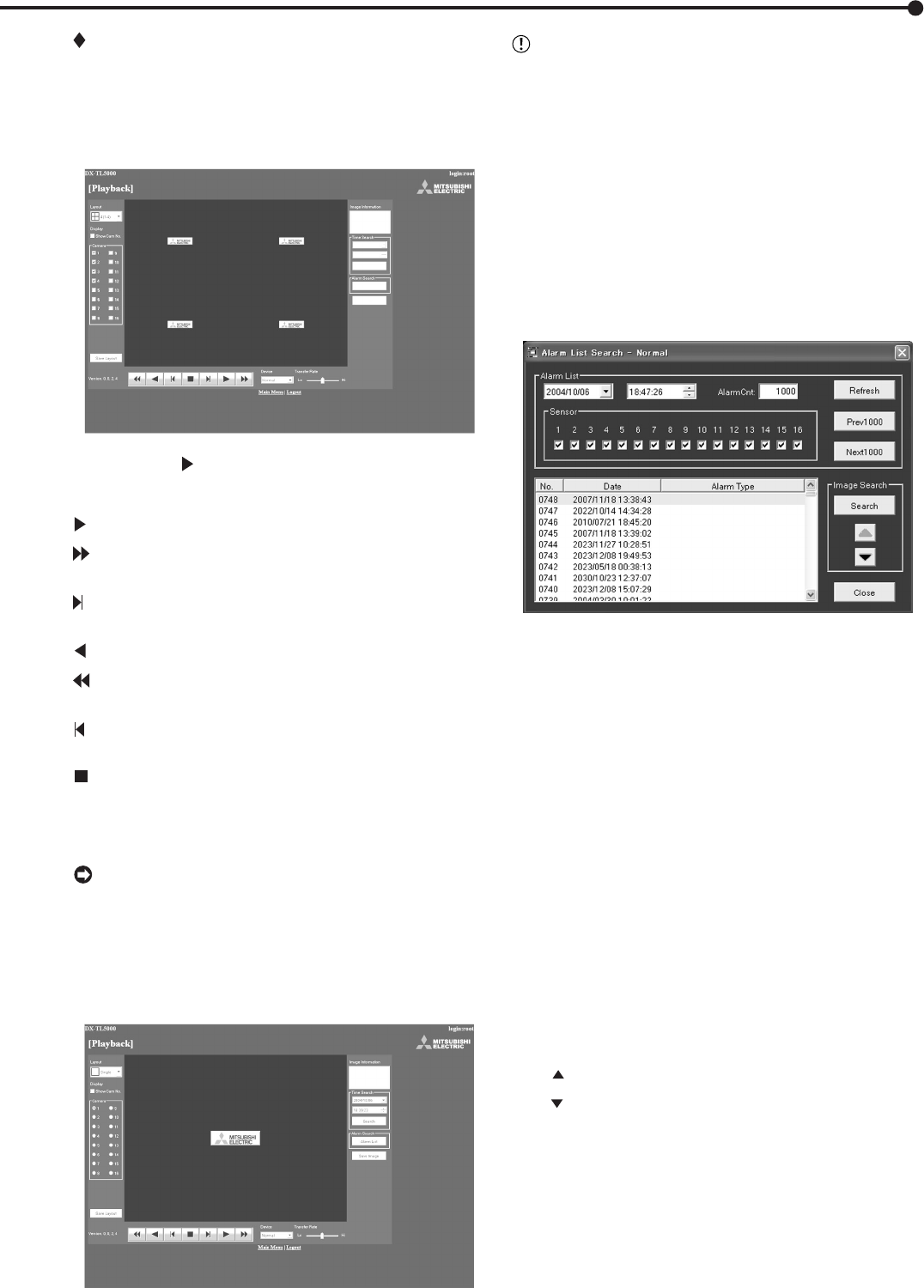
••••••••••••••••••••••••••••••••••••••••••••••••••••••••••••••••••••••••••••••••••••••••••••••••••••••••••••••• Communications by Web Browser
27
Playback
Retrieves, plays back and searches for pictures that have
been recorded by the recorder.
1. Select “Playback” and left-click.
• The “[Playback]” screen appears.
2. Press the button to start playback.
<Function description>
: Press to start playback.
: Press to start speed search in the forward
direction at speeds of x2, x4, x8 and x16.
: Press to frame-by frame playback in the forward
direction.
: Press to start reverse playback.
: Press to start speed searches in the reverse di-
rection at speeds of x2, x4, x8 and x16.
: Press to frame-by-frame playback in the reverse
direction.
: During playback or searching, press to stop
playback for still frame.
Device : Selects the HDD for playback and search.
(default: Normal)
• The date, time, and the camera number for the picture
acquired are displayed in “Image Information.”
Clicking “Save Image” stores the picture that is freeze-
frame displayed in the PC in bit map format.
• The following searches can be selected in single-
screen display.
• The function of searching for recorded picture data is
effective only when the single-screen display has been
selected in the “Playback” menu. The function cannot
operate during picture data playback so to make a
search of any type first stop the playback.
• Time Search
Select the date and time and click “Search.”
• Alarm List Search
Click “Alarm List” and the “Alarm List Search” screen will
appear in the sub-screen.
1. Set the desired date/time and number of alarm list
items to be acquired, and then click “Refresh” to
acquire the alarm list.
• The alarm list cannot be acquired without clicking
“Refresh.”
• Enter the needed number of alarm list items to be
acquired in “Alarm Cnt.” If number entered is too
large, it may take a long time to acquire the list or
the desired number of list items may not be acquired
depending on the recording condition.
2. Select the “No.” desired, and then click “Search.”
• Click “Prev(number)” for a search in the reverse
direction and click “Next(number)” for a search in
the forward direction.
Click “Refresh” again to re-acquire the “Alarm List,”
and click “Close” to hide the “Alarm List Search” menu.
Sensor :Check the desired sensor number to acquire
the alarm list items.
• Image Search
Click to display the picture of the next alarm list item.
Click
to display the picture of the previous alarm list item.