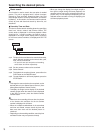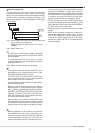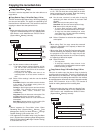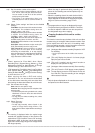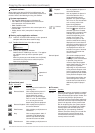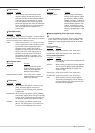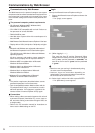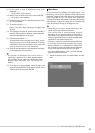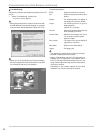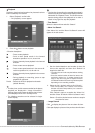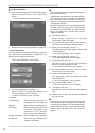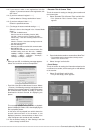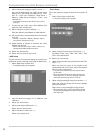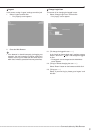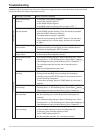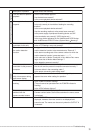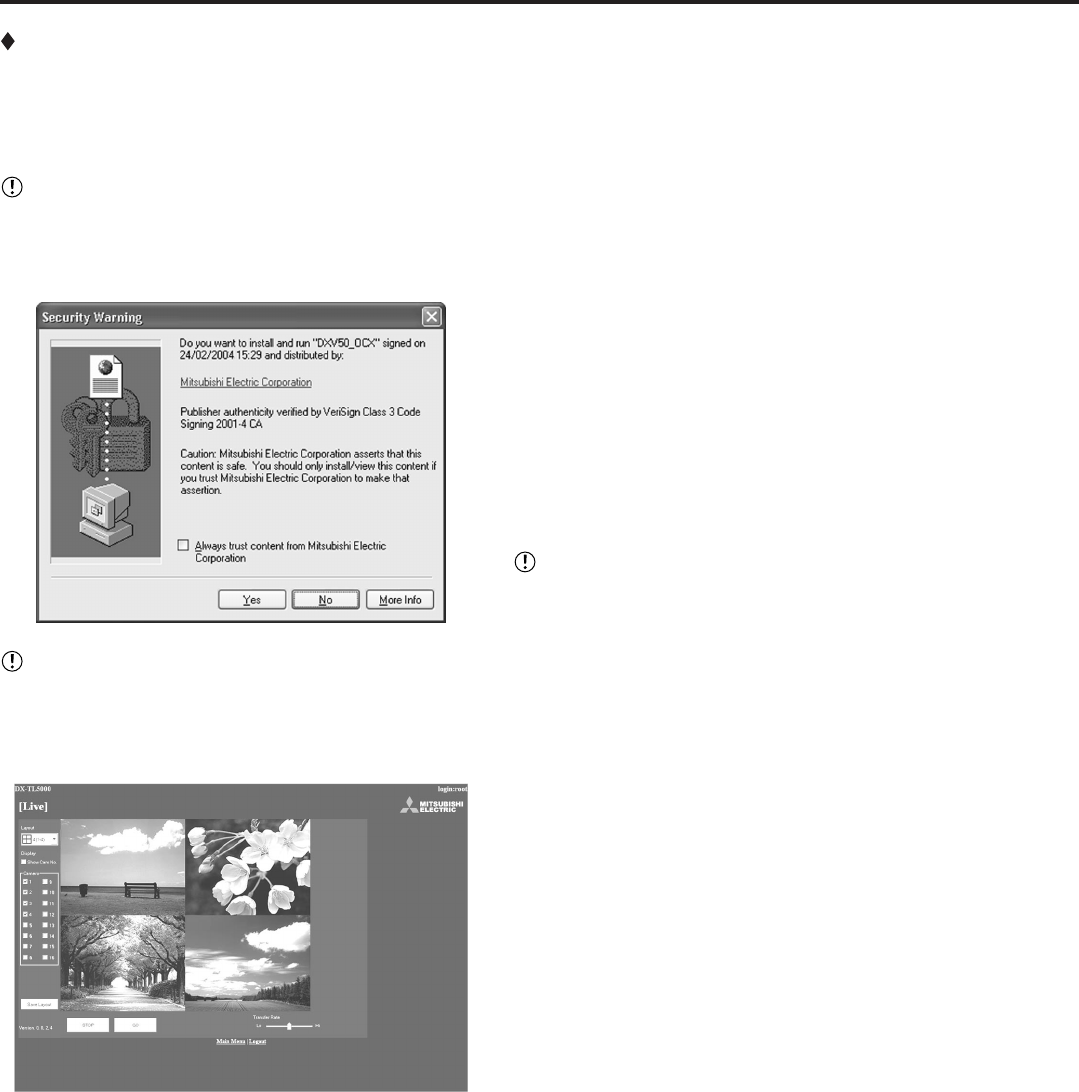
••••••••••••••••••••••••••••••••••••••••••••••••••••••••••••••••••••••••••••••••••••••••••••••••••••••••••••••••••••••••••••••••••••••••••••••••••••••••••
26
Live Monitoring
Retrieves live pictures and displays the pictures on the PC
screen.
1. Select “Live Monitoring” and left-click.
• The “[Live]” screen appears.
• When picture acquisition is tried for the first time with
the Web browser of a personal computer, a message
as shown below will be displayed. Please click “Yes.”
• When the unit is recording at the full rate (240 pps),
the picture supplied from the camera which is not used
for recording at that time is not updated.
<Function description>
STOP : Stops the retrieval of an picture.
GO : Starts (or restarts) the retrieval of an
picture.
Display : For selecting either the display or
non-display of a camera number.
Layout : For selecting from the 12 types of
display patterns.
(default: 4(1-4) screen)
Camera : Selects the camera number that you
want to display and check.
Transfer Rate : Selects one of 5 stages from “Lo” to
“Hi” for picture retrieval speed.
(default: middle)
Save Layout : The layout of the screen display is
registered to “Local PC.”
Main Menu : Returns to the “Main Menu.”
Logout : For logging out.
• The sequence in which camera numbers have been
selected is displayed from the top left.
• Setting “Transfer Rate” too far on “Hi” may present a
problem to the PC operations. This could be due to
the PC’s hardware/software performance you are
using. Please adjust the image transfer rate that best
meets your machine.
• Depending on the network capacity and the load
conditions, the transfer rate may be affected.
Communications by Web Browser (continued)