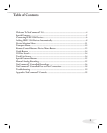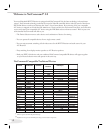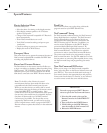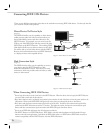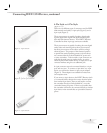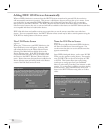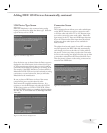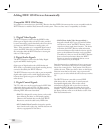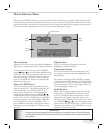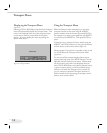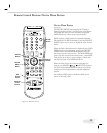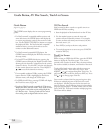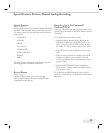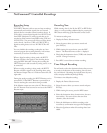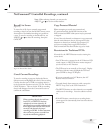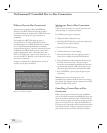11
Device Selection Menu
Audio Section
When a NetCommand compatible legacy IR controlled
A/V Receiver, or HAVi amplifier has been connected
to the TV and added to NetCommand Setup, an icon
for this device will appear in the audio section. Press
AUDIO to change navigation to the audio section. Then
press ADJUST , , or to select the display monitor
speakers icon or the A/V Receiver icon. Press ENT(er) to
change the audio selection. Press DEVICE to return the
navigation to the Device Section.
Device Section
When the Device Section menu is displayed, the Device or
Input you are currently viewing shows a gold-colored icon.
To select another device or input, press the ADJUST
button , , or , to move the yellow highlight among
the devices. Press ENT(er) to select the device you would
like to view and hear. The HDTV Receiver inputs are
automatically changed. If NetCommand is setup, the
inputs on compatible A/V Receivers are automatically
changed at the same time.
Power On/Off Devices
Some devices will power On automatically when you
select to use the device. These devices will power Off
automatically when you turn Off the HDTV. For
devices that do not power On or Off automatically
display the Device Selection menu, ADJUST or
to highlight the device icon and press POWER on the
remote control. For the A/V Receiver, press AUDIO to
move the navigation to the Audio Section. Highlight
the A/V Receiver icon and press POWER. If you
press POWER on the remote control when the Device
Selection menu is not displayed, the TV Receiver will
turn Off.
When you press DEVICE button on your remote control, the Device Selection menu appears. When NetCommand®
has not been setup, the Device Selection menu allows you to select an input for viewing. When NetCommand is setup
the Device Selection menu allows you to select the device for viewing, select audio from the display monitor speakers or
A/V Receiver, power compatible devices On or Off, and verify the destination of signals.
Connection Section
The Connection Section shows the other devices that
are currently connected to the device highlighted in the
Device Section.
For example, if the Digital VHS (D-VHS) is currently
recording from Ant-DTV, when you move the highlight
to the Ant-DTV icon, the D-VHS icon will appear in the
Connection Section. This icon will disappear when you
move the highlight to another icon.
Video Section
The TV icon shows the destination for the device
highlighted in the Device Section.
Only devices that were designed by their manufacturers to respond to separate On and Off remote
control signals will be able to turn On automatically. Not all manufacturers provide this ability for
their products.
IMPORTANT
Audio
Section
Connection Section
Device
Section
Video
Section
Figure 11. Device Selection menu after NetCommand has been setup.