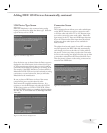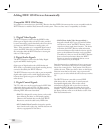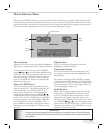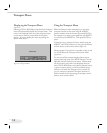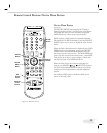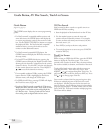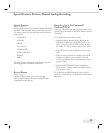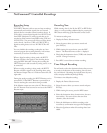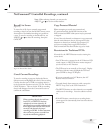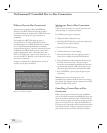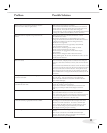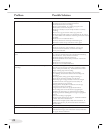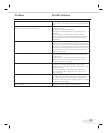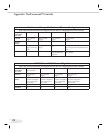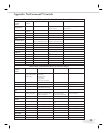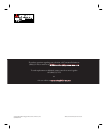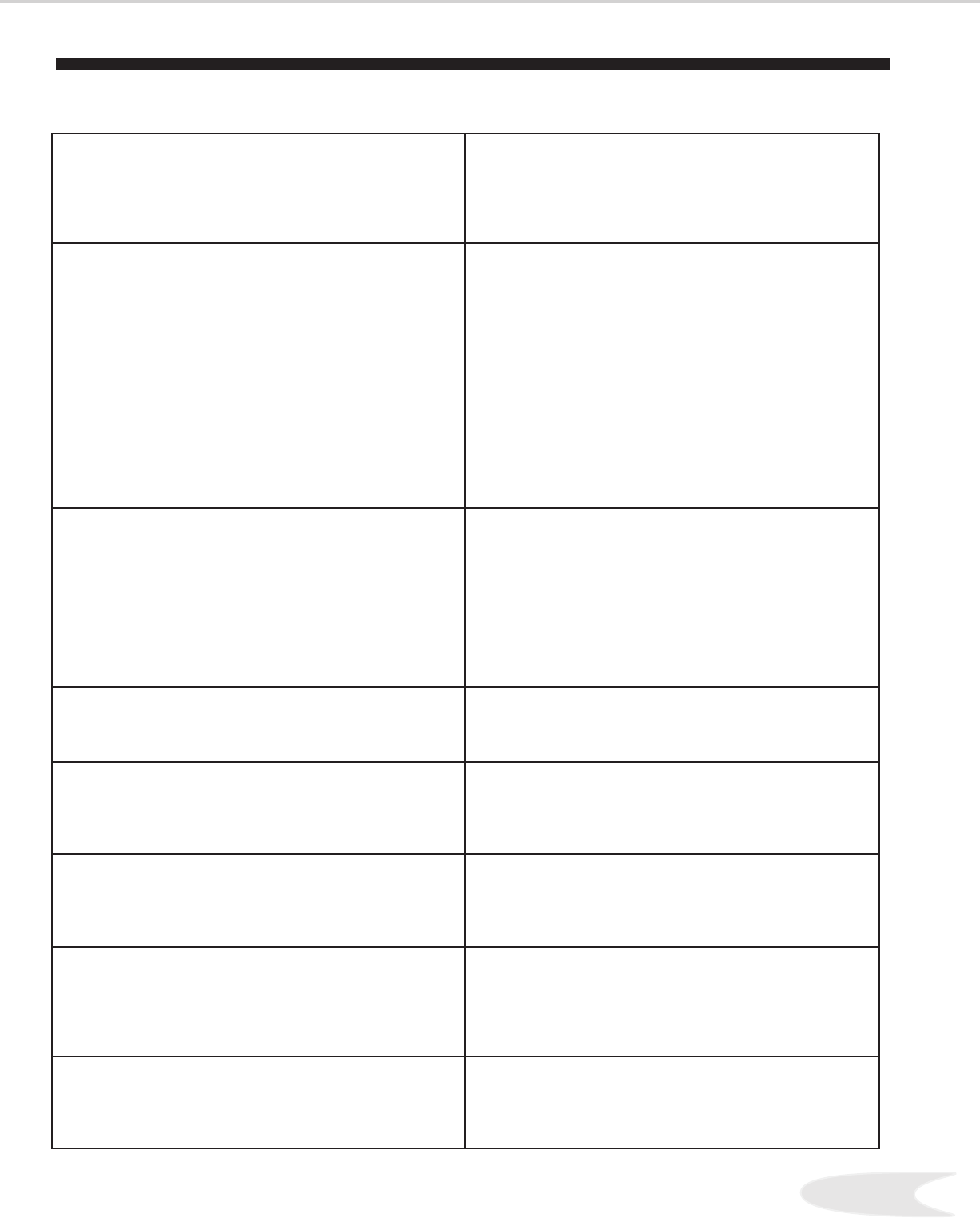
19
• When a Device is selected from the Device Selection
menu, the screen is blue (no signal source).
• Make sure the selected device is turned on.
• From the Edit NetCommand® menu select Review then check the
Review screen to see if inputs match the actual connections on the
HDTV Receiver. If they do not match, either change the
actual connections, or select Change on the EditNetCommand menu
to change the HDTV Receiver’s Memory for the connection.
• The Device does not respond to key presses from the
remote.
• Remote has not been setup for NetCommand use. See the
HD- Owner’s Guide.
• The incorrect manufacturer was selected during setup. Select
Change on the Edit NetCommand menu and then select the device
to display the manufacturer selection. Change if necessary.
• The device is not supported.
• The requested function is not supported by NetCommand.
Verify the function supported.
• The IR emitter is incorrectly placed. Make sure the IR
emitter is facing the IR sensor in the device.
• The IR emitter is not plugged into the IR emitter Output
NetCommand.
• The IR emitter is facing the HDTV Receiver IR Sensor,
causing double signals. Be sure that the IR emitter cannot “see” the
HDTV Receiver IR Sensor.
• The A/V Receiver is the selected audio source but
there is no sound.
• Check to see if the A/V Receiver power is turned on. After the
power is turned on, redisplay the Device Selection menu and press
ENT(er) to allow NetCommand to correctly select the A/V Receiver
input.
• From the Edit NetCommand select Review. Check the Review screen
to see if the A/V Receiver inputs for the selected configuration match
the actual connections on the A/V Receiver. If they do not match,
either change the actual connections, or select Change on the Edit
NetCommand menu to change the HDTV Receiver memory for the
connection.
• The Speaker icon or A/V Receiver icon is grayed
out and not selectable.
• Select Change from the Edit NetCommand menu, and then
select the device. Once the Connection screen is displayed,
check if the audio checkbox is selected for the HDTV Receiver
input and/or AVR input.
• Devices are grayed out in the Device Selection menu
or the PIP Selection menu.
• A recording is in progress requiring the use of Monitor Out.
Cancel the recording to select the device.
• Digital devices (Ant-DTV and devices) and devices with
scanning rate of p or i cannot display in the PIP or
POP.
• Cannot see the A/V Receiver menu. • Normally, the A/V Receiver is not connected to any
input of the HDTV Receiver. To check the A/V Receiver
menu, temporarily plug into an unused input of the HDTV Receiver.
Then after selecting Review from the Edit NetCommand menu,
turn the input On to view the A/V Receiver menu.
• The REC button is not working, or, on the Transport
menu the record key is grayed out and not available.
• The device does not support recording, such as a DVD player.
• Recordings can not be initiated from the Transport menu when
the device is an IEEE device. To record to an IEEE
device, change the HDTV Receiver to the ANT-DTV or source
device for the recording and press the REC key. The Record
menu displays allowing setup of a recording.
• Excessive digital artifacts. • The IEEE cable is too long (maximum of feet between
devices.)
•There may be a slow device in the middle of the IEEE
network. Move the slow devices to the end so that connections
for faster devices do not pass through them.
Problem Possible Solution