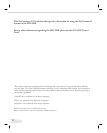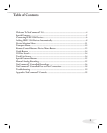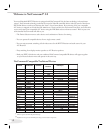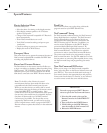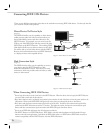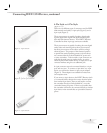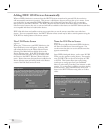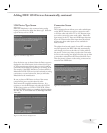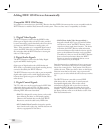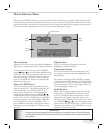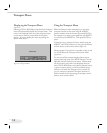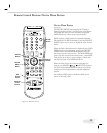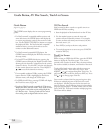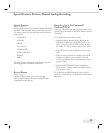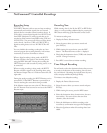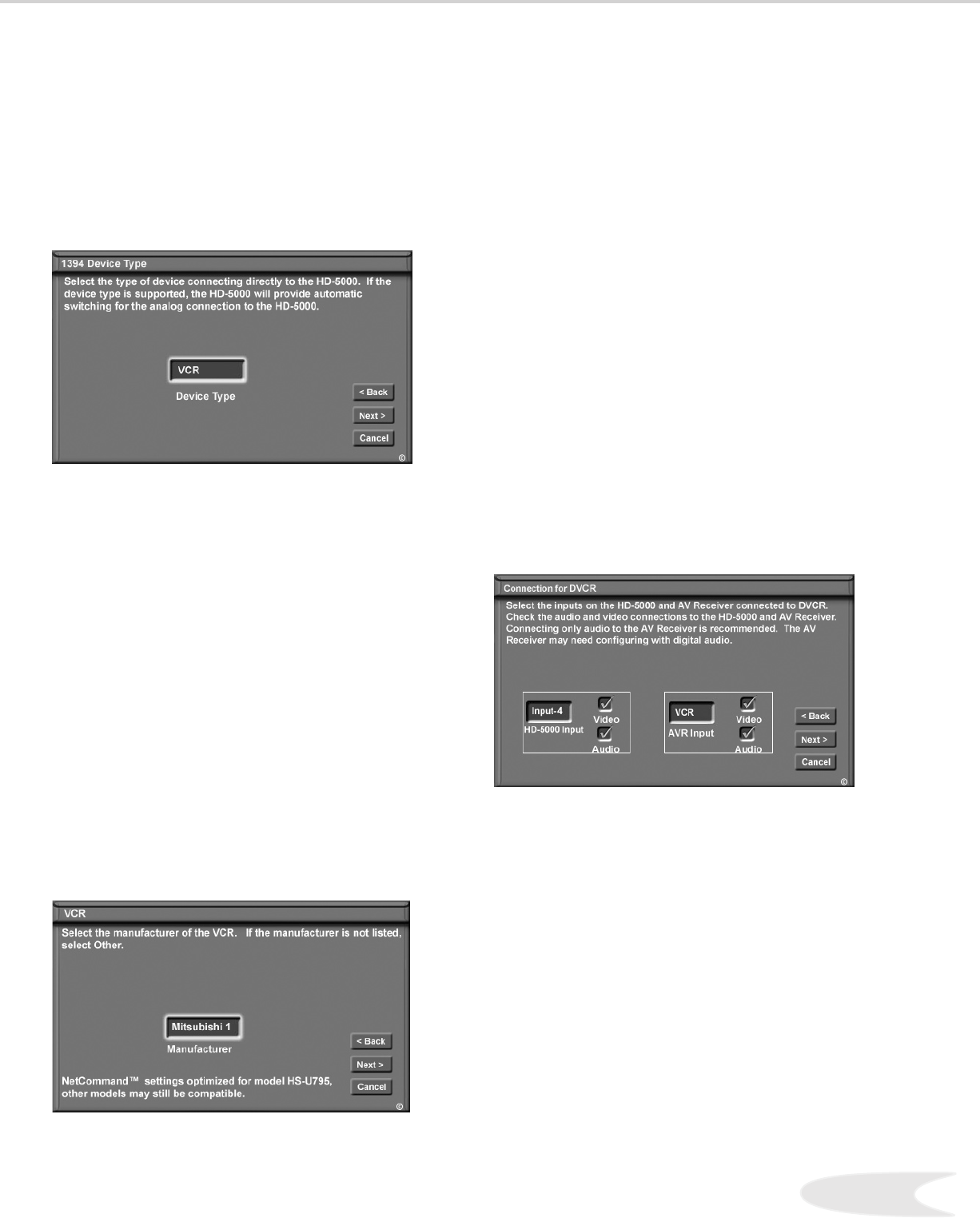
9
1394 Device Type Screen
(Figure ,)
If the new device is also connected using analog
inputs, you will need to define the device type. Select the
type of device, such as a VCR.
Once the device type is selected, then the Device screen is
displayed so the manufacturer can be selected (see Figure
). If the manufacturer is listed, then you may be able to
control this device while it is operating as an analog VCR.
For example, if the IEEE device you have added is a
Mitsubishi D-VHS VCR, and you have selected an analog
connection as a second connection, then you will select
Mitsubishi for the manufacturer.
Be sure to place an IR Emitter in front of the remote
control sensor, just as you have done for other
NetCommand® compatible traditional devices. It is
necessary to use the IR Emitter only when the D-VHS
VCR is being used as an S-VHS or VHS VCR. When
the D-VHS VCR is playing or recording digital signals in
D-VHS, the TV will control the VCR through the IEEE
1394 cable.
Adding IEEE 1394 Devices Automatically, continued
Connection Screen
(Figure )
The Connection Screen allows you to select which input
on the HDTV Receiver you used to connect the video
or S-Video cables and which TV or A/V Receiver input
you used to connect the stereo audio cables. Match the
input names for the TV Input and AVR Input selections.
If your A/V Receiver has other inputs than those listed
in the menu, those other inputs are not available for
NetCommand.
The playback and record control of some DV camcorders
may still operate by the IEEE cable automatically,
even though you must use the video or S-video cable for
the picture. In this case, when you select the Camcorder,
be sure to select analog (not digital) from the pop up when
a camcorder is selected from the Device Selection menu.
Then the picture is shown via the analog connection but
control is from IEEE .
Figure 10. Connection Screen
Figure 9. VCR (Device Sample) Screen
Figure 8. 1394 Device Type Screen