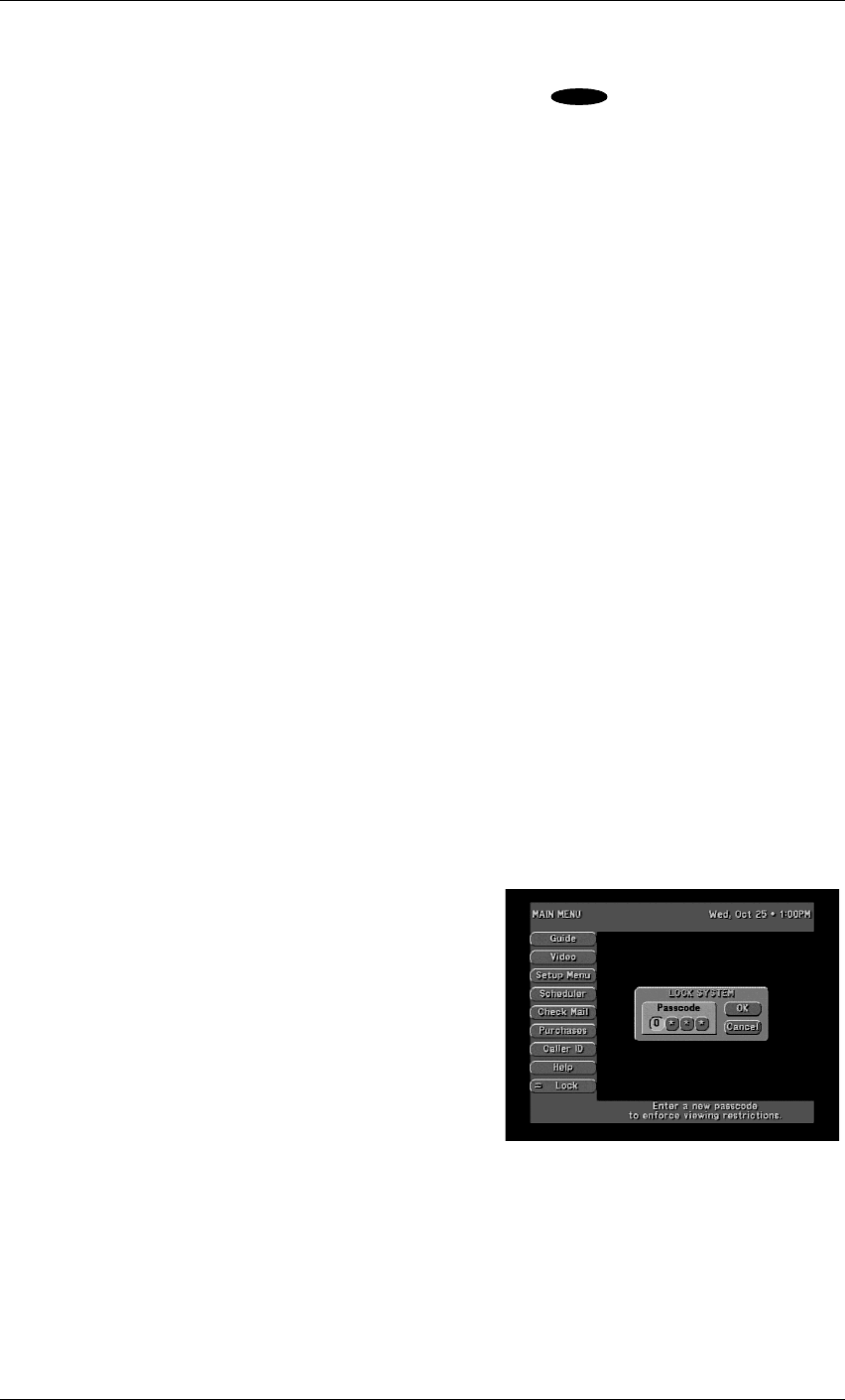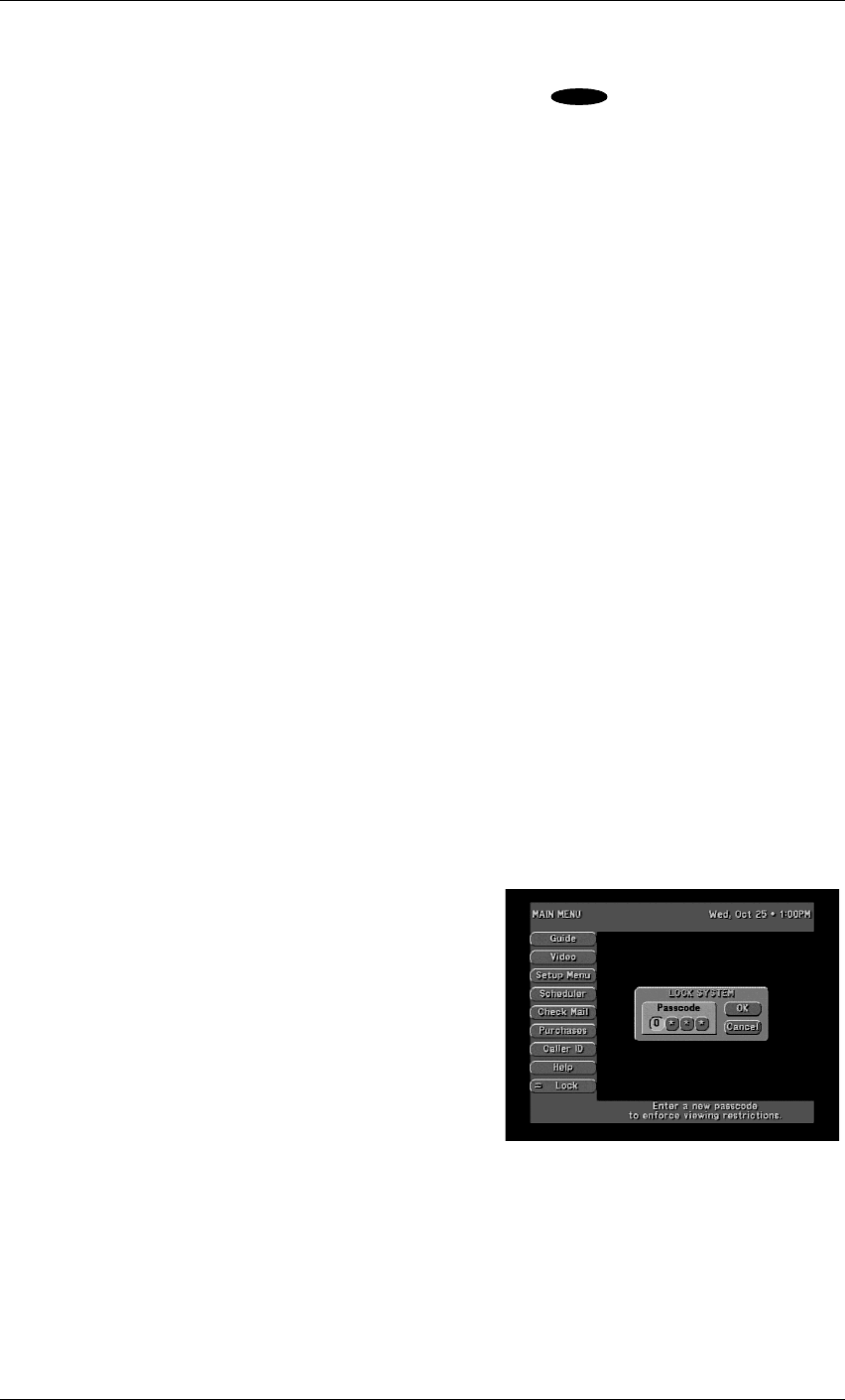
Mitsubishi SR-HD5 HD DIRECTV Plus Receiver
Page 7-18
Disable
Highlighting the Disable button on the screen and pressing the key on the remote control
will prevent the display of the Incoming call from pop-up screen whenever an incoming
telephone call arrives.
Call History
On the right is displayed the Call History, which displays two lines of information for each
incoming caller: Today or a date, the Time of the most recent telephone call from that caller,
the Number of Telephone Calls from that Caller since the screen was last displayed, and the
Telephone Number of the Caller. These lines of information are displayed with the latest
telephone call shown first.
Help
The Help button takes you to the ASSISTANCE screen. It should be your first stop when you
need help or have a question. Think of this feature as a quick reference manual.
Lock/Unlock
When you first receive your satellite system, it will be unlocked (that is, no limits or restrictions
are in effect). To enforce the limits (spending, ratings, and “Family” favorite list), you must lock
the system.
When the button on the MAIN MENU reads Lock, no lock symbol appears at the top of the menu
screen, indicating that the system is unlocked.
NOTE: Once the HD receiver is locked, only channels selected on the Family
list will be accessible. If the Family list does not have channels selected on it, no
channels can be viewed without first unlocking the HD receiver. To avoid this
inconvenience, verify the contents of the Family list before locking the HD
receiver. For additional information, refer to “Channel Lists” earlier in this
chapter.
Locking Procedure
When the Lock button is selected, the LOCK SYSTEM
pop-up screen is displayed. Use the and keys or the
remote control number keys to enter a four-digit
passcode of your choosing. If you enter the code using
the number keys, you will not see the numbers appear
on the screen. After entering a four-digit passcode,
highlight and select OK to proceed. Otherwise, choose
Cancel to cancel the locking process.
If you continue, you will be asked to confirm the code
by entering it again in the same fashion as before. Once
again, highlight and select OK to proceed. Otherwise,
choose Cancel.
Once OK has been selected, the HD receiver is locked. You will need your passcode whenever
you wish to unlock or override the lock. The on-screen button used to lock your system is now
used to unlock your receiver. A lock symbol appears at the top of every menu screen to remind
you that the HD receiver is locked.
SELECT
The LOCK pop-up panel