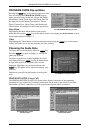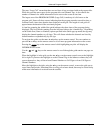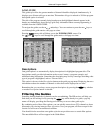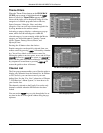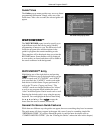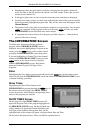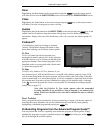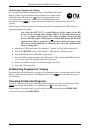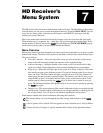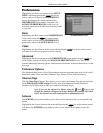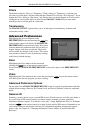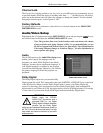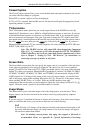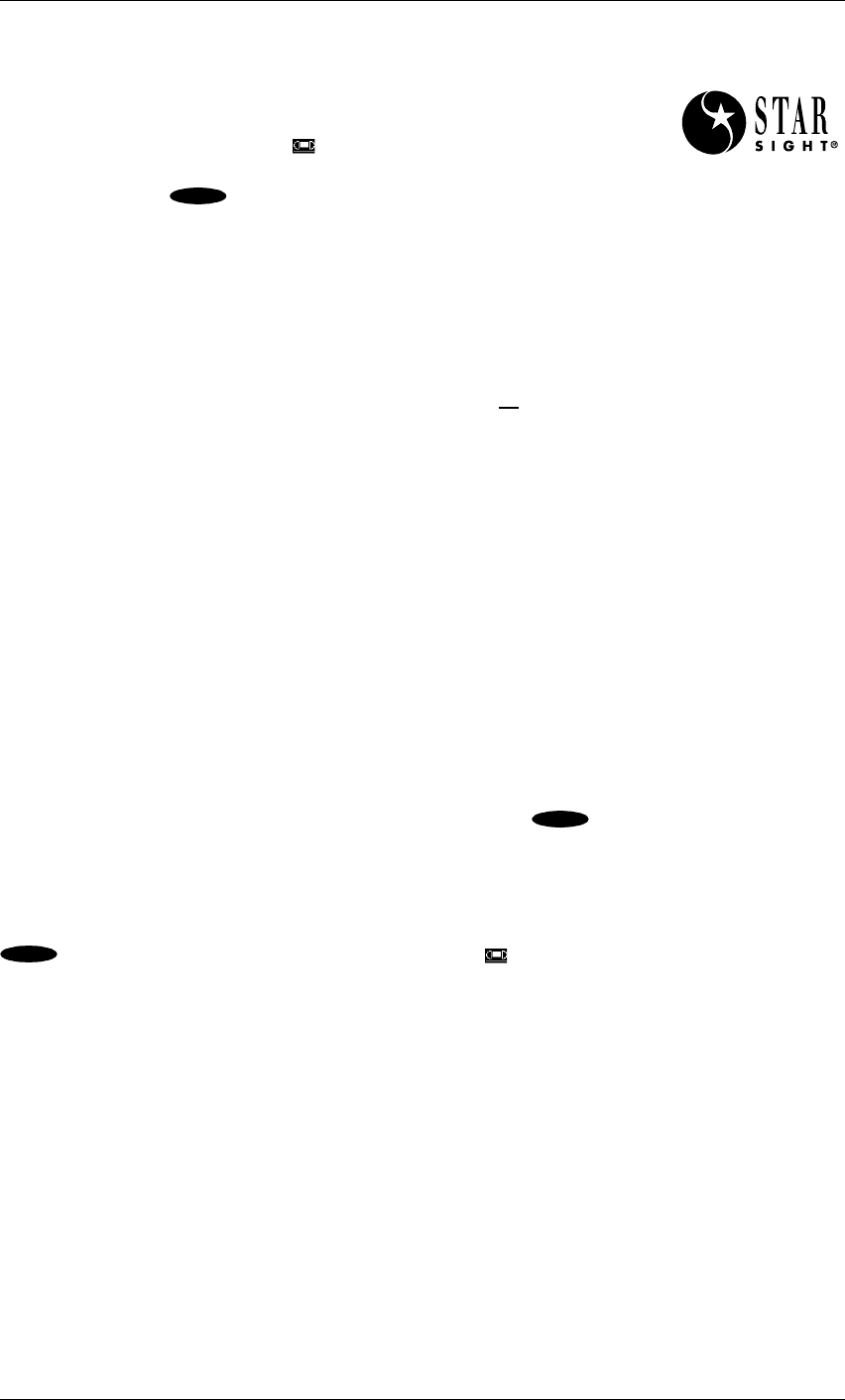
Mitsubishi SR-HD5 HD DIRECTV Plus Receiver
Page 6-10
PreSelecting Programs for Taping
You can utilize this feature commonly known as StarSight
®
One-Touch
Record (OTR). Programs that have been scheduled to be taped will be
identified with a videotape icon ( ) before the program title on the
on-screen guide. If you do not want to have the PreSelected program
recorded, press the key again to change the setting to be automatically tuned to for
viewing.
When using the To Tape feature the following steps must be completed for the HD receiver to
perform unattended recording:
Note: Only the OUT TO TV or Audio/Video/or S-video outputs of the HD
receiver can be recorded with a standard VHS VCR. You cannot watch the Y,
P
r
, or P
b
outputs (1080i format) video while recording, because the HD
receiver will only output 1080i format or
standard 480i format, but not both
simultaneously. When a program is preselected for taping, the output of the
HD receiver should manually be switched by the user to SD (standard 480i)
when recording starts.
● Attach the VCR Control cable. (See Chapter 2, “Setting Up Your Satellite Receiver.”)
● Use the VCR SETUP screen. (See Chapter 7, “HD Receiver’s Menu System.”)
● Switch the HD receiver to SD (480i) output mode.
● Set your VCR to match the output of the HD receiver. This could be either RF (channel 3
or 4) or A/V (audio left and right with video or S-video).
● Insert a recordable videotape of sufficient length in the VCR.
● Leave the VCR turned ON.
PreSelecting Programs for Viewing
Programs that are PreSelected for viewing will be identified on the on-screen guide with a check
mark (
✓) before the program title. An additional press of the key will return the status to
not scheduled.
Canceling PreSelected Programs
To cancel a PreSelected program, find the upcoming program you wish to cancel and press the
key until the check mark (
✓) or videotape icon ( ) is no longer shown.
If the program is currently airing, you will need to delete the event from the SCHEDULER
screen accessed from the MAIN MENU.
SELECT
SELECT
SELECT