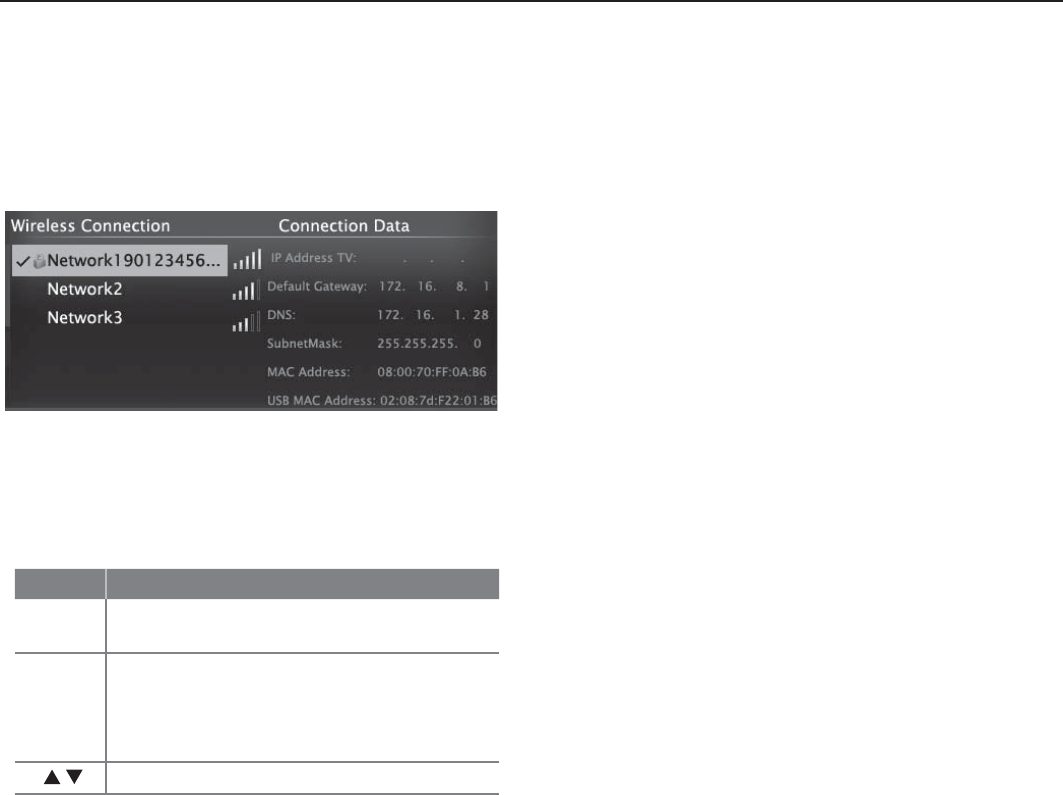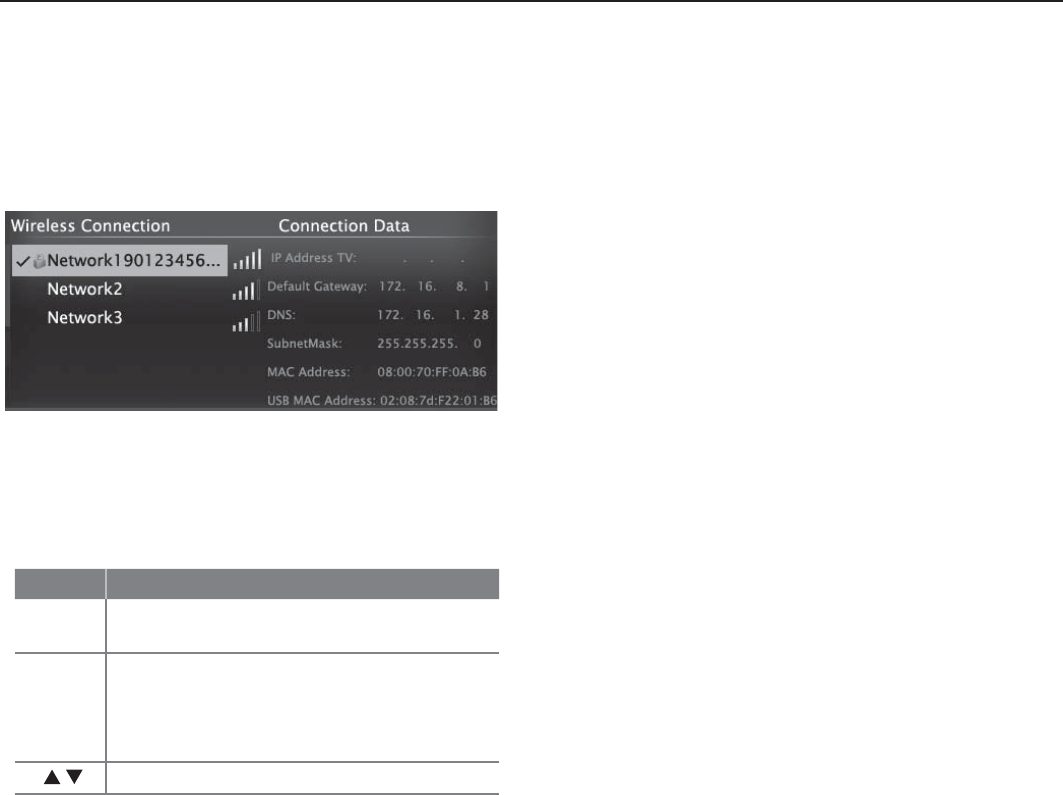
24 3. TV Features
For assistance call 1(877) 675-2224
StreamTV™ Internet, continued
3.
Highlight the desired network and press
ENTER
to
connect. A check will appear next to the connected
network. Press
CH/PAGE
to see more networks if the
list fills more than one screen.
Setup > Network menu after connecting. The active
network is checked and connection data displays.
4.
If connecting to a secure network, enter the
network key or pa ssword when prompted. Special
remote control keys you may need:
Key Use for
1
Digit 1 and special characters
! @ # $ % ^ * _ - + = . SPACE ?
CANCEL
• Clears the password box of an old
entry from a prior session.
• Deletes one character during pass-
word entry.
Toggle between upper and lower case
5.
Press
ENTER
to connect.
Note: If you notice RF interference from the TV’s inter-
nal network transmitter, turn off the transmitter.
Open the Setup > Network menu. Select Off
and press
ENTER
.
To reconnect later, open the Setup > Network
menu, highlight the network, and press
ENTER
.
Using StreamTV Internet Media
1.
After establishing internet connectivity as described
in “Home Network Setup,” page 21 ,
switch the TV to
any input other than USB.
2.
Press the
INTERNET
key to display services.
3.
Press
ENTER
to launch an application.
Troubleshooting
If You Are Unable to Connect to the Internet
• Check all power and data connections.
• If you can reach the internet with a computer or
other device on the same internet service used by
the TV, consult the router or modem owner’s guide
for reset instructions.
• If you cannot reach the internet, contact your
service provider. You may be asked for network
information such as the TV’s IP address. Go to the
Setup > Network menu to see connection data.
For Further Assistance
If you are having trouble connecting your TV or access-
ing internet applications, contact Mitsubishi Customer
Care at 1 (877) 675-2224.