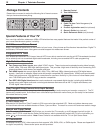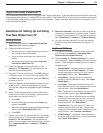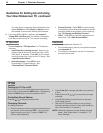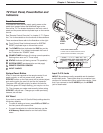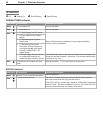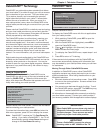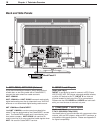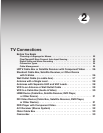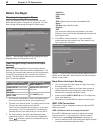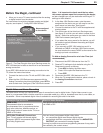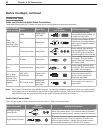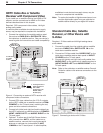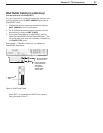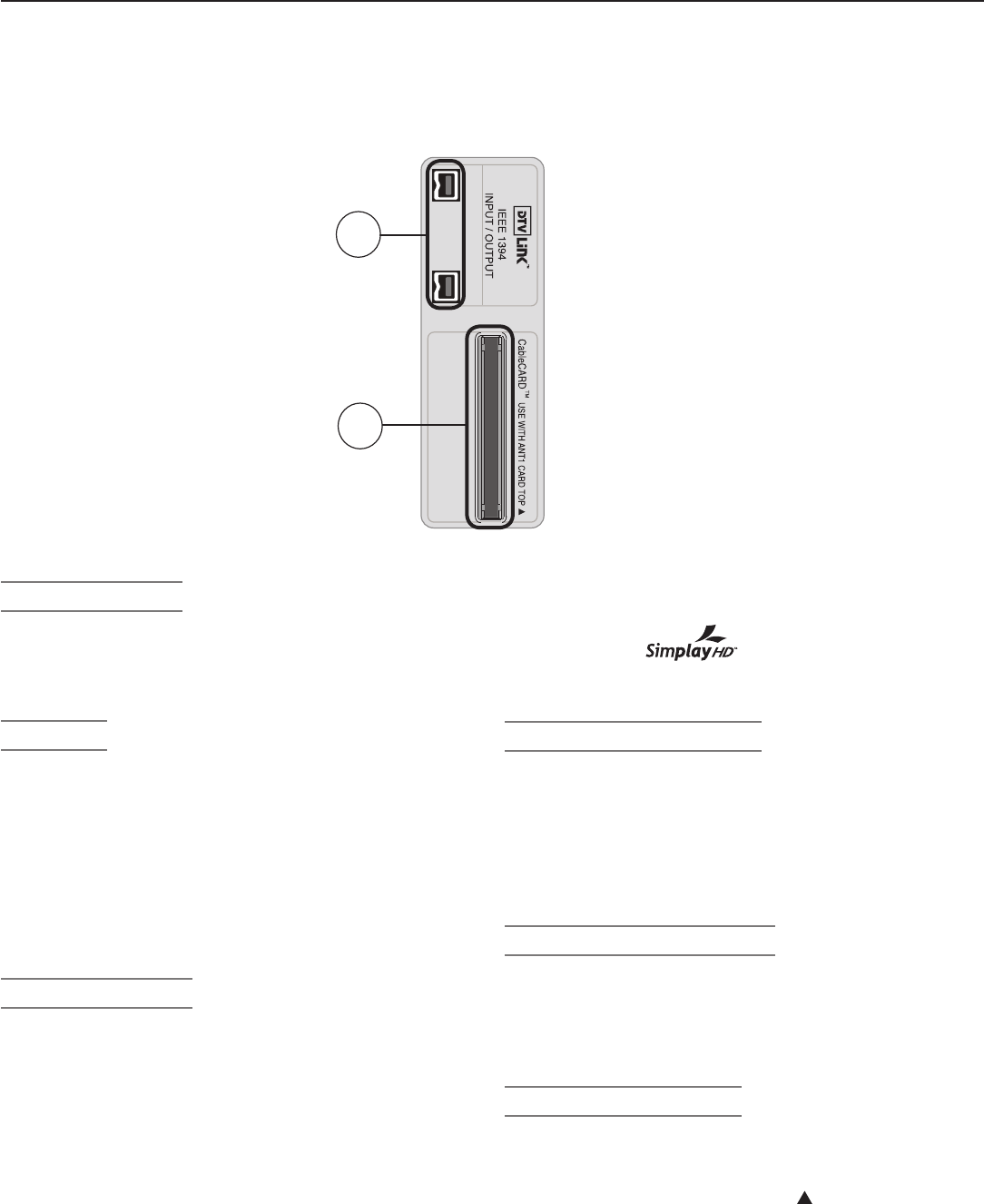
20 Chapter 1. Television Overview
Back and Side Panels, continued
7. PC-DVI AUDIO
Use the
PC-DVI AUDIO
jacks in conjunction with the
PC-DVI
video input from a personal computer. These
jacks allow you to send left and right analog audio from
your computer to the TV.
8. PC-DVI
PC-DVI
is a DVI-I input compatible with both DVI-A
(analog) and DVI-D (digital) inputs. Connect your personal
computer’s HDMI, DVI, or VGA video output to this jack. An
adapter or converter cable may be required.
Please see
Appendix B for signal compatibility. To hear audio from
the computer, connect analog audio cables from the com-
puter to the
PC-DVI AUDIO
jacks.
The PC-DVI input is not intended for standard video from
cable boxes, satellite receivers, or DVD players.
9. HDMI™ 1 and 2
The HDMI (High Definition Multimedia Interface) supports
uncompressed standard and high-definition digital video
formats and PCM digital audio format. For PC video, use
the
PC-DVI
input instead.
Do not connect a computer to either TV HDMI jack.
Use these inputs to connect to EIA/CEA-861 compliant
devices such as a high-definition receiver or DVD player.
These inputs support 480i, 480p, 720p, 1080i, and 1080p
video formats.
These inputs can also accept DVI video inputs. To connect
a DVI input, use an HDMI-to-DVI adapter or cable plus
analog audio cables. Connect the analog audio cables to
the
HDMI/DVI AUDIO
inputs on the TV to receive left
and right stereo audio from your DVI device.
These inputs are HDCP (High-Bandwidth Digital
Copy Protection) compliant.
These inputs are
certified for proper
interoperability with other products certified by
Simplay™.
10. DIGITAL AUDIO OUT
This output sends Dolby Digital or PCM digital audio
to your digital A/V surround sound receiver. Analog
audio from analog channels and devices is con-
verted by the TV to PCM digital audio. If you have
a digital A/V receiver, in most cases this is the only
audio connection needed between the TV and your
A/V receiver.
11. DTVLINK™/IEEE 1394
These jacks allow the TV to connect to external
IEEE 1394 digital products by means of a single
cable. See chapter 7, “Using IEEE 1394 Devices”
for detailed information regarding IEEE 1394 con-
nections and recording.
12. CableCARD™ Slot
The CableCARD access card from your cable TV
service provider is inserted into this slot. When
inserting, ensure that the top of the card faces in the
direction indicated by
CARD TOP
.
If your cable company is not currently offering
CableCARD access cards, use the cable box pro-
vided and authorized by your local cable company to
view scrambled channels.
11
Side Panel
12