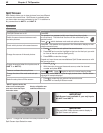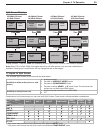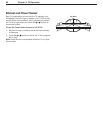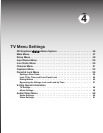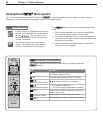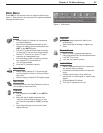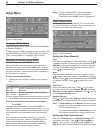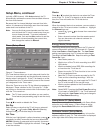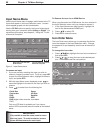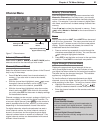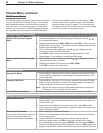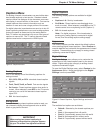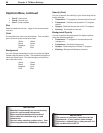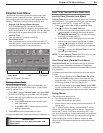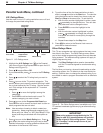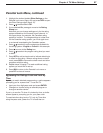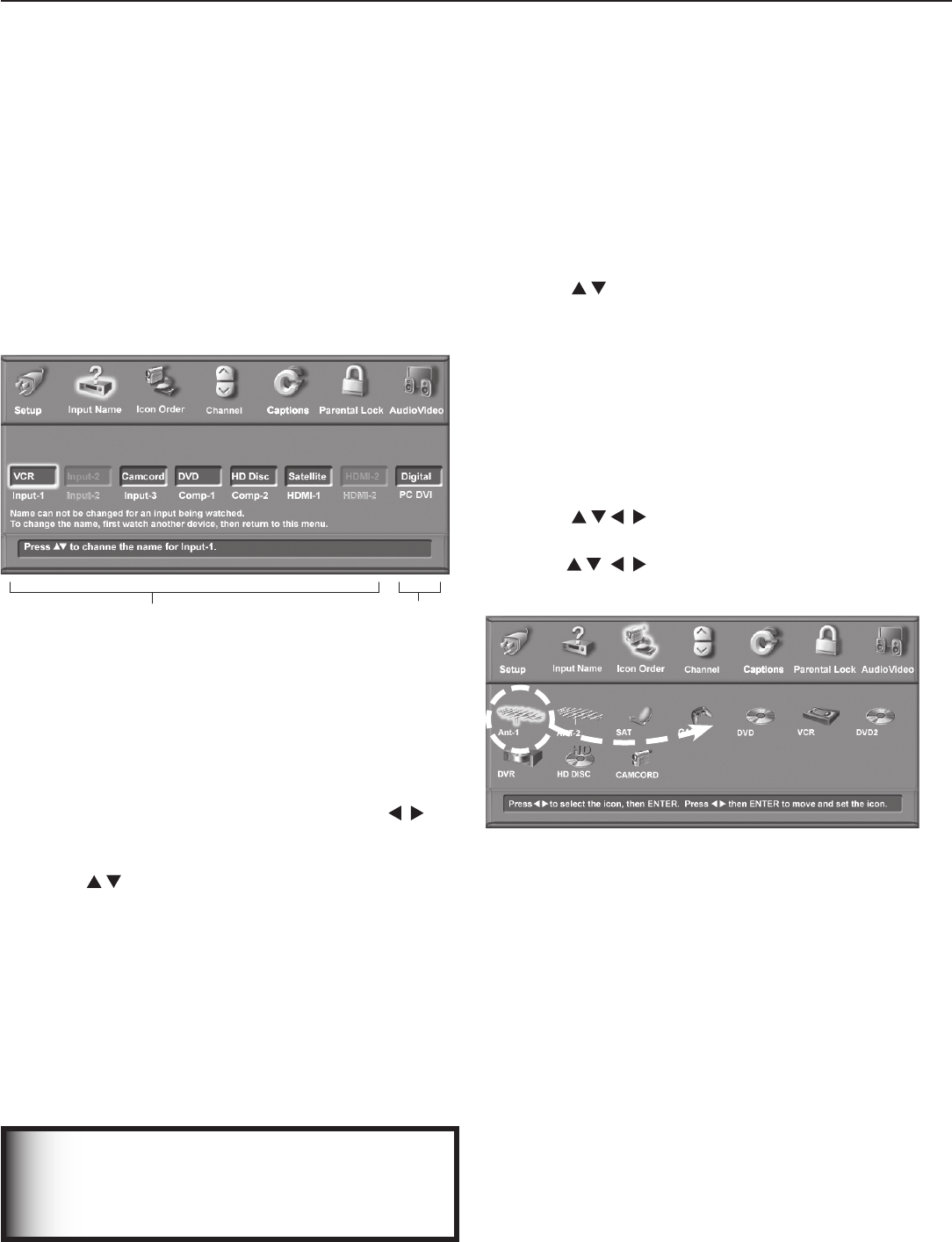
50 Chapter 4. TV Menu Settings
Input Name Menu
Use the Input Name menu to assign useful labels to the TV
inputs that appear in the Input Selection menu. Unused
inputs appear grayed out and unselectable.
Use the PC DVI option to specify the type of video signal
coming from your computer, either Analog or Digital. For
more about this option, see chapter 6, “Using the TV with
a Personal Computer.”
Detected Inputs that Can
Be Renamed
Type of Video Signal from
Personal Computer
Figure 5. Input Name menu
To rename an input
1. If you are currently watching the input you wish to
rename, change to another input. To do so, press
INPUT
to open the Input Selection menu, highlight a different
input, and press
ENTER
.
2. With the Input Name menu displayed, press to
move the highlight to the box for the input you wish to
rename.
3. Press to select from the following list.
Cable Box Game
Camcorder HD Disc
DVD Satellite
DVD2 VCR
DVR
(digital video recorder, recordable
DVD)
Only one VCR label is available, so If you have a
second VCR connected, leave the name as the default
name.
IMPORTANT
It is possible to use the same name for more
than one input. To avoid confusion, be sure
to use different names for each input.
To Remove the Icon for an HDMI Device
When you disconnect an HDMI device, the icon remains in
the Input Selection menu until you choose to remove it.
1. In the Input Name menu (see figure 5), highlight the
box for the disconnected HDMI input.
2. Press
to select Off.
3. Press
EXIT
to close all menus.
Icon Order Menu
The Icon Order menu allows you to rearrange the device
icons that appear in the Input Selection menu. Change
the sequence to put frequently used icons at the start of
the list.
To change the icon order
1. Press to highlight the icon to be moved and
then press
ENTER
.
2. Press to drag the icon to the desired posi-
tion. Press
ENTER
to set the new position.
Figure 6. Icon Order menu