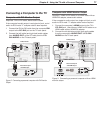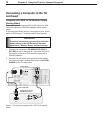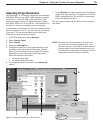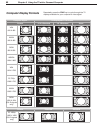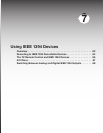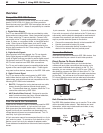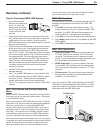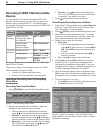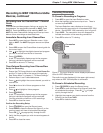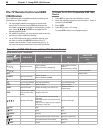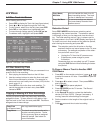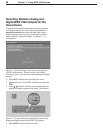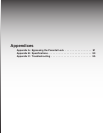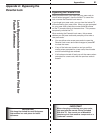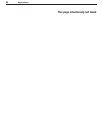Chapter 7. Using IEEE 1394 Devices 85
Recording from the ChannelView™ Channel
Guide
ChannelView provides program listings, as sent by the
broadcasters, for memorized channels on
ANT 1
and
ANT 2
. Press the
GUIDE
key while watching
ANT 1
or
ANT 2
to view ChannelView listings and to set up imme-
diate or future recordings as described here.
Immediate Recording from ChannelView
1. Press
INPUT
to open the Input Selection menu. High-
light an
ANT 1
or
ANT 2
program source and press
ENTER
.
2. Press
GUIDE
to open the ChannelView channel guide for
the current input.
3. Use to highlight the digital channel and program
you wish to record from the list of channels.
4. Press (
RECORD
).
A red “R” temporarily displays next to the program
listing to indicate the program will be recorded.
5. Press
EXIT
to return to TV viewing.
Time-Delayed Recording from ChannelView
Set Up the Recording
1. Ensure that TV Energy Mode is set to Fast Power On
and the TV clock is set to the correct time and day.
See “Setup Menu” in chapter 4, “TV Menu Settings.”
2. Perform steps 1 and 2 described above.
3 Press to highlight the source channel you wish to
record from.
4. Press to view a list of future programs on that
channel.
5. Press to highlight a future program.
6. Press (
RECORD
).
A red “R” temporarily displays next to the program
listing to indicate the program will be recorded.
You can schedule a maximum of 32 recordings.
7. Press
EXIT
to close the menu.
Confirm the Recording Setup
1. Press
(
RECORD
) to open the Record menu.
2.
Press GUIDE to open the Record List (figure 2, on the
previous
page) and view all scheduled recordings.
Press CH / to page quickly through the list.
3. Verify that the program you wish to record appears in
the list.
4. Press
EXIT
to close the menu.
Recording to IEEE 1394 Recordable
Devices, continued
Cancelling Recordings
To Cancel a Recording in Progress
1. Press
INPUT
to open the Input Selection menu.
2. Move the highlight to the source input icon. There is
no need to press
ENTER
.
The Input Selection menu displays an icon for an
active recording connection to a recordable IEEE 1394
device. See the IEEE 1394 connection icon in figure 3.
3. Press
CANCEL
. The connection icon will disappear to
indicate termination of the recording connection.
4. Press
EXIT
to return to TV viewing.
Connection
Icon
Figure 3. The Input Selection menu displays specialized
icons for IEEE 1394 devices.
The audio icons are displayed (in the upper right corner)
only when an IEEE 1394 amplifier is connected.
To Cancel a Scheduled Recording
1. Press (
RECORD
) to open the Record menu.
2. Press
GUIDE
to open the Record List (figure 2) and view
all scheduled recordings. Press
CH
/ to page
quickly through the list.
3. Highlight the program you wish to remove from the
Record List and press
CANCEL
.
4. Press
EXIT
to close the menu.