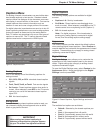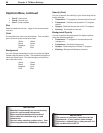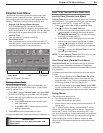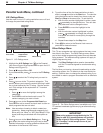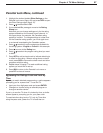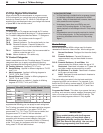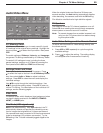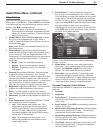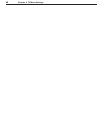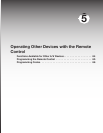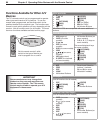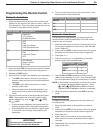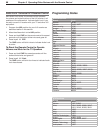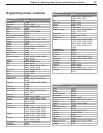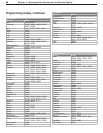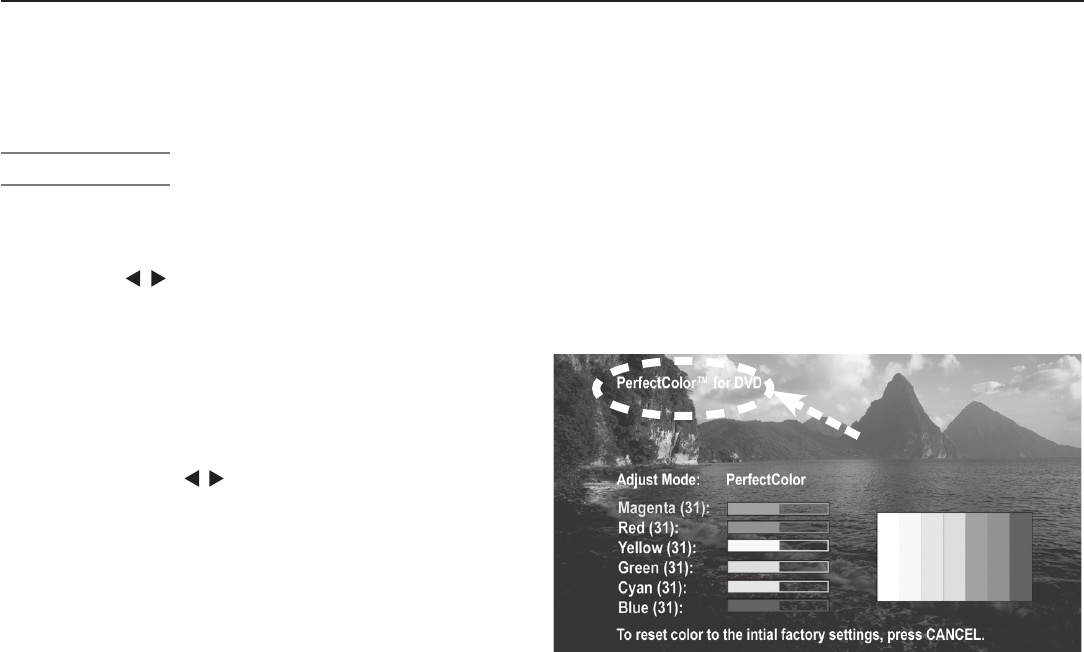
Chapter 4. TV Menu Settings 61
Audio/Video Menu, continued
Video Settings
Enter the video adjustment mode using either the Audio/
Video menu or the
VIDEO
key. Press the
VIDEO
key repeatedly
to cycle through the video options to the one you want to
change. Use to change settings.
Note: A slider displays on screen for some settings.
When the slider is displayed, it represents numeric
values, with 63 as the maximum, 31 as the mid-point,
and 0 as the minimum.
◊ (Power) Swivel: For LT-37131 model only. Swivels
the TV up to thirty degrees left or right. When a
menu or slider is displayed, Power Swivel can not be
accessed using
.
Note: Power Swivel is not available while the TV is i
n
Split Screen mode.
◊ Picture Mode: Set the Picture Mode first before
adjusting other settings, as each Picture Mode stores
its own values for Contrast, Brightness, and Color
Temperature. Picture Modes allow you to optimize the
image for different lighting conditions. The Picture
Modes are:
• Bright: Suited for most daytime viewing.
• Natural: Suited for most nighttime viewing.
• Brilliant: The default setting. For use under
strong light.
◊ Contrast (Bright/Natural/Brilliant): Provides a slider
to adjust the white-to-black level. Low contrast
shows a variety of shades in darker images, while high
contrast shows darker images more uniformly black
and makes colors appear more vibrant. In most home
lighting situations, a medium contrast looks best.
High contrast is good for brightly lit environments.
◊ Brightness (Bright/Natural/Brilliant): Provides a slider
to adjust the overall brightness of the picture
.
◊ Color: Provides a slider to adjust color intensity.
◊ Tint: Provides a slider to adjust the red-to-green ratio.
◊ Sharpness: Provides a slider to adjust the detail and
clarity.
◊ Color Temperature (Bright/Natural/Brilliant): Allows
you to adjust how white is displayed.
• Low: White images have a warm cast. This
adjustment is an average and can vary due to
ambient room lighting, video scene brightness,
and the TV’s age. Natural/Color Temp at the
low setting displays video at the 6500K industry
standard for NTSC pictures.
• High: White images have a cool cast. This
setting may provide the most realistic picture
under bright lighting.
◊ PerfectColor™: Lets you adjust the intensity of
any or all of six colors (Magenta, Red, Yellow, Green,
Cyan and Blue) to create color balance for the current
image source. PerfectColor settings are memorized
for each TV input or device. Select the PerfectColor
option and press
ENTER
to open the adjustment screen.
Individual sliders for each color are displayed.
Highlighted text shows which slider you are adjusting.
Press
CANCEL
while in the PerfectColor screen to reset
all colors to the default settings.
Name of affected
input
Figure 14. Set PerfectColor adjustments independently
for each TV input.
◊ Video Noise: Reduces minor noise (graininess) in
the picture. Use the Low setting with good-quality
signals. Use Medium or High with poor-quality
signals. Turn off to leave the picture unaltered.
◊ Back Light:
Lets you adjust the TV’s back light
peak
brightness settings for optimal viewing in different
room lighting conditions. A higher setting looks more
vibrant in brightly lit rooms; a lower setting may look
more natural when viewing in a darkened room.
Personal Computer Video Settings
Video settings available for images from a personal com-
puter are:
◊ Contrast
◊ Brightness
◊ PerfectColor™. The adjustment screen displays
without the vertical color bars when used for a com-
puter image,
◊ Auto Position: Press
ENTER
to automatically center the
position of PC video.
◊
HorizPosition (Horizontal Position): Manually adjust
the horizontal position of PC video. This selection
overrides the Auto Position selection.
◊ VertPosition (Vertical Position): Manually adjust the
vertical position of PC video. This selection overrides
the Auto Position selection.
◊ Fine Detail: Manually adjust the picture quality of PC
video, analog signals only. This selection overrides
the Auto Position selection.