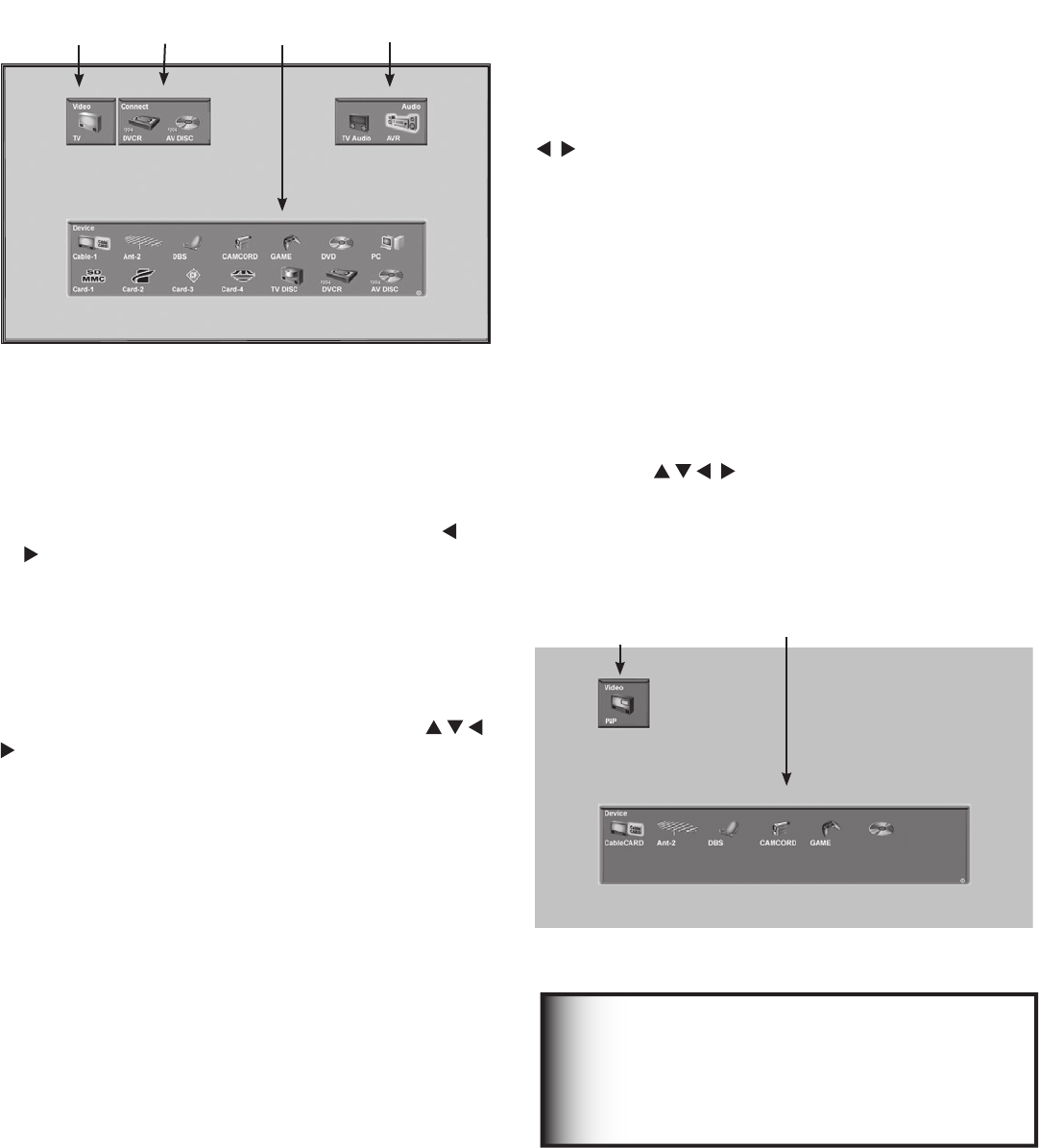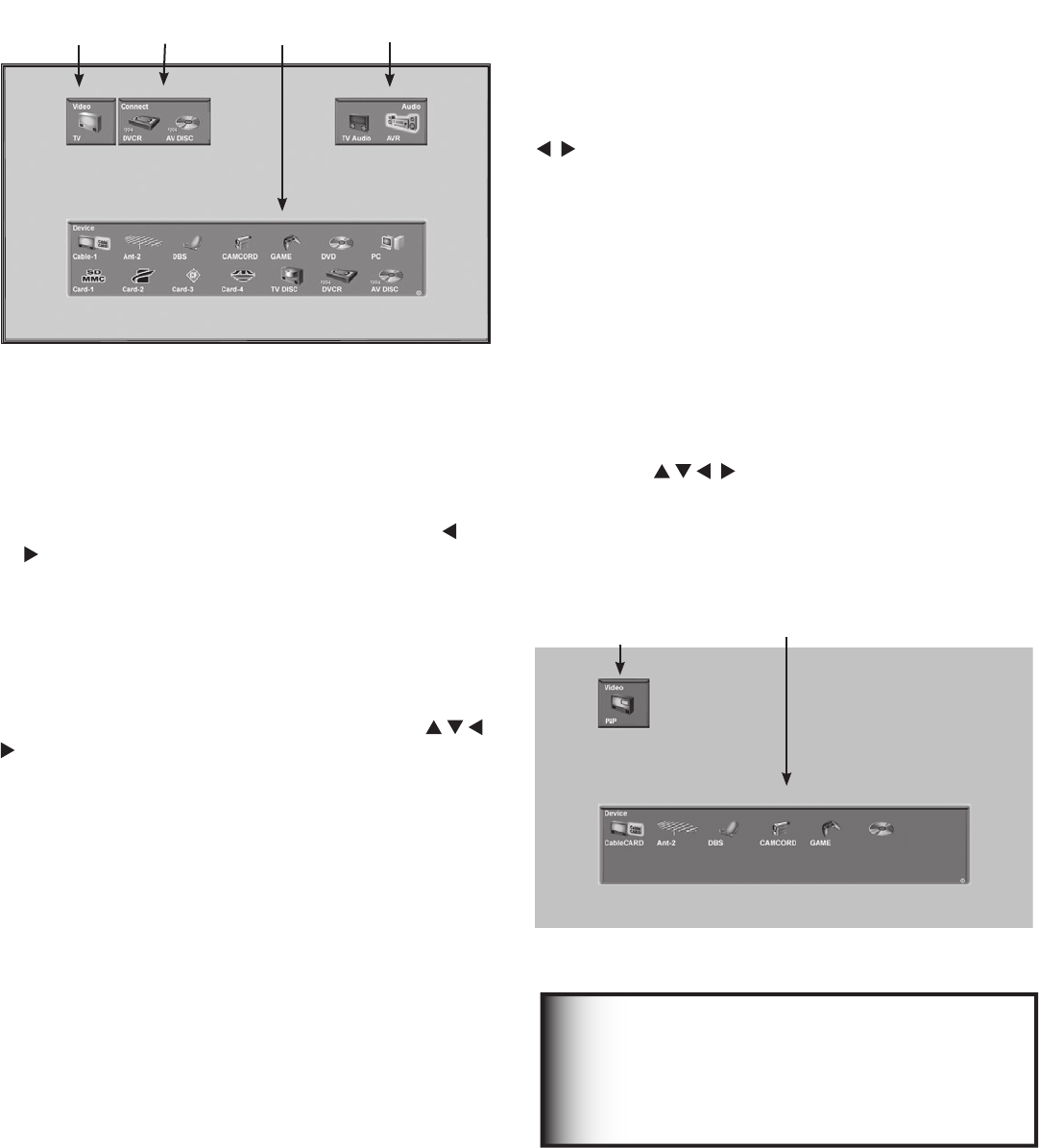
56 Chapter 4. Netcommand Functions
Device Selection Menu
Audio Section
When a NetCommand pre-memorized or learned IR
controlled A/V receiver has been connected to the TV
and added to NetCommand Setup, an AVR icon will
appear in the audio section. Press AUDIO to change
navigation to the audio section. Then press ADJUST
to select the TV speakers icon or the A/V receiver
icon. Press ENTER to change the audio selection. Press
DEVICE to return the navigation to the Device Section.
Video
Section
Connection
Section
Audio
Section
Device
Section
Figure 1. Device Selection Menu with NetCommand
Power On/Off Devices (NetCommand devices only)
Devices that have separate On and Off remote control
buttons will power On automatically when you select
the device and will power Off when you turn off the TV.
For devices that do not power On or Off automatically,
display the Device Selection menu, press ADJUST
or to highlight the device icon and press POWER on
the remote control. For the A/V receiver, press AUDIO
to move the navigation to the Audio Section. Highlight
the A/V receiver icon and press POWER. If you press
POWER on the remote control when the Device Selection
menu is not displayed, the TV will turn Off.
Device Section
To select another device or input, press ADJUST
on the TV’s remote to move the highlight. Press ENTER
to select the device to view and hear. The TV inputs are
automatically changed. If NetCommand is set up, the
inputs on compatible A/V receivers are automatically
changed at the same time.
Video Section
The destination of the device highlighted in the Device
Section is displayed here as a TV icon.
Connection Section
The Connection Section shows the recording in progress
and the device that is recording from the source. For
example, if the Digital VCR (D-VCR) is currently recording,
when you move the highlight to the Ant-1 icon, the D-VCR
icon appears in the Connection Section. This icon
disappears when you move the highlight to another icon
or press CANCEL to stop recording.
When you press DEVICE on the TV’s remote control, the Device Selection menu (Figure 1) displays. If NetCommand®
has not been set up, the Device Selection menu allows you to select an input for viewing. If NetCommand is set up, the
Device Selection menu allows you to select the device for viewing, select audio from the TV speakers or A/V receiver,
power compatible devices On or Off, and verify the destination of signals. On the Device Selection menu, the device or
input currently displayed appears as a gold-colored icon.
PIP Device Selection Menu
Figure 2
The PIP Selection menu displays when you press the PIP
DEVICE button on the remote control. This menu has the
same general format as the Device Selection menu. The
source for the Video Section is the sub picture and the
Audio and Connection Sections are not available.
Use ADJUST to move the highlight to the
device to show in the PIP or POP screen, then press
ENTER. Device icons that are grayed out are not
available for use as PIP or POP sources or with the
current source.
Video
Section
Device
Section
Figure 2. PIP Device Selection Menu
IMPORTANT
If a device does not respond to separate
On or Off remote control signals, the
manufacturer has not provided that
capability for the device.