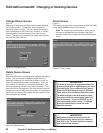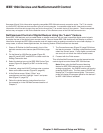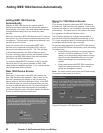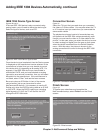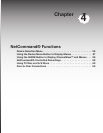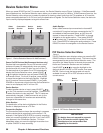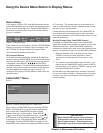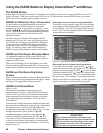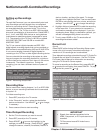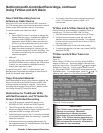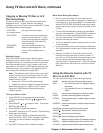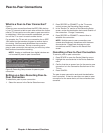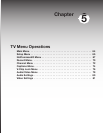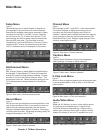58 Chapter 4. Netcommand Functions
GUIDE and Devices (1394 or IR Controlled)
For NetCommand-compatible satellite receivers and
some cable boxes, GUIDE displays the on-screen
programming guide for the receiver or cable box. Press
ADJUST and ENTER to navigate the displayed
Guide. For NetCommand-compatible satellite receivers,
you may also be able to use the number or other
additional buttons.
For NetCommand-compatible DVD players, GUIDE
displays the DVD disc “top” menu (not the setup menu).
For TV Disc and A/V Discs, press GUIDE to display the
Track List screen. For IEEE 1394 devices with digital
connections, press GUIDE twice to display the device’s
Guide. For memory cards, press GUIDE to display a
JPEG thumbnail menu (video) or a playlist menu (audio).
GUIDE and the Device Selection Menu
For compatible traditional VCRs, press GUIDE when
the VCR is highlighted on the Device Selection menu to
change the VCR’s input.
When the A/V Receiver icon is highlighted in the Audio
Section, pressing GUIDE switches the A/V Receiver from
analog audio to digital audio and vice versa, if supported.
GUIDE and the Recording Setup
Screen
When in the Recording Setup screen, pressing GUIDE will
display the current list of programmed recordings. Please
see Record List, page 59 for more information.
GUIDE and ChannelView
Figures 5 and 6
ChannelView is available for antenna inputs not
associated with TV Guide. Press GUIDE while viewing
ANT-1 or ANT-2 to display a list of available memorized
digital channels (D) and analog (A) channel information
(if available from the broadcaster). This list is called
ChannelView™
ChannelView for digital channels will show the major and
sub-channels (or bitstreams). Analog channel information
will display as sent. Press ADJUST or to scan
through all the channels in memory one by one. To cycle
through the choices quickly, press CH or .
For detailed program information, press ADJUST ,
to return to basic information press ADJUST . This
information is sent by the broadcaster. If limited data
is shown or no program data appears, it is because the
broadcaster is not sending the information. This is not a
defect of your TV.
Using the GUIDE Button to Display ChannelView™ and Menus
Recording a Current Program from ChannelView
To record a current program, press REC (record) when
your program choice is highlighted on the program list
in ChannelView. A red “R” will be added after the input
name. The TV will immediately switch to the selected
channel and start recording.
Figure 5. ChannelView screen, current programs
Recording Future Programs from ChannelView
To record a future program, press ADJUST or to
select the channel you want to record from. For detailed
program information, press ADJUST ; to return to basic
information press ADJUST . Press REC (record) when
your choice is highlighted. A red “R” will be added after
the input name. The message, The recording has been
added to the Record List will display. To view, change or
cancel a recording, use the Record List (page 59).
Figure 6. ChannelView screen, future programs
The GUIDE Button
Please refer to the separate TV Guide On Screen® User’s Guide for details about using the GUIDE button with TV
Guide On Screen. When you are not using GUIDE for the TV Guide screens, pressing GUIDE allows you to see
NetCommand®-controlled program guides or menus.
IMPORTANT
For complete ChannelView information to be
refreshed daily, the TV must be powered Off from
5 to 15 minutes a day, depending on the number
of channels in memory. If the TV loses power,
the program listings will be temporarily lost.