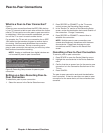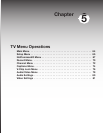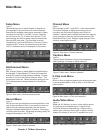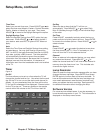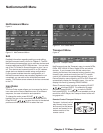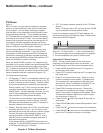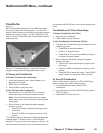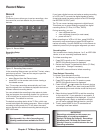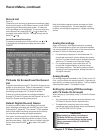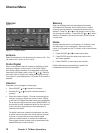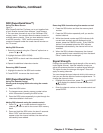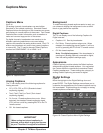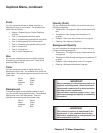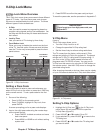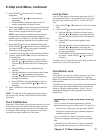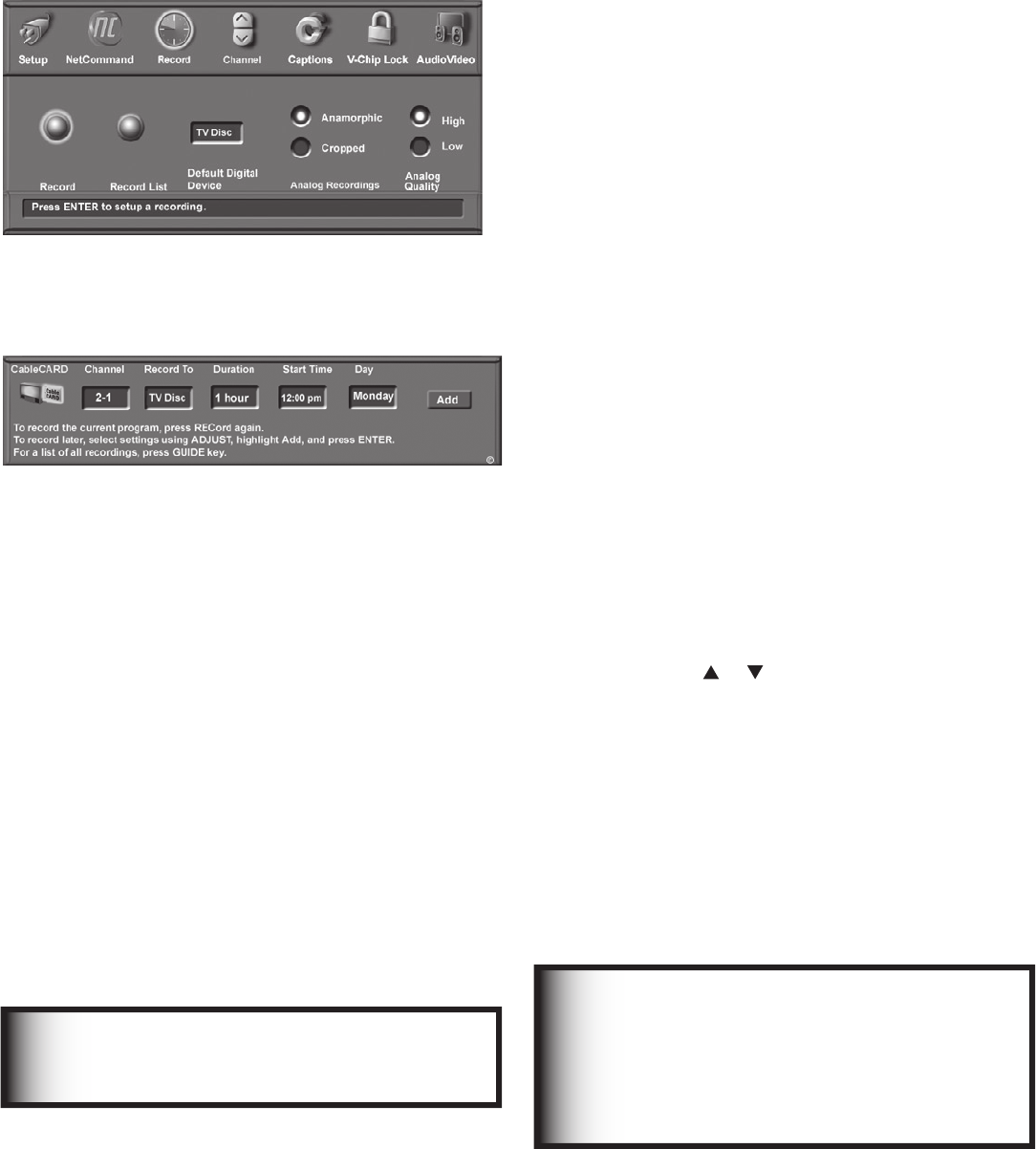
70 Chapter 5. TV Menu Operations
Record
Figure 14
The Record menu allows you to set up recordings, view
the record list, and set defaults for your recording
devices.
Figure 14. Record Menu
Recording Setup
Figure 15
Figure 15. Recording Setup screen
In the recording Setup screen you tell the TV what, where,
and when to record. There are two ways to open the
Recording Setup screen:
• select Record from the Record menu.
• press REC on the remote control when viewing a
recordable source.
Your TV can stop recordings automatically and it can
send the signals from one external playback device to a
different external recording device.
You can schedule the recording to take place at a later
time and program the recording duration for a minimum
of 30 minutes and a maximum of six hours in 30-minute
increments. The default is one hour.
The default recording device is the TV Disc, which can
record both digital and analog programs. When a digital
recording is being made, the TV can direct the same
source signals to an external recording device using the
IEEE 1394 cable.
Record Menu
Recording Now
Can be used when viewing Antenna 1 or 2, an IEEE 1394
device, or a non-recording traditional device.
To initiate recording now:
1. Press REC (record) on the TV remote or press
ENTER if the Record menu is displayed.
2. Review the Record To (destination) device (TV Disc)
and duration. Change if necessary.
3. Press REC a second time to initiate recording.
Time-Delayed Recording
To initiate a time-delayed recording:
1. Set the TV to the source you want to record.
2. Press REC (record) on the TV remote or press
ENTER if the Record menu is displayed.
3. Press ADJUST or to select the channel, device
to record to, duration time, start time (press ENTER
after selecting hour and minutes to set the time) and
day.
4. Select Add and press ENTER to add the recording
to the record list. If your selection is successful, a
confirmation message will be displayed. If you pick
overlapping times, day(s), or destination devices,
you will see a message stating there is a conflict.
5. To exit, press HOME on the TV remote after all
recordings have been added.
If you have a digital source and make an analog recording
to a VCR, the TV converts the digital signals to analog
format and sends the analog output to the VCR through
the RECORD OUTPUT jacks.
The TV can convert analog programs to digital format.
This allows you to record analog programs to a digital
recording device (TV Disc, A/V Disc, DVCR).
During recording, you can:
• view a different device
• view a different channel (in most cases)
• power off the TV.
When recording to a VCR or A/V disc, press PAUSE to
temporarily stop recording and press PAUSE again to
resume recording. Use the PAUSE key in this manner to
selectively record only the program segments you want.
IMPORTANT
Recordings scheduled on this screen are
independent of recordings scheduled
through TV Guide On Screen®. Recordings
scheduled with TV Guide On Screen have
priority if there is a conflict between the two
recording schedules.
IMPORTANT
See Appendix I for a list of recording and
viewing combinations available for this TV.