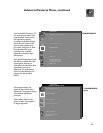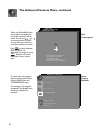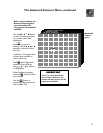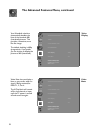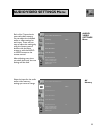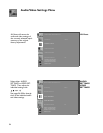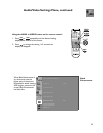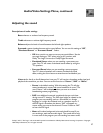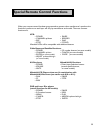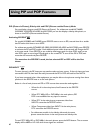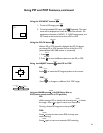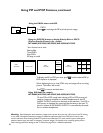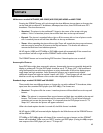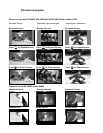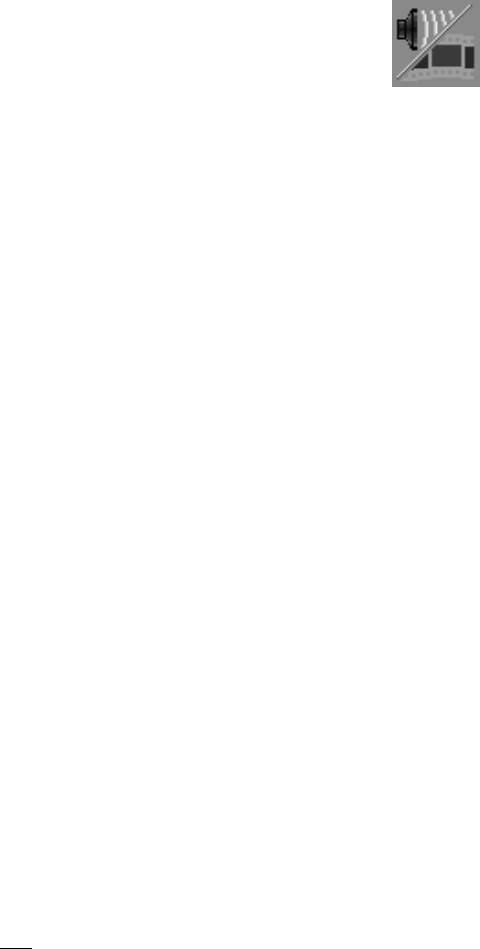
57
Adjusting the sound
Descriptions of audio settings
Bass enhances or reduces low frequency sound.
Treble enhances or reduces high frequency sound
Balance adjusts the level of sound between the left and right speakers.
Surround creates simulated stereo and surround effects. You can set this setting to “Off”,
“Simulated Stereo” or “Surround Sound”. Select:
• Off when you do not want to use any surround effects. Set the
surround setting to “Off” when using an A/V receiver with
Dolby
®
Pro Logic Surround, or Dolby Digital Surround.
• Simulated Stereo when you are watching a non-stereo pro-
gram. Your TV will create a simulated stereo effect by using the
TV’s speakers.
• Surround Sound when you are watching a stereo program.
Your TV’s internal speakers will create a simulated surround
effect, making the sound seem to extend around and behind you.
Listen to for Ant-A or Ant-B determines how your TV will receive a broadcast audio signal and
play back the sound that you hear. You can set this function to “Stereo”, “SAP” or “Mono.”
• Stereo is the default setting. With this setting, the TV will play
stereo broadcasts in stereo and mono broadcasts in mono. The
word “Stereo” will be displayed when you tune to a channel
broadcasting stereo programming.
• SAP is an additional monaural soundtrack that you can’t hear
during normal TV viewing. The SAP signal might be related to the
program you are watching, such as a soundtrack in a foreign
language, or it might be unrelated such as a weather report. If
the SAP signal is broadcast, the letters “SAP” will appear on-
screen when you tune to that channel. Choose “Listen to: SAP”
to hear the SAP signal.
• Mono will reduce background noise and should be used if you
are receiving a weak stereo audio signal. The sound will be only
in mono even if the program you are watching has stereo audio.
“Dolby,” “AC-3,” “Pro Logic” and the double-D symbol are trademarks of Dolby Laboratories Licensing Corporation. Copyright
1992 Dolby Laboratories, Inc. All rights reserved.
Audio/Video Settings Menu, continued