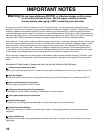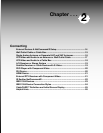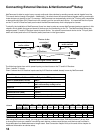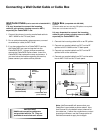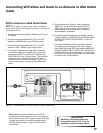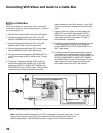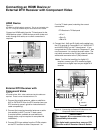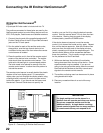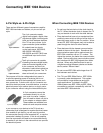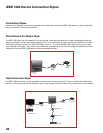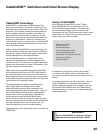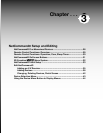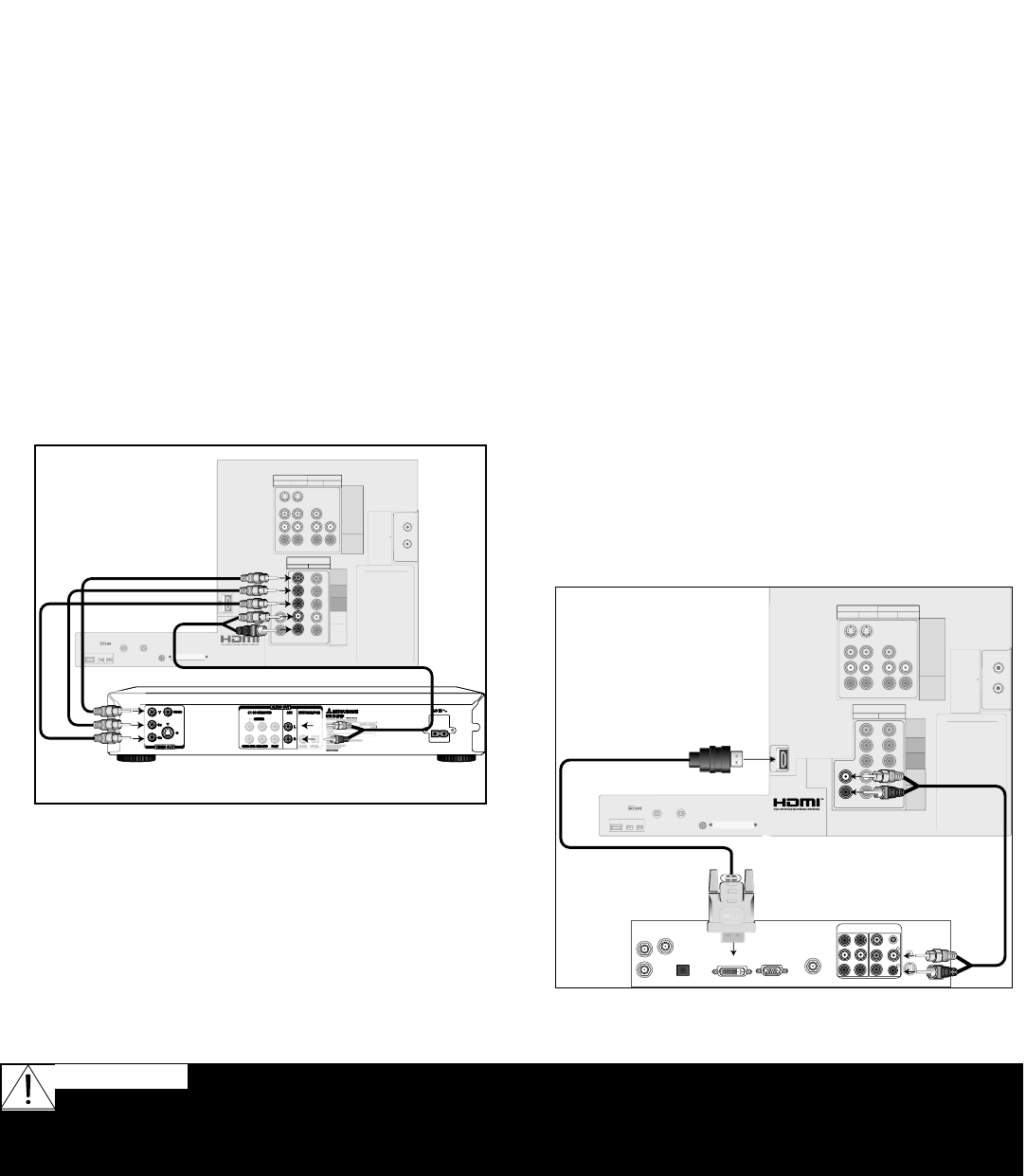
20
21
Connecting a DVD Player with Component Video or
DVI Device
DVD Player with Component Video
Figure 9
Component video cables and audio cables are required. These
are not included with the TV.
1. Connect component video cables from Y/Pr/Pb
VIDEO OUT on the back of the DVD player to
COMPONENT-1 on the TV back panel, matching the
correct connection:
• Y to Y (Green)
• Pr to Pr (Red)
• Pb to Pb (Blue)
2. Connect a set of audio cables from AUDIO OUT on
the back of the DVD player to COMPONENT-1 AUDIO
Input on the TV back panel. The red cable connects
to the R (right) channel, and the white cable connects
to the L (left) channel.
SERVICEWARNING
X-RAYPRECAUTION:
THISPRODUCT
INCLUDES CRITICALMECHANICAL
ANDELECTRICALPARTS WHICHARE
ESSENTIAL FOR X-RADIATIONSAFETY.
FOR CONTINUED SAFETY REPLACE
CRITICAL COMPONENTS INDICATED
IN THE SERVICE MANUALONLY WITH
EXACT REPLACEMENTPARTS GIVEN
INTHE PARTSLIST. REFER TOSERVICE
MANUALFOROPERATINGHIGHVOLTAGEAT
MINIMUM BRIGHTNESS, MEASUREMENT
PROCEDURES AND PROPER SERVICE
ADJUSTMENTS.
WARNING:
HANDLEWITHCARE.HIGH
VACUUMPICTURETUBEISDANGEROUS
TO HANDLE. REFER SERVICING TO
QUALIFIEDSERVICE PERSONNEL.
REPLACE WITHATUBEOF THESAME
TYPENUMBERFORCONTINUEDSAFETY.
CAUTION:
TOMEASURESECOND
ANODEVOLTAGEUSEAHIGHVOLTAGE
METERCONNECTEDFROMANODELEAD
TOCHASSISONLY. DISCHARGE HIGH
VOLTAGE TOCHASSISONLY,NOTTO
EXTERNALGROUND.
IREMITTER
NetCommand
R
DIGITAL
SERVICE
PORT
IEEE1394
INPUT/OUTPUT
AUDIO
ANT-2
AUX
ANT-1
MAIN
CableCARD
TM
SLOT
– (DTV/CABLE /VHF/UHF) –
S-VIDEO
VIDEO
INPUT
1 2
AUDIO-
LEFT/
(MONO)
AUDIO-
RIGHT
COMPONENT
YPbPr (480i/480p/1080i)
21
Y
Pb
Pr
AUDIO-
LEFT/
(MONO)
AUDIO-
RIGHT
DVI
DigitalVideo
DigitalAudio
AnalogAudio
AUDIO-
LEFT/
(MONO)
AUDIO-
RIGHT
MONITOROUTPUT
AUDIO2
TV back panel
AUDIO/VIDEO1
V
I
D
E
O
S
Y
C
B
C
R
V
I
D
E
O
O
U
T
B
I
T
S
T
R
E
A
M
/
P
C
M
5
.
1
C
H
S
U
R
R
O
U
N
D
2
C
H
L
R
C
E
N
T
E
R
S
U
B
W
O
O
F
E
R
S
U
R
R
O
U
N
D
F
R
O
N
T
C
O
A
X
I
A
L
O
P
T
I
C
A
L
A
U
D
I
O
O
U
T
A
C
I
N
M
I
T
S
U
B
I
S
H
I
D
V
D
P
L
A
Y
E
R
M
O
D
E
L
D
D
-
5
0
0
0
P
O
W
E
R
S
U
P
P
L
Y
1
2
0
V
~
6
0
H
z
P
O
W
E
R
C
O
N
S
U
M
P
T
I
O
N
2
0
W
M
I
T
S
U
B
I
S
H
I
D
I
G
I
T
A
L
E
L
E
C
T
R
O
N
I
C
S
D
I
S
T
R
I
B
U
T
E
D
B
Y
9
3
5
1
J
E
R
O
N
I
M
O
R
O
A
D
I
R
V
I
N
E
,
C
A
9
2
6
1
8
M
A
D
E
I
N
J
A
P
A
N
A
M
E
R
I
C
A
,
I
N
C
.
S
E
R
I
A
L
N
O
.
M
A
N
U
F
A
C
T
U
R
E
D
Red
DVD back panel
White
Red
White
Red
1.
1.
2.
2.
COMPONENT
YPbPr (480i/480p/1080i)
21
Note: NetCommand® will assume you
connected your DVD player to Component-1. If
you add a second DVD or use any other inputs
for your DVD, this change must match in the
NetCommand system. See Edit NetCommand...
pages 35-42 for more information.
Figure 9. Connecting a DVD Player with Component
Video
Do not display the same stationary images on the screen for more than 15% of your total TV
viewing in one week. Examples of stationary images are letterbox top/bottom bars from DVD or other video
sources, side bars when showing standard TV pictures on widescreen TV’s, stock market reports, video game
patterns, station logos, black or bright closed caption backgrounds, web sites or stationary computer images.
Such patterns can unevenly age the picture tubes causing permanent damage to the TV.
WARNING:
DVI Device
Figure 10
A DVI-to-HDMI cable and audio cables are required. These are
not included with the TV. They may be available at your local
electronics retailer.
1. Connect the DVI-to-HDMI cable (recommended) (or
DVI/HDMI adaptor with an HDMI cable) from the DVI
device back panel to the TV back panel.
NOTE: If you are using a DVI/HDMI adaptor, it is
important to connect the adaptor to the DVI side
for best performance.
2. Connect a set of audio cables from AUDIO OUT on
the the DVI device back panel to the DVI Analog
Audio input on the TV back panel. The red cable
connects to the R (right) channel, and the white
cable connects to the L (left) channel.
NOTE: This connection supports copy protection
(HDCP). Some devices require connecting to
an analog input first, in order to view on-screen
menus and select DVI as the ouput. Please
review your equipment instructions for DVI
connectivity and compatibility.
SERVICEWARNING
X-RAYPRECAUTION:
THISPRODUCT
INCLUDES CRITICAL MECHANICAL
ANDELECTRICAL PARTS WHICH ARE
ESSENTIALFOR X-RADIATION SAFETY.
FOR CONTINUED SAFETY REPLACE
CRITICAL COMPONENTS INDICATED
IN THESERVICE MANUAL ONLY WITH
EXACT REPLACEMENTPARTS GIVEN
INTHEPARTSLIST. REFER TOSERVICE
MANUALFOROPERATINGHIGHVOLTAGEAT
MINIMUM BRIGHTNESS,MEASUREMENT
PROCEDURESAND PROPER SERVICE
ADJUSTMENTS.
WARNING:
HANDLEWITHCARE.HIGH
VACUUMPICTURETUBEISDANGEROUS
TO HANDLE. REFERSERVICINGTO
QUALIFIED SERVICE PERSONNEL.
REPLACE WITHATUBE OFTHESAME
TYPENUMBERFORCONTINUEDSAFETY.
CAUTION:
TOMEASURE SECOND
ANODEVOLTAGEUSEAHIGHVOLTAGE
METERCONNECTEDFROMANODELEAD
TOCHASSISONLY. DISCHARGEHIGH
VOLTAGETOCHASSISONLY,NOTTO
EXTERNALGROUND.
IREMITTER
NetCommand
R
DIGITAL
SERVICE
PORT
IEEE1394
INPUT/OUTPUT
AUDIO
ANT-2
AUX
ANT-1
MAIN
CableCARD
TM
SLOT
– (DTV/CABLE /VHF/UHF) –
S-VIDEO
VIDEO
INPUT
1 2
AUDIO-
LEFT/
(MONO)
AUDIO-
RIGHT
COMPONENT
YPbPr (480i/480p/1080i)
21
Y
Pb
Pr
AUDIO-
LEFT/
(MONO)
AUDIO-
RIGHT
DVI
DigitalVideo
DigitalAudio
AnalogAudio
AUDIO-
LEFT/
(MONO)
AUDIO-
RIGHT
MONITOROUTPUT
AUDIO2
TV back panel
AUDIO/VIDEO1
DigitalVideo
DigitalAudio
DVI DEVICE
HDMI TO DVI CABLE
AUDIO-
LEFT/
(MONO)
AUDIO-
RIGHT
DVI
AnalogAudio
1.
2.
2.
1.
Figure 10. Connecting a DVI Device