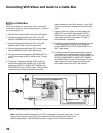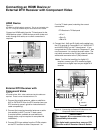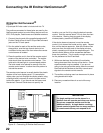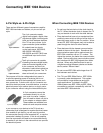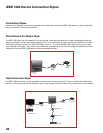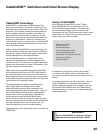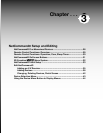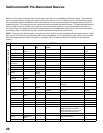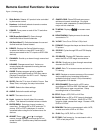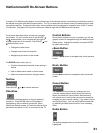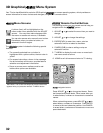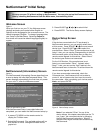26
Chapter . . .
Connecting: Helpful Hints
Q My VCR (or other device) does not have two sets of stereo audio outputs. How can I connect this
device’s audio to both the TV and the A/V Receiver?
A. There are two solutions:
1. Connect the single set of stereo audio outputs to the TV only. Use Edit NetCommand® to change the
setup of this device. In the Connection screen of “Change” make sure both audio and video for the TV
input are checkmarked and neither the audio or the video for the AVR input are check marked. This will
allow the NetCommand system to use the TV outputs to transfer the device’s audio to the A/V Receiver.
See Edit NetCommand in the next chapter for details.
2. Use RCA type “Y” splitter cables to split the device’s audio output to be connected to both the TV and
the A/V Receiver.
Q. I have both the TV monitor stereo audio output and TV digital audio output connected to the same
input designation on my A/V Receiver. How do I switch between analog audio and digital audio?
A. This depends on the individual A/V Receiver. Some A/V Receivers will switch automatically to digital when
a digital audio signal is supplied. Other A/V Receivers can be manually switched by remote control. For
these types of A/V Receivers, see Edit NetCommand in the next chapter for NetCommand control of these
features. Some A/V Receivers will require that you make this change on the front panel of the A/V Receiver.
Q. The front panel of my A/V Receiver is too tall or too convex for the IR emitter signal to reach the
remote control sensor of the A/V Receiver. What can I do?
A. There are several possible solutions.
1. Mount the IR Emitter on the top, front edge of the A/V Receiver over the remote control sensor. Use tape
to secure it in place.
2. Mount the IR Emitter on the underside of the shelf above the A/V Receiver (if the A/V Receiver is in a
cabinet). Use double sided tape to secure it in place.
3. Some small stick-on emitters from other manufacturers may be compatible with this TV’s IR Emitter jacks.
These may be used instead of the supplied IR Emitters.
Q. I occasionally need to see the menu from my A/V Receiver. How can I connect it to the TV for this
purpose?
A. You can connect the video output of the A/V Receiver to an unused input on the TV. Then use Edit
NetCommand to “Add” this as an “Other” device, not an A/V Receiver. On the “Connection” screen, indicate
which TV input was used and checkmark the video box. Make sure the TV input audio box and both the
audio and video boxes for the AVR input are not checkmarked. You should also name this device so you can
easily identify it on the Device Selection Menu. You can also use Input 3 (Camcorder) on the front panel.
Q. I have a high definition receiver I would like to connect and it also has an S-video output I would
like to be able use as well. Is there any way to connect this receiver both ways?
A. Yes, this item will appear twice in the Device Selection Menu. Just add this unit once using the Antenna and
once using one of the S-video inputs. Make sure you indicate that this is the same manufacturer for both.
We suggest that you connect stereo audio outputs with the S-video to the TV so that you do not need to use
two inputs on the A/V Receiver. If this is a NetCommand compatible HDTV receiver and HD or SD outputs
can be switched by remote control, see Edit NetCommand in the next chapter for NetCommand control of
this feature.