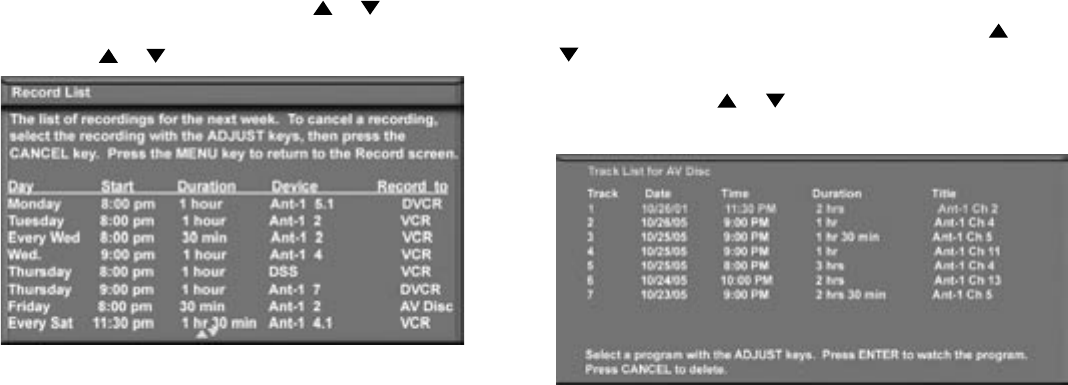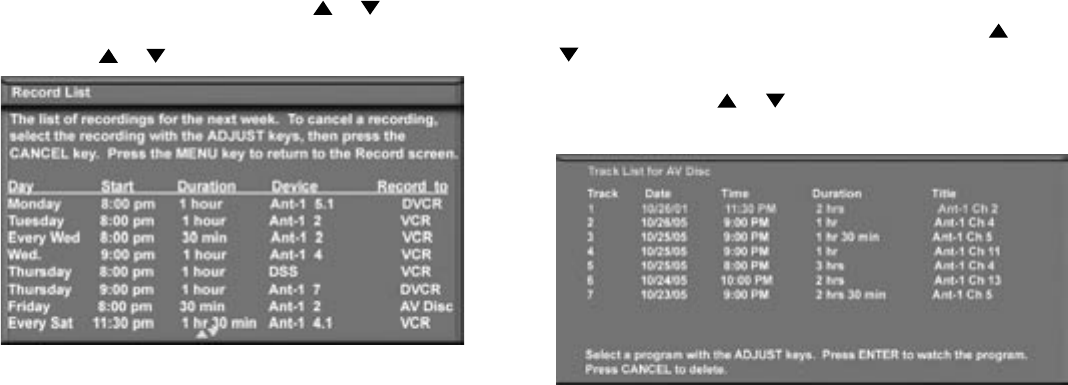
51
Cancel Current Recordings
To cancel a recording in progress, press DEVICE to
display the Device Selection menu and highlight the
source of the recording. Confirm that the icon for VCR
(or recording device) is in the Connection Section next
to the TV icon. Press the CANCEL button. The icon for
the VCR (or recording device) will disappear from the
Connection Section to confirm the cancellation.
NetCommand
®
Controlled Recordings, continued
Record List Screen
Figure 9
To see a list of all currently programmed recordings, press
GUIDE while viewing the Record To screen. A maximum
of 32 recordings can be scheduled. To cancel a recording
on the Record List, press ADJUST or to select the
recording, then press CANCEL. To page through the list,
press CH or .
Figure 9. Record List screen
A/V Disc Search
NetCommand is able to search to a specific time in a
recording on an IEEE 1394 A/V Disc.
1. Start the playback of the desired track on the A/V
disc.
2. Use the number buttons to enter the time code
position of hours followed by minutes. For example,
to enter one hour and twenty-two minutes (1:22) into
the track, enter 1, 2, 2.
3. Press ENTER to skip to the time code position.
4. To cancel the request or to start over, press CANCEL
instead of ENTER.
Track List Screen
Figure 10
When viewing an A/V Disc, press GUIDE to display
its Track List. The time and date it was added, the
duration and title will be displayed. Tracks will be listed
in date and time order with the most recent recording
listed first, and will vary in size. Press ADJUST or
to navigate through the Track List. To play a track,
select it on the list, then press ENTER. To change
pages, press CH or . To delete a track, select it
on the list and press CANCEL.
Figure 10. Track List screen