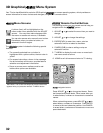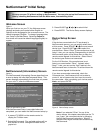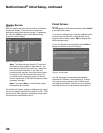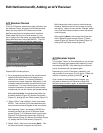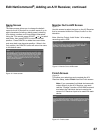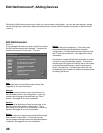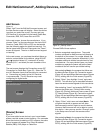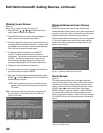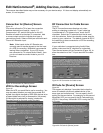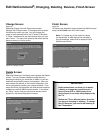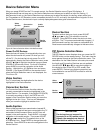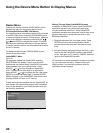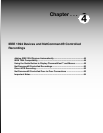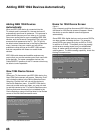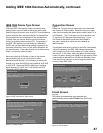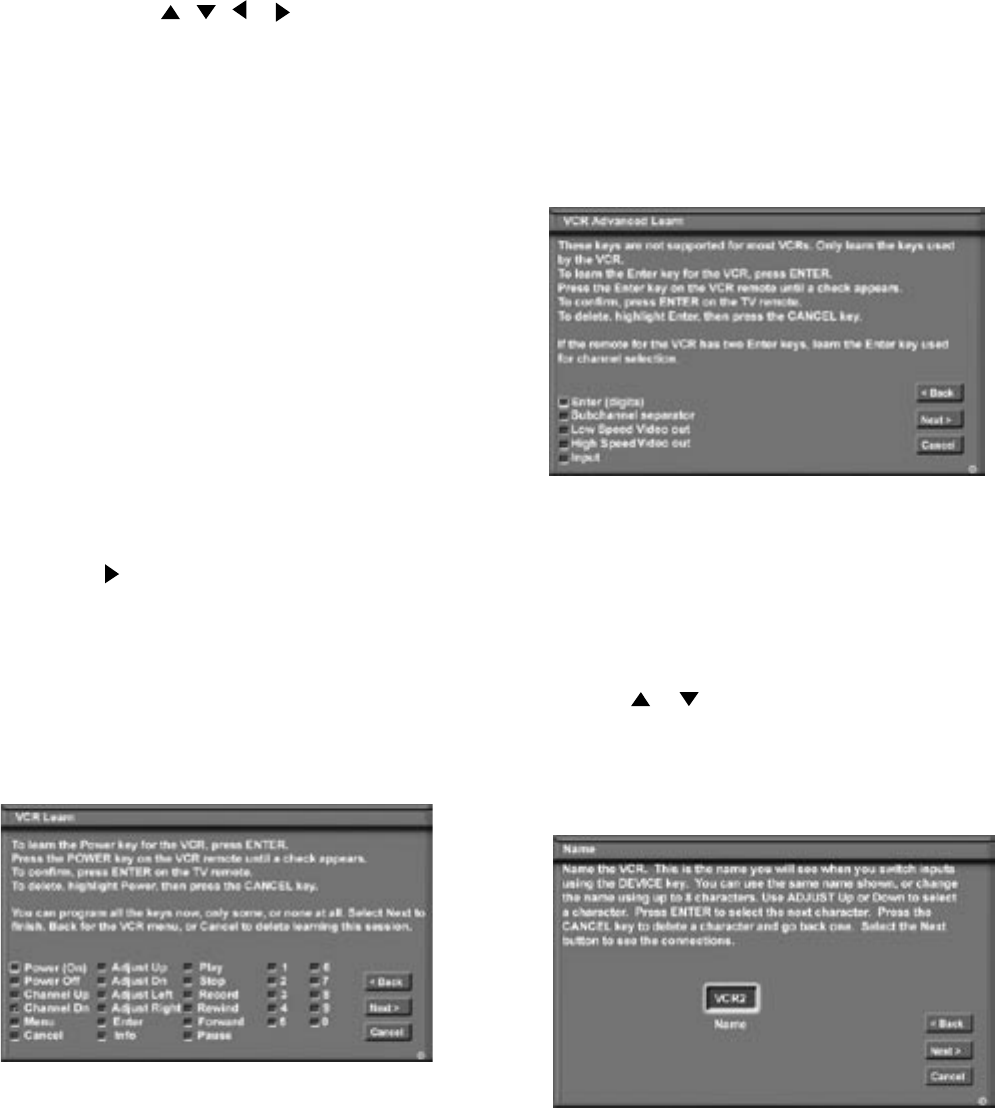
40
41
Edit NetCommand®, Adding Devices, continued
Name Screen
Figure 18
The Name screen allows you to change the default
name for each device to a custom name of up to eight
characters (including a blank space), selecting from
letters, numbers and nine different characters. Press
ADJUST or to select each letter, then press
ENTER to move to the next position. Press CANCEL
on the remote to delete the current letter and move
back one character position. When in the first position,
the CANCEL button will return the name to the default
name.
[Device] Advanced Learn Screen
Figure 17
After learning the basic device keys, the [Device]
Advanced Learn screen allows you to learn any special
keys for your device. Most common IR remote control
signal formats can be learned by NetCommand.
A table of specialized device keys is shown in Appendix
E. You only need to learn the functions your devices
respond to and can ignore the functions that do not
apply to your device.
Figure 17 [Device] Advanced Learn screen
Figure 18. Name screen
[Device] Learn Screen
Figure 16
Shown only if “Learn” was selected (Figure 15)
1. Press ADJUST , , or to select the check
box for each function to be learned.
2. Press ENTER and the function name will begin to
flash to confirm the ready-to-learn status.
3. Press the button on the device’s remote control that
corresponds to the selected function. A check mark
will appear and the function name will stop flashing.
This confirms the signal learned status.
4. To test the learned command, press ENTER
on the TV remote while the learned function is
highlighted. The device should perform the selected
function. The device needs to be turned on and
the IR emitters properly placed for the test to be
successful (see page 22 for IR emitter placement).
5. Repeat for each function to be learned.
6. To erase a learned function, highlight the check box
for that function and press CANCEL.
7. When the function signals have been learned, press
ADJUST to select Next> and move to the [Device]
Advanced Learn screen.
NOTE: When learning the device’s remote control
signals, point the device’s remote control at the
TV screen.
Hint: If the device’s remote control uses a single button
for both Power On and Power Off, don’t learn the
Power Off function.
Figure 16. [Device] Learn screen