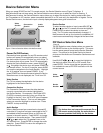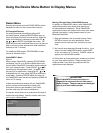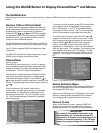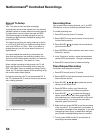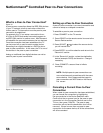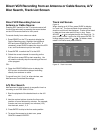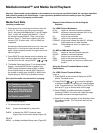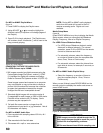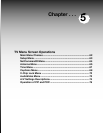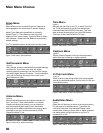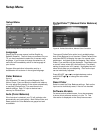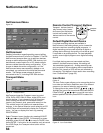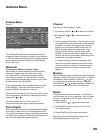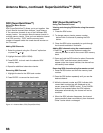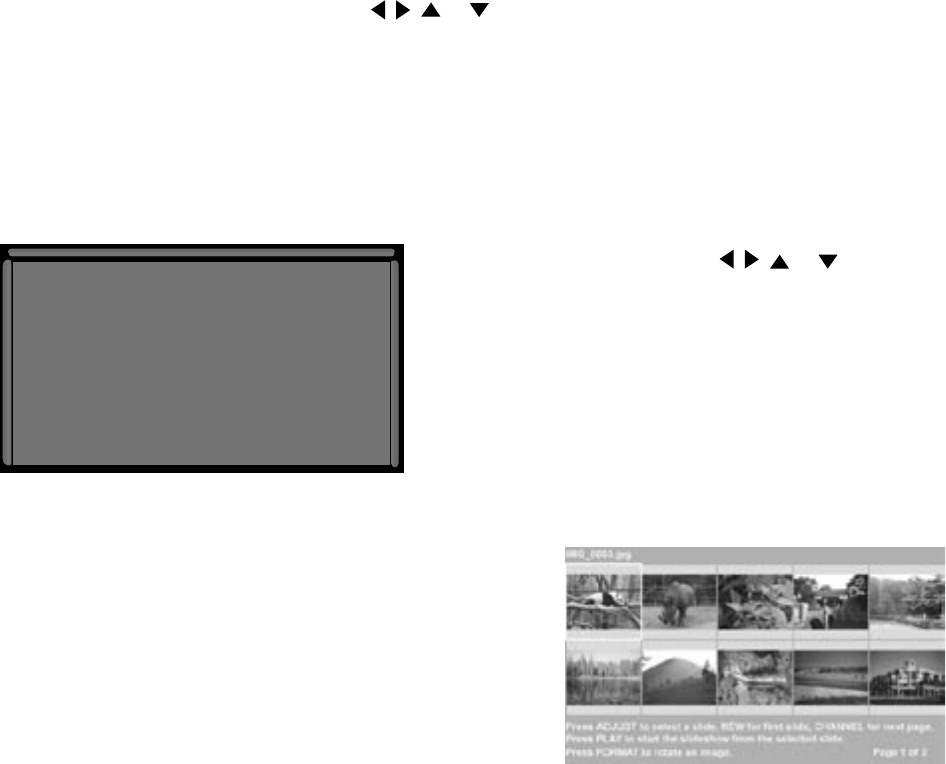
58
59
MediaCommand™ and Media Card Playback
Media Card Slots
Inserting a media card
1. Insert a card into a matching card slot on the front
of the TV. Be sure to use the correct card slot.
Card 1 will accept MultiMediaCard™ and SD Media
Card. Card 2 will accept SmartMedia™. Card 3
will accept CompactFlash®. Card 4 will accept
MEMORY STICK™. Cards up to 128mb, with a file
format of FAT 16 (block size = 1024 or 2048) are
supported.
Normally the label side should be up, but if the card
does not fit, try turning the card over and insert
again. When properly inserted, the light next to the
slot will light up.
2. Press DEVICE on the remote control to display the
Device Selection Menu and then select the correct
card slot from the list, using ADJUST , , or .
3. The Media Dialog box (figure 17) will automatically
display. Use the AUDIO button to switch from
JPEG Picture Slideshow setup to MP3 or WMA7
Audio Playlist setup or use the VIDEO button on
the remote to switch from the MP3 or WMA Audio
Playlist setup to JPEG Picture Slideshow setup.
Don’t pull the media card out while it is playing.
4. On the remote control, press:
PLAY: to start the slideshow or play audio.
GUIDE: to display the JPEG Thumbnail menu
(Figure 18) or Audio track playlist (Figure 19)
DEVICE
MENU: to display the Media Setup menu (Figure 20).
Remote Control Buttons for Controlling the
Playback
For JPEG Pictures Slideshow:
PLAY: begins or resumes slideshow playback
PAUSE: pauses or resumes playback while in the
automatic advance mode.
FF: skips to the next slide.
REW: returns to the previous slide.
FORMAT: single press rotates the slide 90˚. Multiple
press continues to rotate the slide.
STOP: Stop slideshow, return to media card
screen.
For MP3 or WMA Audio Playback
PLAY: begins or resumes playlist playback.
PAUSE: pauses or resumes playback.
FF: skips to the next track/song.
REW: skips to the previous track/song.
STOP: Stop playback and returns to media card
screen.
Using the Picture Thumbnail Menu or Audio
Playlist Menu
For JPEG Picture Thumbnail Menu:
Figure 18
1. Press GUIDE on the remote to display the JPEG
picture Thumbnail menu.
2. Press ADJUST , , or to move the highlight
to different images (CH up/down will change pages
of the Thumbnail menu). Use REW to go to the first
slide and FF to go to the last slide on the page.
3. Press FORMAT to rotate the selected image 90˚
(pressing FORMAT four times will rotate the image
completely around to the original position).
4. Press PLAY to begin playback of the Slideshow from
the selected image. The Thumbnail menu will be
taken down.
Figure 17. Media Dialog Box
Figure 18. JPEG Thumbnails
Warning: Some media cards available on the market are not properly certified to follow the card type specified
and cannot be used by the Card Reader. If you experience problems with the reading of your file, please
transfer your files to a properly certified card.