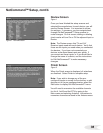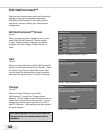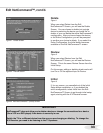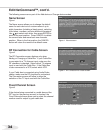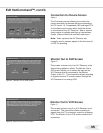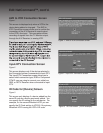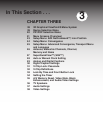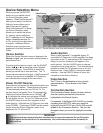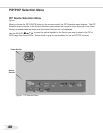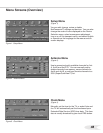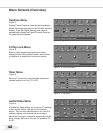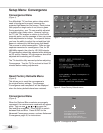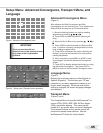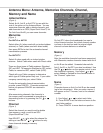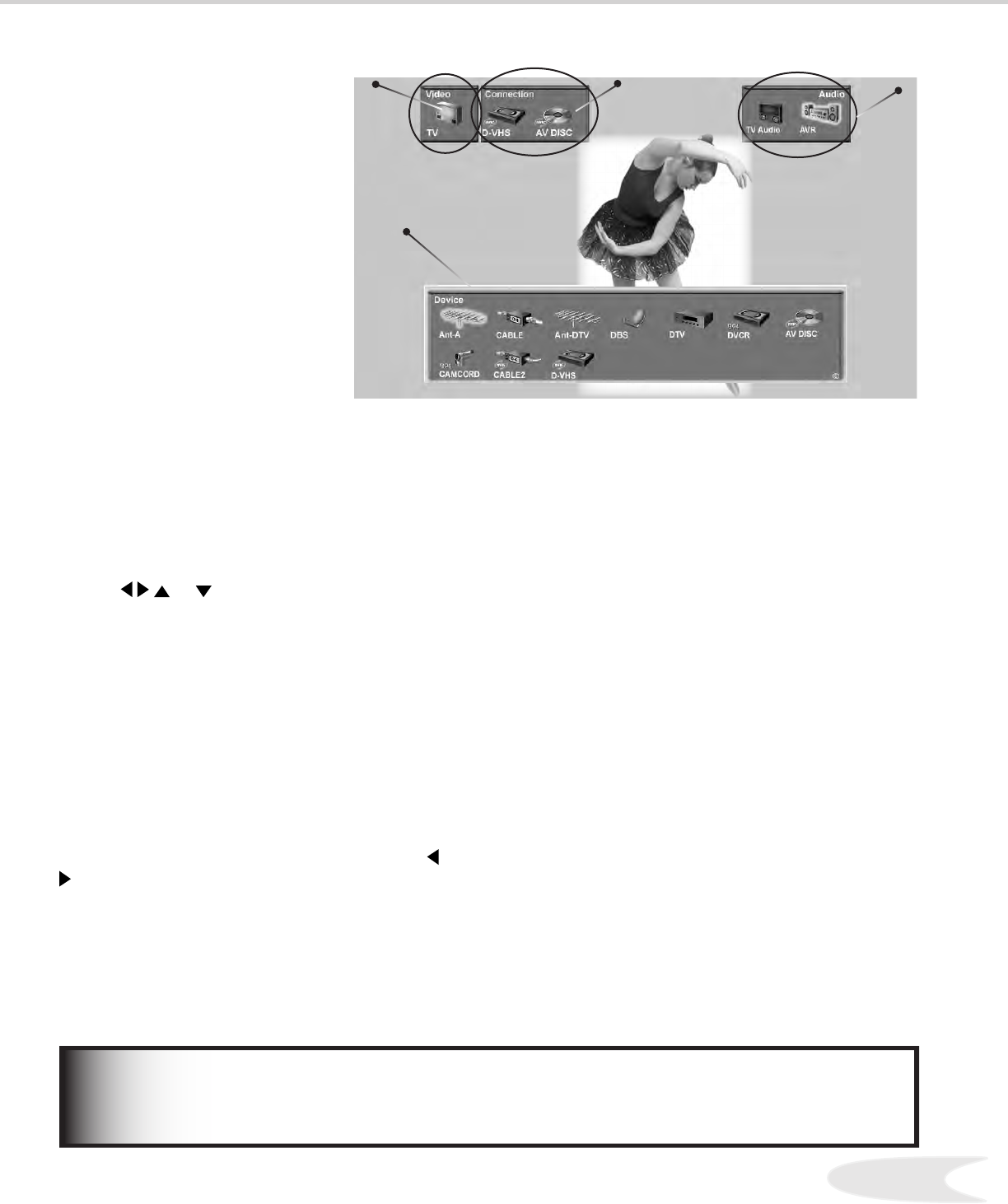
38
39
Device Selection Menu
Video Section
The TV icon is the destination for the currently
selected device. This is shown in the Video
Section.
Audio Section
When a NetCommand™ compatible legacy IR
controlled A/V Receiver, or HAVi amplier has been
connected to the TV and added to NetCommand™
Setup, an icon for this device will appear in the
audio section. Use the AUDIO button to change
navigation to the audio section. Then use the arrow
buttons to select the TV speakers icon or the A/V
Receiver icon. Press ENTer to change the audio
selection. Use the DEVICE button to return the
navigation to the Device Section.
Device Section
When the Device Selection menu is displayed, the
Device or Input you are currently viewing shows a
gold-colored icon.
To select another device or input, use the ADJUST
button,
or
to move the yellow highlight
among the devices. Press ENTer to select the
device you would like to view and hear. The TV
inputs are automatically changed. If NetCommand™
is setup, the inputs on compatible A/V Receivers
are automatically changed at the same time.
Power On/Off Devices
Some devices will power On automatically when you
select to use the device. These devices will power
Off automatically when you turn Off the TV. For
devices that do not power On or Off automatically
display the Device Selection menu, ADJUST
or
to highlight the device icon and press POWER
on the remote control. For the A/V Receiver, press
the AUDIO button to move the navigation to the
Audio Section. Highlight the A/V Receiver icon and
press POWER. If you press POWER on the remote
control when the Device Selection menu is not
displayed, the TV will turn Off.
Device Section
Figure 1. Device Selection menu after NetCommand™ has been setup.
Video Section
Audio Section
When you press the DEVICE
button on your remote control,
the Device Selection menu
appears. When NetCommand™
has not been setup, the Device
Selection menu allows you to
select the input for viewing.
When NetCommand™ is setup
the Device Selection menu
allows you to select the device
for viewing, select audio from
the TV speakers or A/V Receiver,
power compatible devices On
or Off, and verify the destination
of signals. Additional Device
Selection menu functions are
explained in the NetCommand™
Guide.
Connection Section
Only devices that were designed by their manufacturers to respond to separate On and Off remote
control signals will be able to turn On automatically. Not all manufacturers provide this ability for
their products.
IMPORTANT
Connection Section
The Connection Section shows the other devices
that are currently connected to the device
highlighted in the Device Section.
For example, if the Digital VHS (D-VHS) is currently
recording from ANT-DTV, when you move the
highlight to the ANT-DTV icon, the D-VHS icon will
appear in the Connection Section. This icon will
disappear when you move the highlight to another
icon.