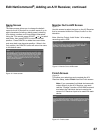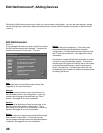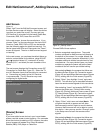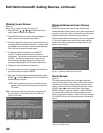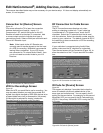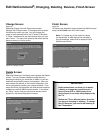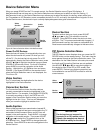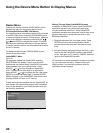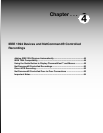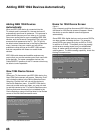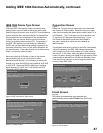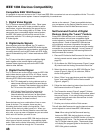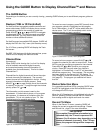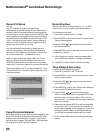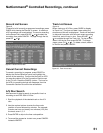44
Chapter . . .
Figure 28. Device Menu for CableCARD
Device Menu
Pressing the remote control’s DEVICE MENU button
displays the menu for the current device source.
IR Controlled Devices/IEEE 1394 Menus
For a NetCommand compatible traditional IR controlled
or an IEEE 1394 device, pressing DEVICE MENU once
or twice will display the menu for that device. While the
menu for the device is displayed, press ADJUST , ,
or and ENTER to navigate the screen. For some
NetCommand traditional devices you will also be able
to use the number buttons and other additional buttons
on the TV remote.
For traditional DVD players, DEVICE MENU is also
known as the setup menu.
CableCARD™ Menu
Figure 28
For programs viewed with CableCARD, pressing
DEVICE MENU will display a list of up to 8 links to
applications that contain basic CableCARD information
made available from your cable provider. Press
ADJUST or to move through the application
links. To select a link (blue text) to an application,
press ADJUST or to highlight the link, then press
ENTER to access the linked page. Pressing DEVICE
MENU will return to the CableCARD menu screen and
pressing HOME will return to TV viewing.
If there are technical problems with the CableCARD, an
error screen will automatically display with information
that may be needed by your Cable provider when you
call them for assistance.
Press HOME key to exit
Using the Device Menu Button to Display Menus
Moving Through Other CableCARD Screens
In addition to CableCARD menus, other CableCARD
application screens may display and require you
to make additional selections. While CableCARD
application screens are customized in each area, some
general rules apply in using these screens on your
Mitsubishi television.
1. Blue text denotes a link to another screen. Press
ENTER to move to the next application. When
screens do not have blue text, there are no more
links.
2. You cannot move backward through the links. If you
want to exit the CableCARD system, press HOME
to exit and return to TV viewing. CANCEL does not
apply to the CableCARD screens.
All information on these application screens is provided
by your local cable company. Please contact your
cable provider if you have any problems with the
application screen displays.