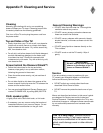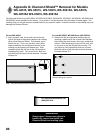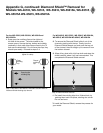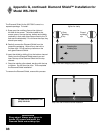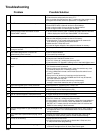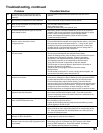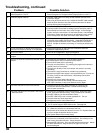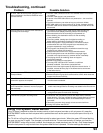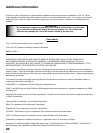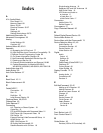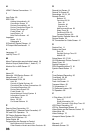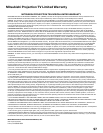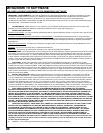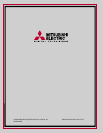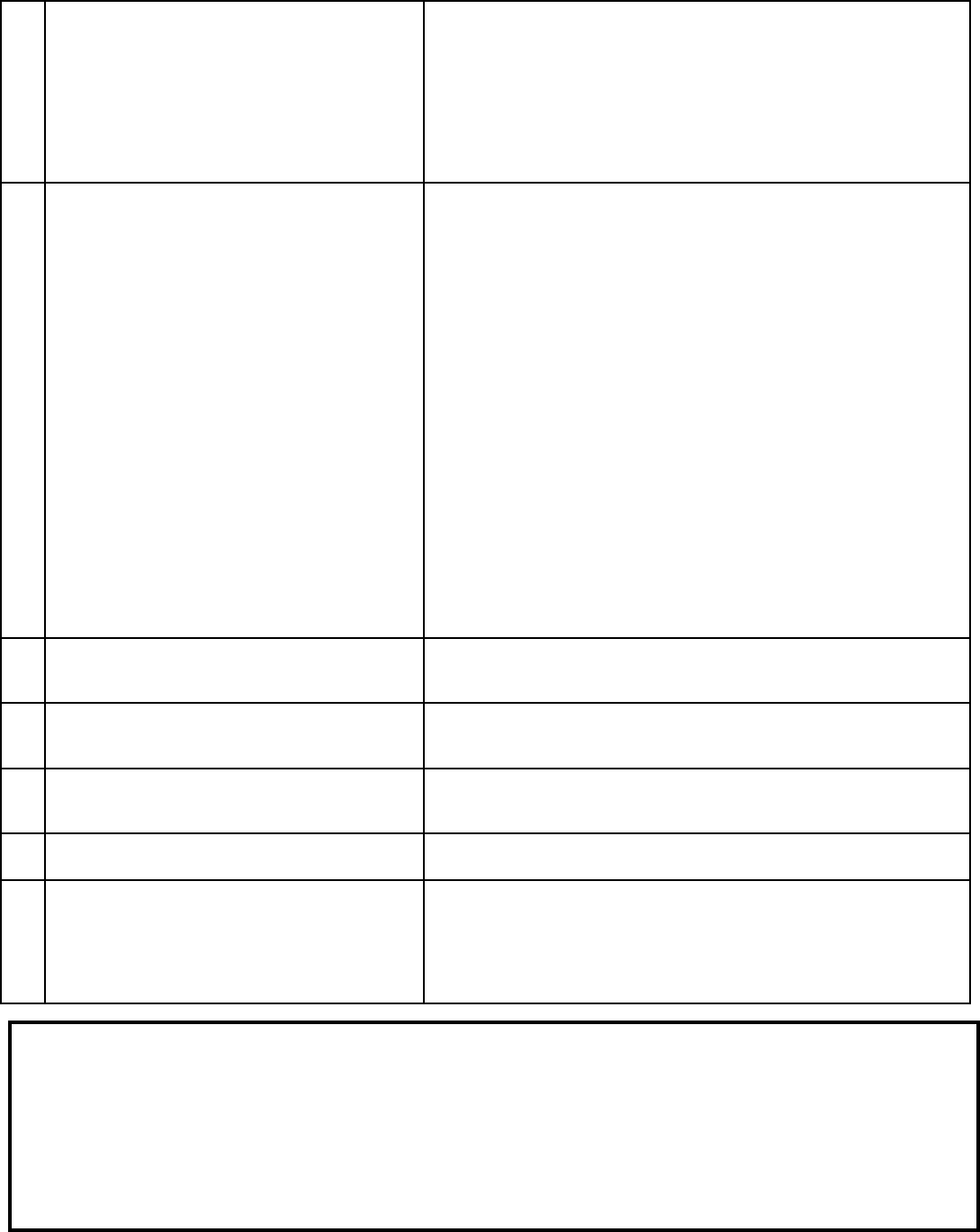
92
93
43. An IEEE 1394 device has been plugged in but
does not appear in the Device Selection menu
(not discovered).
• The IEEE 1394 connection to the TV or another device is not secure
or is loose.
• The IEEE 1394 device is not powered on.
• A device in the IEEE 1394 chain is not powered on - turn on all the
devices.
• The device discovery can take as long as a minute to initiate.
• IEEE 1394 cable is too long (maximum of 15 feet between devices).
• The IEEE 1394 device uses an incompatible protocol and will not be
discovered
44. Cannot record to or from the IEEE 1394 device,
including Dub recordings.
• To initiate a recording to IEEE 1394 device press the REC key.
The Record menu displays allowing setup of the recording.
• The source device for the recording is not powered on.
• When dubbing, the destination device for the recording
is not powered on.
• The wrong media, (analog tape for digital recording, or
digital tape for the analog recording) is in the device.
• Either the program is copy protected, or if there are multiple
subchannels and one of the programs (not necessarily the
program requested) is copy protected.
• The program has already been recorded once and the copy
protection only allows one recording.
• Unapproved source device for copy protected material.
• The recording device can not decode the copyright signal
included in the signal source (try another device if available).
• The playing device (for dubbing) does not support
copyrighted material.
• Source for recording is copyrighted.
• Too many IEEE 1394 devices in network. Insufficient
bandwith available. Disconnect unused devices.
• Source Device has higher speed (S 400) than record device. If
possible, reverse devices, play in the slower device and record
in the faster device.
45. Cannot control the IEEE 1394 device from the
Transport Menu.
• Device may not support the command.
• Selected function is gray (such as Record for a DVD, which does not
support the Record function).
46. When ChannelView™ list is displayed,
information appears incomplete
• Available information is sent from the broadcaster or cable provider.
No other data is available.
47. Program to be recorded was correctly selected
from ChannelView, however, incorrect program
was recorded.
• The broadcaster supplied program information that was incorrect
and/or was changed after a recording was added to the Record List.
48. Incomplete ChannelView program recorded. • Recording device may have lack of space availability and there is not
enough blank space to make a full recording.
49 ChannelView program recording failed. • Connection and compatibility issues with IEEE 1394 (FireWire®)
digital devices. This may include too many Firewire devices in use at
one time, or the recording device not understanding the record
command.
• Television lost power long enough to lose current clock time.
• Analog VCR power was left Off.
Using The System Reset Button
If the TV doesn’t respond to either the remote control or the front panel controls or will not power off, press the
SYSTEM RESET button on the front panel with a pointed item such as the point of a ball point pen or end tip of a
paperclip.
The TV will turn off and the green LED will flash quickly for about one minute. When the green LED stops flashing,
you may turn on the TV again. The changes you made while the TV was most recently on, before you used the
SYSTEM RESET button may be lost, however, the changes you made previously are not lost. Only those changes
since the last power On may be lost when the system reset button is pressed. All other settings are retained.
Problem Possible Solution
Troubleshooting, continued