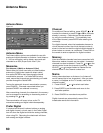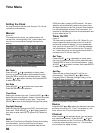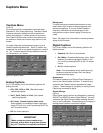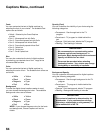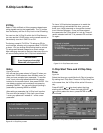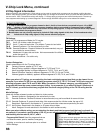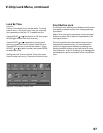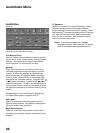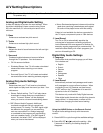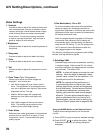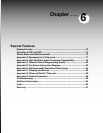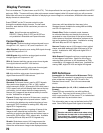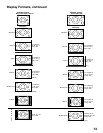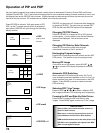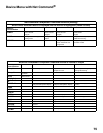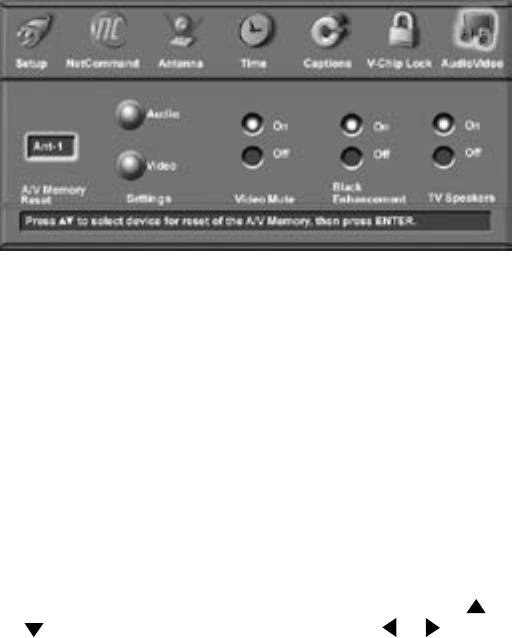
68
69
AudioVideo
Figure 26
A/V Memory Reset
Use A/V Memory Reset to select the device that you
want to return to the original factory Audio and Video
settings. After selecting the device, press ENTER
and the device’s A/V memory will be reset.
Settings
Every device has its own A/V memory that can be
individually adjusted, through the menu or with the
remote. To adjust the settings through the menu,
select the device in A/V Memory Reset, then select
Audio or Video. Press ENTER, to remove the menu
and display the individual settings. Press ADJUST
or to select the setting. Press ADJUST or to
make the adjustment. To adjust the settings with the
remote, select Audio or Video on the remote and you
can adjust the settings for the device currently being
viewed.
For descriptions of the individual A/V settings see
A/V Setting Descriptions, pages 69 and 70.
Video Mute
Select On to display a blue background when no
signal is being received. This feature is applicable to
all inputs, except Ant-1 and Ant-2.
Black Enhancement
Select On to enhance the contrast in dark scenes
for better picture quality. Brighter scenes will not be
affected.
AudioVideo Menu
Figure 26. Audio/Video Menu, Settings
TV Speakers
Select On to use the TV’s internal speakers. Select
Off when sending the sound through a separate
stereo system or surround sound A/V receiver. When
NetCommand
®
is enabled, selecting the A/V Receiver
icon from the Device Selection menu automatically
turns Off the TV speakers. See the NetCommand
menus for further instructions.
Note: To prevent damage from a sudden
increase in volume, make sure the TV volume
is set to low before setting speakers to On.