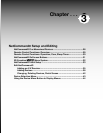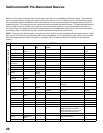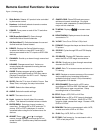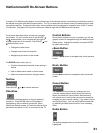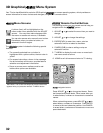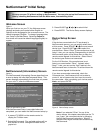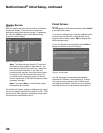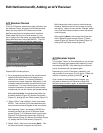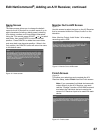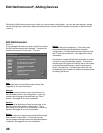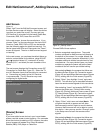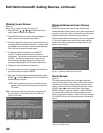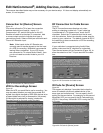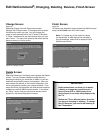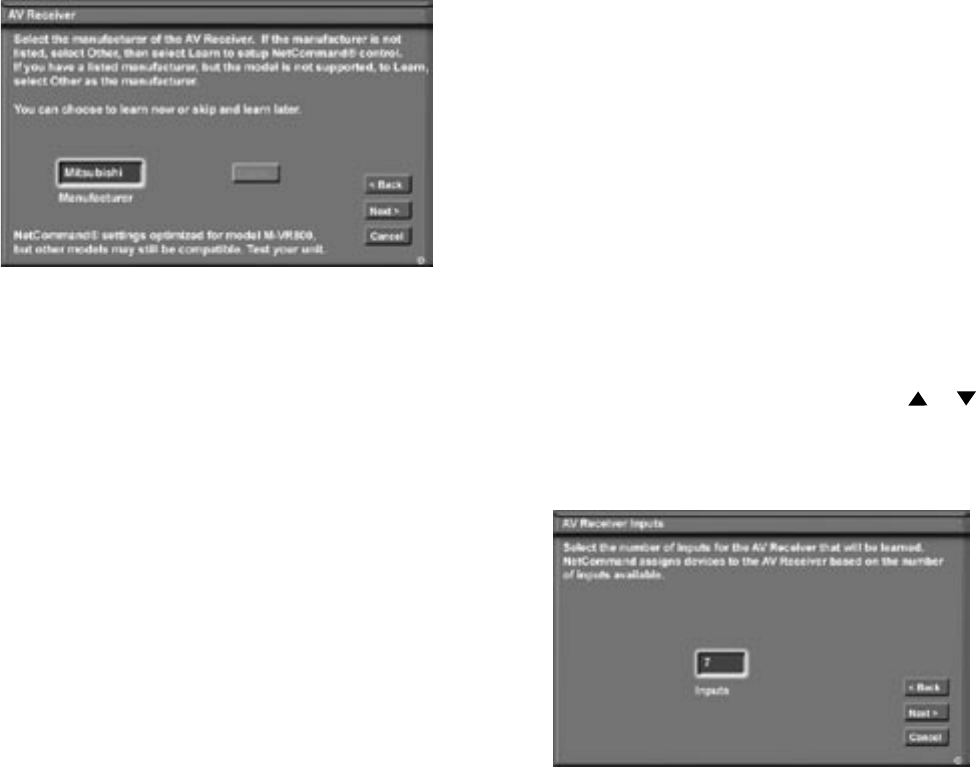
34
35
Edit NetCommand®, Adding an A/V Receiver
A/V Receiver Screen
Figure 6
If your A/V Receiver manufacturer was not listed, and
you selected “None” during the initial NetCommand
Setup you may add the A/V Receiver and have
NetCommand learn its remote controls functions.
Either select Edit from the Finish screen or if you
have finished the initial setup, go to the Main menu,
select NetCommand, then press ENTER. The Edit
NetCommmand screen will display, select Add.
Choose ONE of these options:
1. For a recognized manufacturer, the model number
optimized for NetCommand will display at the
bottom of the screen. If a number follows the
manufacturer’s name, (example: Mitsubishi 1), this
indicates additional models are optimized for that
manufacturer. For many device types, non-listed
models will operate in the same way as the listed
models and you can still use the pre-loaded setting.
After selecting Next>, the screens that follow are:
the Name Screen (Figure 10), Monitor Out screen
(Figure 11), ending with the Finish screen (Figure 12).
2. Select “Other”, then highlight “Learn” and press
ENTER. This will allow you to have NetCommand
learn the remote control signals of this new device.
After selecting “Learn” and pressing ENTER, the
screens that follow are: the A/V Receiver Inputs
screen (Figure 7), A/V Receiver Input Learn screen
(Figure 8), A/V Receiver Learn screen (Figure 9),
Name screen (Figure 10), Monitor Out screen (Figure
11), ending with the Finish screen (Figure 12).
3. Select “Other”, skip Learn and select Next>. This
will allow the device to appear and will allow
Figure 6. A/V Receiver screen
NetCommand to switch inputs to use this device.
However, NetCommand will not be able to control
this device. Later you may use the “Change” option
in the Edit NetCommand menu to learn the remote
control signals.
After selecting Next>, the screens that follow are:
the AV Receiver Inputs screen (Figure 7), Name
screen (Figure 10), Monitor Out screen (Figure 11),
ending with the Finish screen (Figure 12).
A/V Receiver Inputs
Figure 7
If you select “Other” as the manufacturer, you will see
the A/V Receiver Input screen after selecting “Learn”
and pressing ENTER. After selecting the number of
inputs, this screen will not appear again.
Depending on your A/V Receiver’s capability, you
may connect up to to seven (7) A/V inputs. Select the
number of inputs by pressing ADJUST or .
If the number of connected inputs changes, you
will need to delete the A/V Receiver through Edit
NetCommand and add it again, as described above.
Figure 7. A/V Receiver Input screen