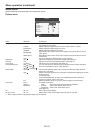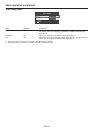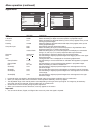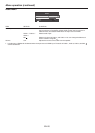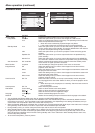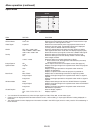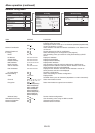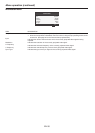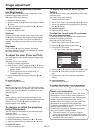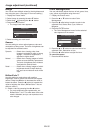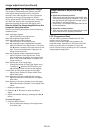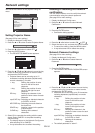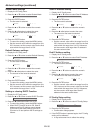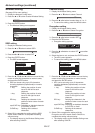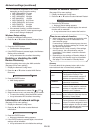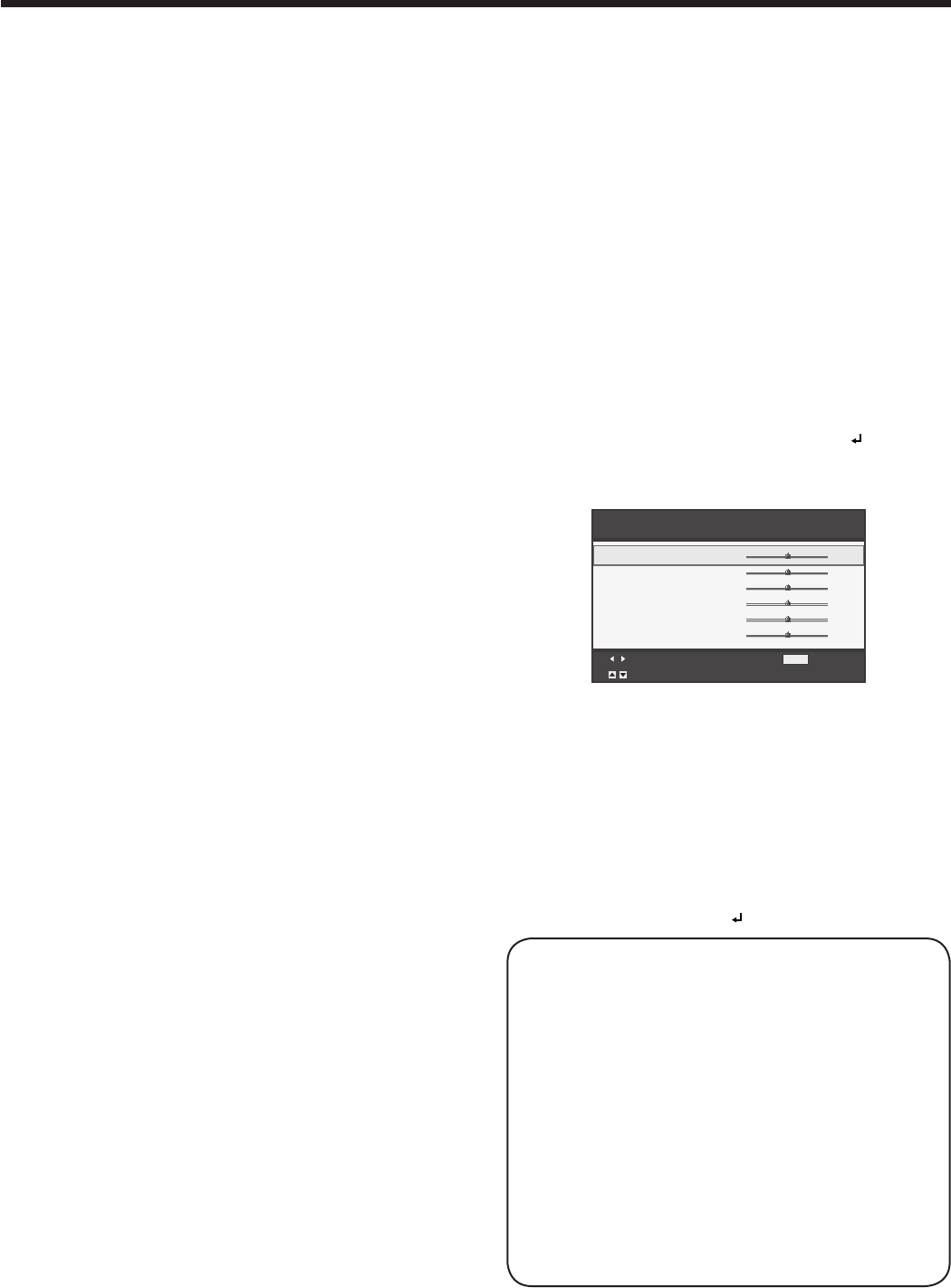
EN-31
To adjust the tone of white (Color
Temp.):
You can select a preset color temperature (white tone)
using the menu.
(See page 22 for menu setting.)
1. Display the Picture menu.
2. Select Color Temp. by pressing the or button.
3. Select your desired color temperature by pressing
the or button.
To cancel the menu:
4. Press the MENU button.
To adjust the tone of white (To customize
the color temperature):
To set (and store) a user-defined color temperature,
perform the following procedure.
(See page 22 for menu setting.)
1. Select Color Temp. in the Picture menu.
2. Press the or button to select User .
3. Press the ENTER button.
• TheColorTemp.Usermenuappears.
Color Temp. User
Adjust
MENU
Exit
Select
Contrast R
Contrast G
Contrast B
Brightness R
Brightness G
Brightness B
0
0
0
0
0
0
4. Press the or button to select the desired item.
5. Press the or button to adjust the selected
item.
6. Repeat steps 4 and 5 for optimum adjustment
results.
To cancel the menu:
7. Press the MENU button.
To enable the stored color temperature:
1. Set Color Temp. to User in the Picture menu.
About color temperature
There are different variations in white color. Color
temperature is a way to show these variations in
white. When the temperature is low, white appears
reddish. When the temperature rises, white
appears bluish. For example, you can change the
temperature using the following procedures.
To raise the temperature: Increase Contrast B (blue)
and decrease Contrast R (red).
To reduce the temperature: Decrease Contrast B
(blue) and increase Contrast R (red).
• IfyousetContrastR,G,andBtonegative
values, the brightness of the image can’t retain
the original even when you maximize the value of
Contrast in the Picture menu.
Image adjustment
To adjust the brightness (Contrast
and Brightness):
You can make adjustments for the brightness of the
projected image using the menu.
(See page 22 for menu setting.)
1. Display the Picture menu.
2. Select Contrast or Brightness by pressing the or
button.
3.
Adjust the selected item by pressing the or button.
To cancel the menu:
4. Press the MENU button.
Contrast
Select to adjust the contrast of the image. Every time
the button is pressed, the image becomes brighter
and more clearly defined. Every time the button is
pressed, the image becomes darker and less clearly
defined.
Brightness
Every time the button is pressed, the image
becomes brighter. Every time the button is pressed,
the image becomes darker.
To adjust the color (Color and Tint):
You can adjust the color of the projected image using
the menu.
(See page 22 for menu setting.)
1. Display the Video Image menu.
2. Select Color or Tint by pressing the or button.
• ColorandTintisselectableonlywhentheinput
signal is Video.
• TintisselectableonlywhentheNTSCor
4.43NTSC signal is inputted.
3. Adjust the selected item by pressing the or
button.
To cancel the menu:
4. Press the MENU button.
Color
Use to adjust the color density of the projected image.
Every time the button is pressed, the color becomes
darker. Every time the button is pressed, the color
becomes lighter.
Tint
Use to adjust the tint of the projected image. Every
time the button is pressed, the image appears more
greenish. Every time the button is pressed, the
image appears more reddish.
To sharpen or soften the projected
image (Sharpness):
You can adjust the sharpness of the projected image
using the menu.
(See page 22 for menu setting.)
1. Display the Video Image menu.
2. Select Sharpness by pressing the or button.
3.
Adjust the selected item by pressing the or button.
To cancel the menu:
4. Press the MENU button.