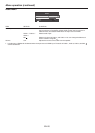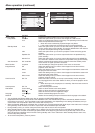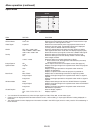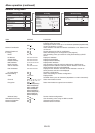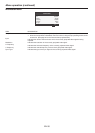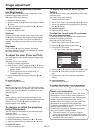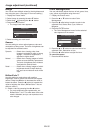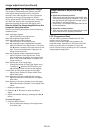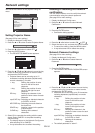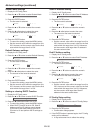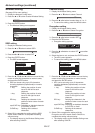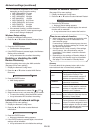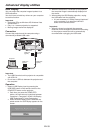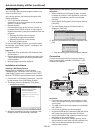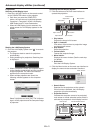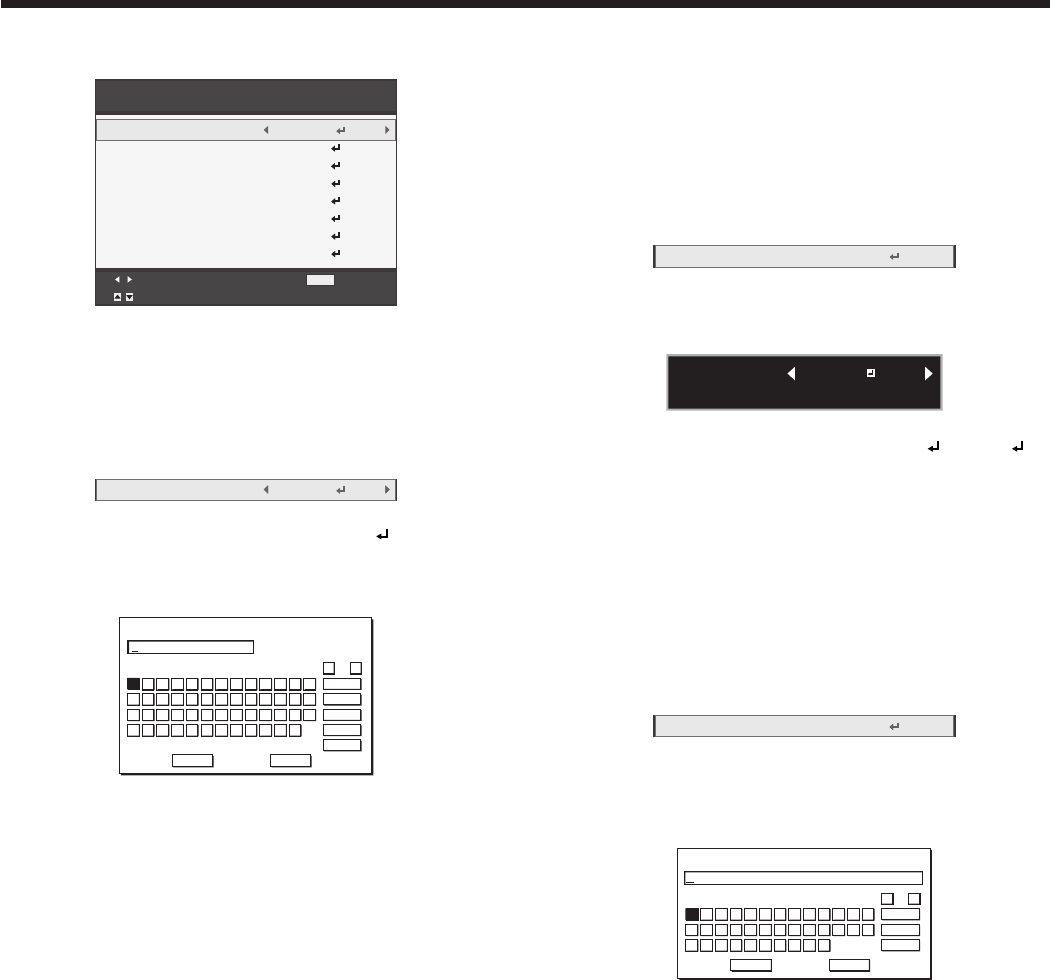
EN-34
Network settings
You can set the network of the projector using the
menu.
Network Config
Adjust
MENU
Exit
Select
Projector Name
Network Certification
Network Password
IP Config
Wireless Setting
AMX Device Discovery
Network Initialization
Network Restart
OK
OK
OK
OK
OK
On
Off
SET
Setting Projector Name
(See page 22 for menu setting.)
1. Display the Network Config menu.
2. Press the or button to select Projector Name.
Projector Name
SET
3. Press the or button to select SET .
4. Press the ENTER button.
• ThePROJECTORNAMEscreenappears.
PROJECTOR NAME
123456789012345
OK
caps
NEXT
SPACE
CLEAR
DEL
CANCEL
B C D E F G H I J K L M
N O P Q R S T U V W X Y Z
0 1 2 3 4 5 6 7 8 9 – . _
← →
A
!
” # $ % ’ ( )
*
+ , /
5. Press the , ,, and buttons to move the key
cursor to select the characters or marks to enter,
and press the ENTER button.
• ProjectorNamecanbesetusingupto15
characters including alphabets (capital/small),
numeric characters, or marks.
← key: Shifting the position of enter
cursor to the left for each
character.
→ key: Shifting the position of enter
cursor to the right for each
character.
DEL key: Deleting the character in the
position of enter cursor for each
character.
caps/CAPS key:
Switching an alphabet character
to CAPITAL or small.
NEXT/PREV key:
Switching the marks listed on
the fourth line.
SPACE key: Inserting a space in the position
of enter cursor.
CLEAR key: Deleting all the entered
characters.
6. Select OK to complete the setting with the name
stored. Select CANCEL to complete the setting
without storing.
• ThedisplayreturnstotheNetworkCongmenu
after selecting OK or CANCEL.
• Itmaytakesometimetoreectthesetting.
Enabling or disabling the network
certification
You can select whether or not to certify the network
communication using the network password.
(See page 22 for menu setting.)
1. Display the Network Config menu.
2. Press the or button to select Network
Certification.
Network Certification
On
3. Press the ENTER button.
• Certicationdialogappears.
CANCEL : MENU
CERTIFICATION :
OK : ENTER
ON
4. Press the or button to select ON or OFF .
5. Select the item to set, and press the ENTER button.
• Tocancelthesetting,presstheMENUbutton.
• Itmaytakesometimetoreectthesetting.
Network Password settings
(See page 22 for menu setting.)
1. Display the Network Config menu.
2. Press the or button to select Network
Password.
Network Password
OK
3. Press the ENTER button.
• TheCURRENTNETWORKPASSWORDscreen
appears.
∗∗∗∗∗∗∗∗∗∗∗∗∗∗∗∗∗∗∗∗∗∗∗∗∗∗∗∗∗∗∗∗
CURRENT NETWORK PASSWORD
OK
caps
CLEAR
DEL
CANCEL
B C D E F G H I J K L M
N O P Q R S T U V W X Y Z
0 1 2 3 4 5 6 7 8 9
← →
A
4. Press the , ,, and buttons to move the key
cursor to select the characters or marks to enter,
and press the ENTER button.
• Passwordcanbesetusingupto32characters
including alphabets (capital/small) or numeric
characters.
← key: Shifting the position of enter
cursor to the left for each
character.
→ key: Shifting the position of enter
cursor to the right for each
character.
DEL key: Deleting the character in the
position of enter cursor for each
character.
caps/CAPS key:
Switching an alphabet character
to CAPITAL or small.
CLEAR key: Deleting all the entered
characters.
• Thedefaultpasswordis“admin”.