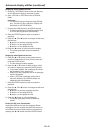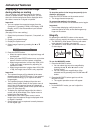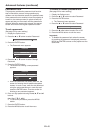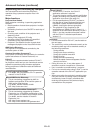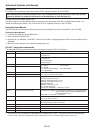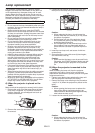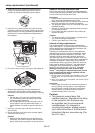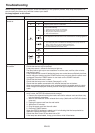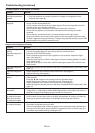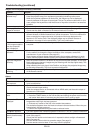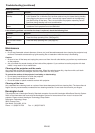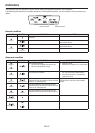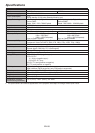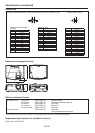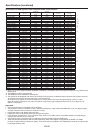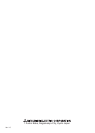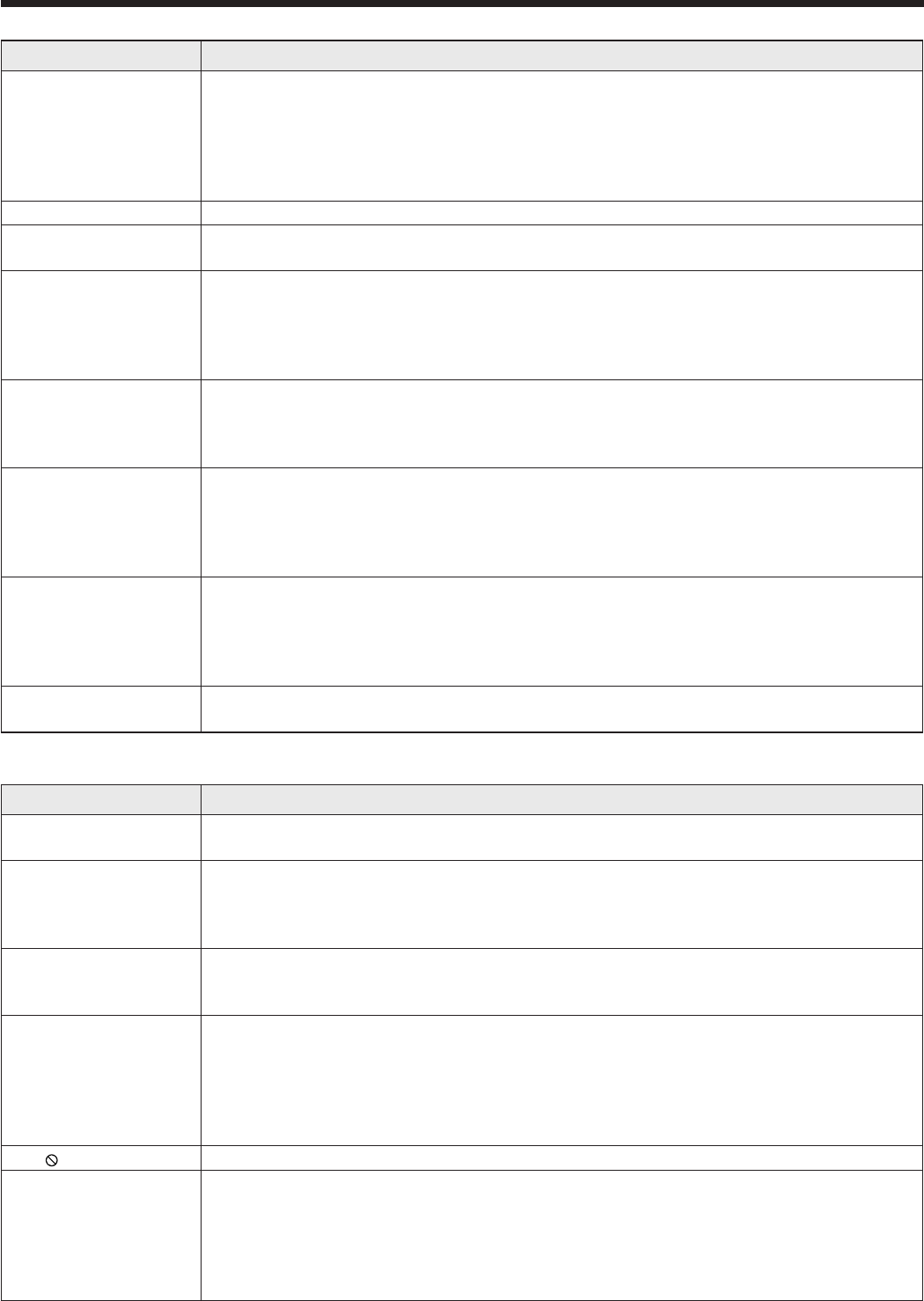
EN-55
Troubleshooting (continued)
Images are not displayed correctly. (continued)
Problem Solution
Projected images
become wavy.
• Connecttheplugsofthecablestoexternaldevicessecurely.
• Keeptheprojectorawayfromequipmentgeneratinginterferingradiowaves.
• Whenthekeystoneadjustmentiscarriedout,theimagemaynotbedisplayed
correctly because of the type of input signal. This isn’t a product malfunction. In this
case, readjust the keystone so that the amount of keystone correction is as small as
possible.
Hue is not appropriate. • Checkthatthecablesconnectedtotheexternaldevicesarenotbroken.
Tint in projected
images is incorrect.
• CheckthatComputerInputintheSignalmenuiscorrectlyset.(Seepage25.)
• Checkthatthecableconnectedtotheexternaldeviceisn’tbroken.
Different color tint. •
When comparing images projected by two projectors, tints in the displayed images may be
different because of variation between their optical components. This is not a malfunction.
•
When comparing the image projected by this projector with those displayed on the
television or PC monitor, tints in the displayed images may be different because of
difference in the range of color reproducibility. This is not a malfunction.
Only the motion areas
in the images supplied
from the computer
aren’t displayed.
• Thisiscausedbythecomputerbeingused.Contactthemanufacturerofyour
computer.
Projected images are
obscured.
• Matchtheoutputresolutionofyourcomputerwiththeresolutionoftheprojector.
For the method to change the output resolution of the computer, contact the
manufacturerofyourcomputer.(Seepage60.)
• Someimagesandtextsappearobscuredduringthekeystoneadjustment.Insuch
cases, use the projector without applying the keystone adjustment. (See page 16.)
Projected images are
flickering.
• AfterthePOWERbuttonorONbuttonontheremotehasbeenpressed,ortheLamp
Mode setting has changed, images may be flickering until the lamp lights stably. This
is an expected behavior.
• Whenselectingtheinputsignal,AutoPosition,andImage,theprojectedimagemay
be flickering temporarily. This is not a product malfunction.
Projector images are
twitching.
• Projectormaybevibrating.SetAutoKeystonetoOfforlowertheVOLUME button
of the Remote control.
Others
Problem Solution
The exhaust vents
emit warm air.
• Thisaircomesoutaftercoolingtheinsideoftheprojector.Youmayfeelhot,butthis
is not a malfunction.
No audio is output. • Checkthatthevolumeisn’tsettolow.
• ChecktheAudioInputsetting.
• WhentheexternaldeviceisconnectedwithanHDMIcable,settheaudiooutputof
the device to PCM output.
The menu can’t be
used.
• Themicrocomputersinsidetheprojectormaybewronglyoperatingbecauseofnoise.
Press the POWER button to turn off the lamp and unplug the power cord from the
walloutlet.Waitabout10minutes,plugthepowercordin,andtryagain.
“Temperature!!” is
displayed.
• Thisindicationappearswhentheambienttemperatureriseshigh.Whentheambient
temperature stays high, the lamp goes out.
Eliminate any causes of the rise in the ambient temperature.
• Thisindicationappearswhentheintakeorexhaustventsareblocked.Whentheyare
kept blocked, the lamp goes out.
Remove the objects blocking the intake or exhaust vents.
The mark appears. •
This mark appears when ineffective operation is carried out. This isn’t a product malfunction.
The remote control
doesn’t function easily
or at all.
• Checkthatthebatteriesareloadedintheremotecontrolorthebatteriesarenot
weak. (See page 8.)
• Checkthattheremotecontrolsensorisn’texposedtodirectsunlightoruorescent
light. (See page 8.)
• Usetheremotecontrolwithinitsoperationrange.(Seepage8.)
• Usetheremotecontrolatleast10cmawayfromtheprojector.