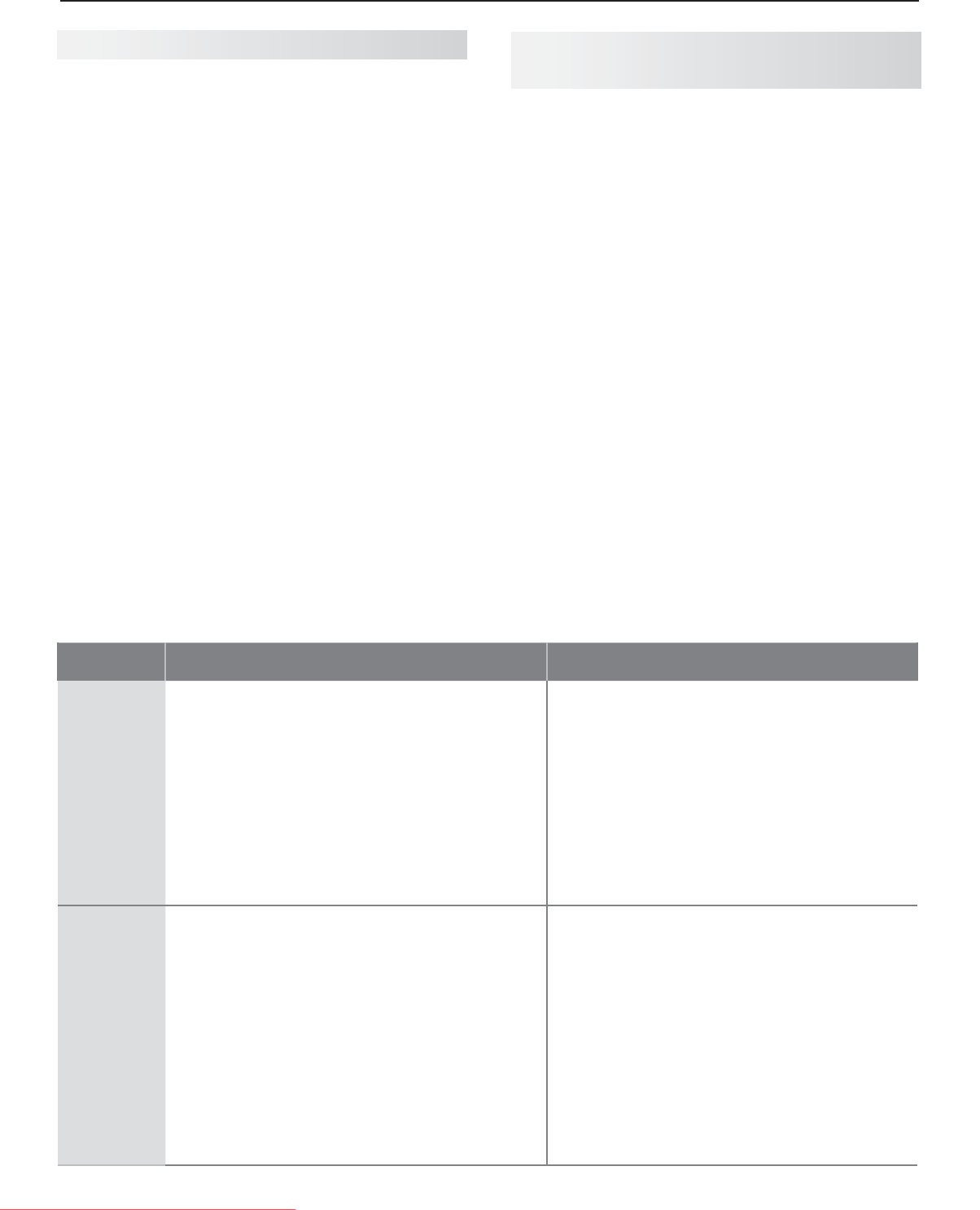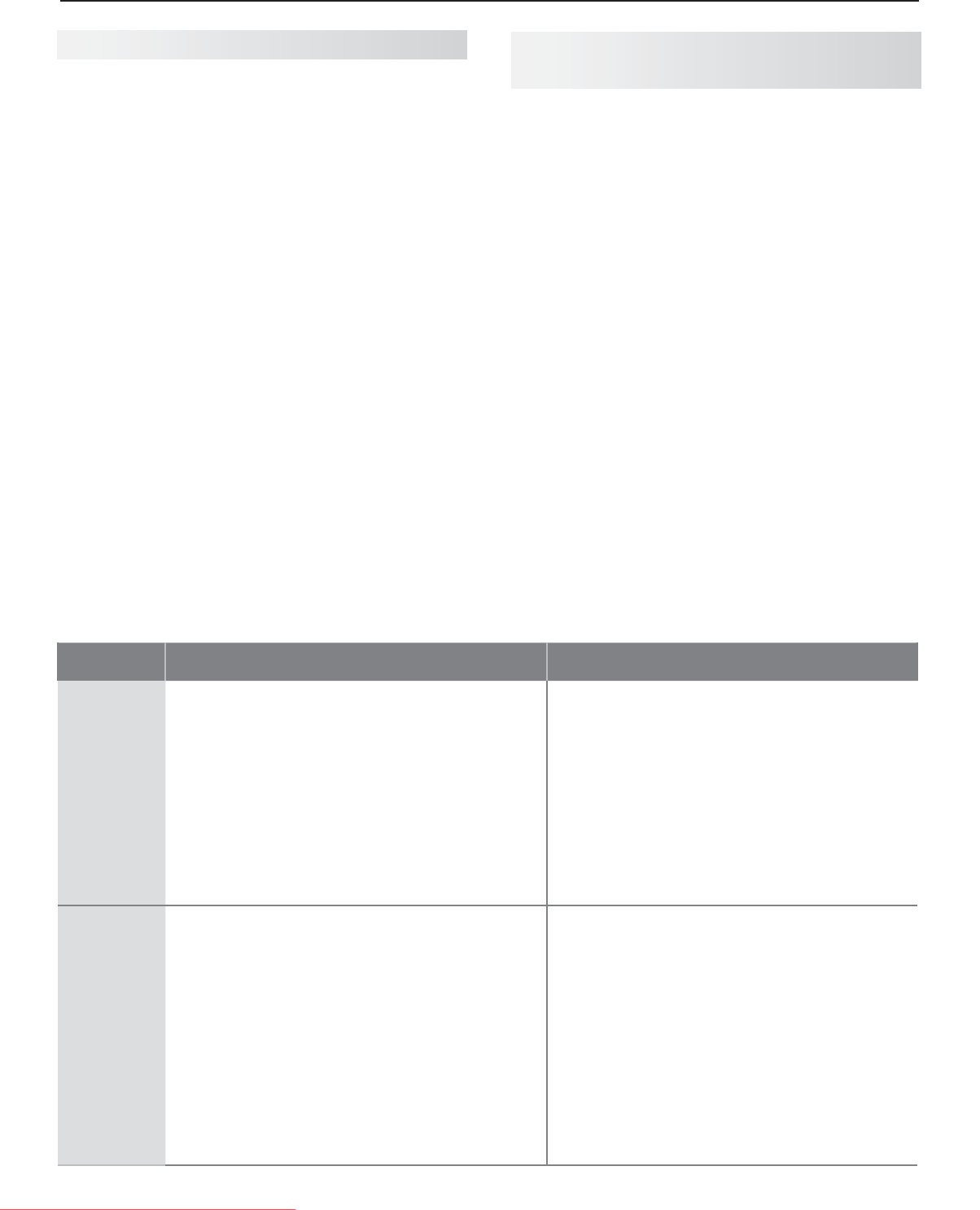
5. NetCommand IR Control (838 Series) 65
For assistance call 1(800) 332-2119
Operating NetCommand-Controlled
Devices
Controlling Most Device Types
As an example of NetCommand control, if you are
watching your cable box and you wish to tune to the
next channel higher, press
CHANNEL UP
. NetCommand
then sends the “learned” channel-up control signal to
the cable box.
Perform NetCommand setup for the device as
1.
described in this chapter.
When you wish to use the device, press
2.
INPUT
.
Highlight the icon for the device.
3.
Press
4.
ENTER
to switch the TV to the device.
Note: if you have set up automatic input switching for
the A/V receiver, the A/V receiver will automati-
cally switch to the correct input for the device.
To operate the device using the
5.
TV’s remote
control, press the
TV
key to put the remote control
into TV mode.
Point the remote control at the
6.
TV (not the device)
and press the key for the desired function.
Press the
7.
TOOLS
key to access additional key func-
tions you may have “learned” for the device.
After performing initial setup, you can add or remove
individual keys under NetCommand control.
Switch the TV to the device. Press
1.
INPUT
, highlight
the device’s icon, and press
ENTER
.
Open the
2.
Inputs menu and highlight the Learn icon.
When the
3.
Learn screen displays:
To add keys: • Continue as described earlier
under “Initial NetCommand Setup” on the
opposite page.
To delete keys:• Highlight the name of the key
you wish to delete and press
CANCEL
on the
TV‘s remote control. Clears the check mark.
NetCommand Setup, continued
Adding or Removing Device Keys from
NetCommand Control
Special Operation Methods
Key Name in
Learning Screen
Special Operation Description and Setup How to Use
Power On Manual Power On/Off
Use for devices that have only one
POWER
key.
Press 1.
INPUT
.
Highlight the icon for the device to be 2.
powered on or off.
With the 3. Input Selection menu still dis-
played, press
POWER
to send the power
signal; you may need to press
POWER
twice.
Note: If you press
POWER
without the Input Se-
lection menu displayed, the TV will turn
off.
Press 4.
ENTER
to switch the TV to the device.
Power On
Power Off
Automatic Power On/Off
This feature is only for devices that have separate
POWER ON
and
POWER OFF
keys on their original
remote controls. If your device does not have a
separate
POWER OFF
key, do not use the Power
Off learning position; use only the Manual Power
ON/OFF method described above.
In the NetCommand Learn screen:
a. “Learn” the Power On command in the
Power On learning position.
b. “Learn” the Power Off command in the
Power Off learning position.
To Power On the Device•
Press 1.
INPUT
.
Highlight the icon for the device to be 2.
powered on or off.
Press 3.
ENTER
to switch the TV to the
device and NetCommand will send the
Power On command to the device.
To Power Off the Device•
When you turn the TV off, the TV sends all
learned Power Off commands to all devices.
Downloaded From TV-Manual.com Manuals