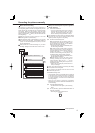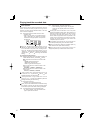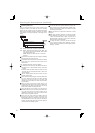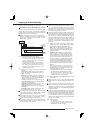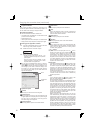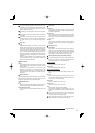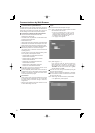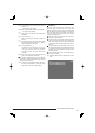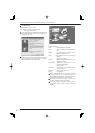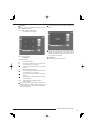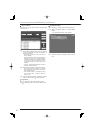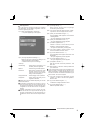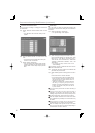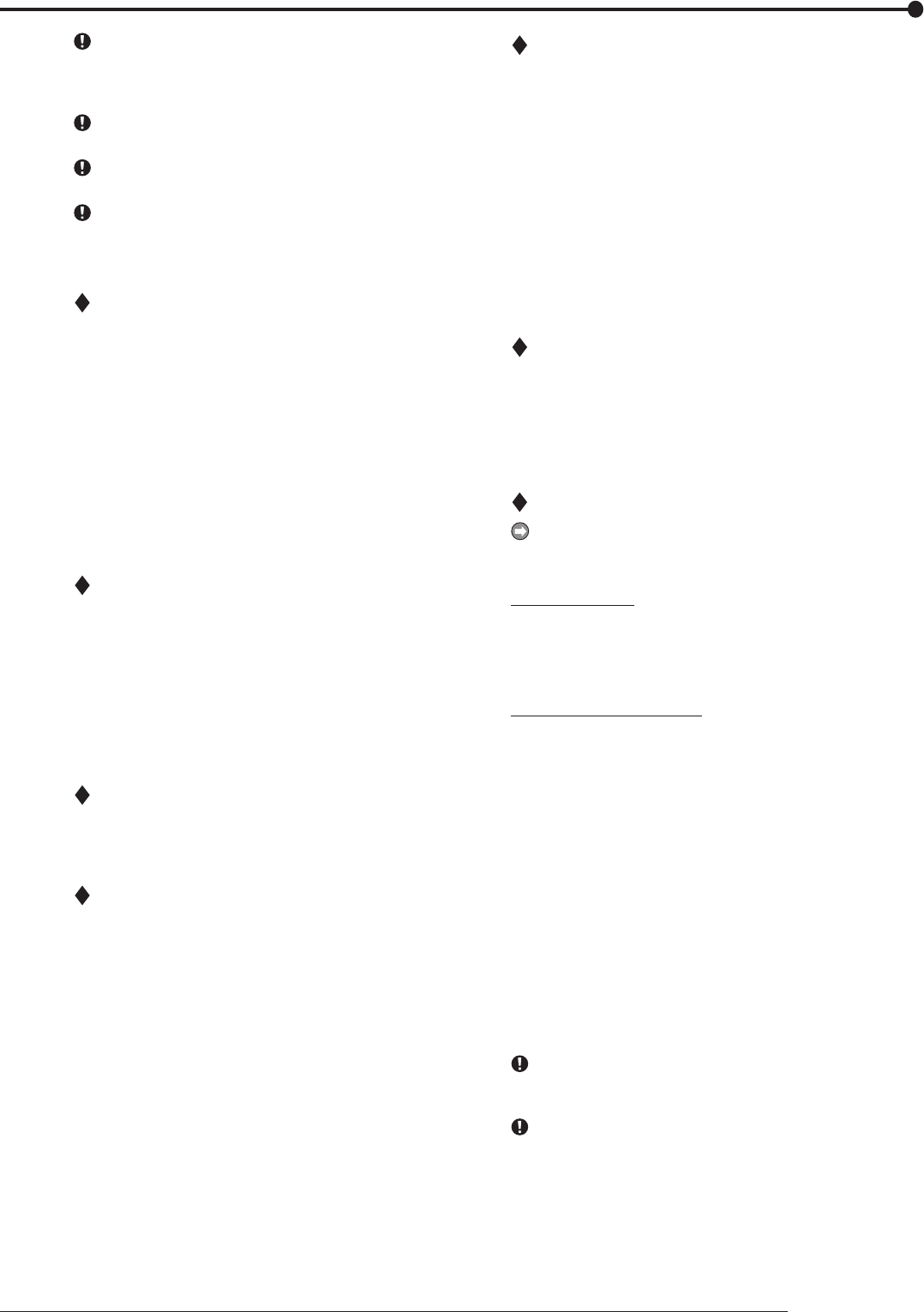
23
Basic operations
In synchronized audio playback, the frequency of picture
refreshing is reduced depending on the processing power
of PC. When you want to playback giving priority to
picture, select [Not Synchro.].
The settings on this panel remain intact for the next start-
up.
Audio playback channel and picture display channel are
not related.
When data are played directly from a drive that is slow
to read CD and DVD, audio may be output intermittently.
For better results, copy to PC HDD then playback from
PC.
File menu
Convert
Selectable after playback is stopped, [Convert] screen
appears. Specify the range to be converted and the cam-
era number, and then press the [JPEG] or [AVI] button to
convert and save the picture data collectively. Collective
conversion requires adequate free space in the physical
memory and the HDD for temporary fi les (the system par-
tition and save drive). The limitations of available memory
space and HDD space vary depending on your operating
conditions.
Perform conversion starting from a small fi le that requires
only several seconds to be converted while checking the
state of the memory and the HDD.
Search menu
Search
When selected, the [Time Search] screen appears. Spec-
ify the date and time to be searched, and then click the
[Search] button.
The picture of the specified time or around such time
appears. The search may not be performed when the
date and time information of the recorded contents is not
chronological such as the data which is added to the ex-
isting data.
Operation menu
For [Playback], [Stop], [Reverse Playback], [Forward Search],
[Reverse Search], [Field Advance], [Field Reverse], or [Re-
wind], refer to the section of the “Operation panel.”
Bookmark menu
A-, B-
Select to register the current playback position as Point A
or Point B to repeat playback between those positions.
Repeat between A and B
Put a check mark to repeat playback between Point A and
Point B.
View menu
Picture Size
When selected, the options of [100%], [75%], [50%], and
[25%] appear. Pictures are zoomed in or out according to
the selected magnifi cation.
Decode Level
When selected, the options of [Fine], [Middle], and [Rough]
appear. When setting the decode level to rough, the pic-
ture becomes rough and the playback update speed be-
comes faster.
Title Bar
When selected, the options of [Date Time] and [Alarm]
appear. Put a check mark to the item to be displayed on
the screen.
Grouping menu
Grouping Pattern
When selected, the [Grouping Pattern] screen appears.
When you click the [4 Multi], [6 Multi], [9 Multi], [10 Multi],
[13 Multi], or [16 Multi], the split screen of the selected
pattern appears. Click “Setting” to display the screen to
set the display position of the camera in each screen.
Menus appearing with right button clicking
To use the following functions, click the right button of the
mouse on the screen to be operated. The following func-
tions are performed only for the clicked screen.
During playback:
Picture Size
Refer to the section of the “View menu.”
Decode Level
Refer to the section of the “View menu.”
During stopping playback:
Copy
Select to copy the picture being displayed onto the clip-
board.
Save As
When selected, the [Save As] screen appears. You can
save the picture being displayed as either a Windows bit-
map fi le (.bmp) or a JPEG fi le (.jpg).
Picture Size
Refer to the section of the “View menu.”
Decode Level
Refer to the section of the “View menu.”
Print
When selected, the [Print] screen appears.
After setting the [Margins], [Printer Settings...] and other
options, click [Print] button to print the picture being dis-
played.
When playing the data recorded in frame recording, the
outline of the picture may be serrated. In such case,
change the picture size to larger setting.
When loading the media with a lot of picture data copied,
playback software may take time to be started up.