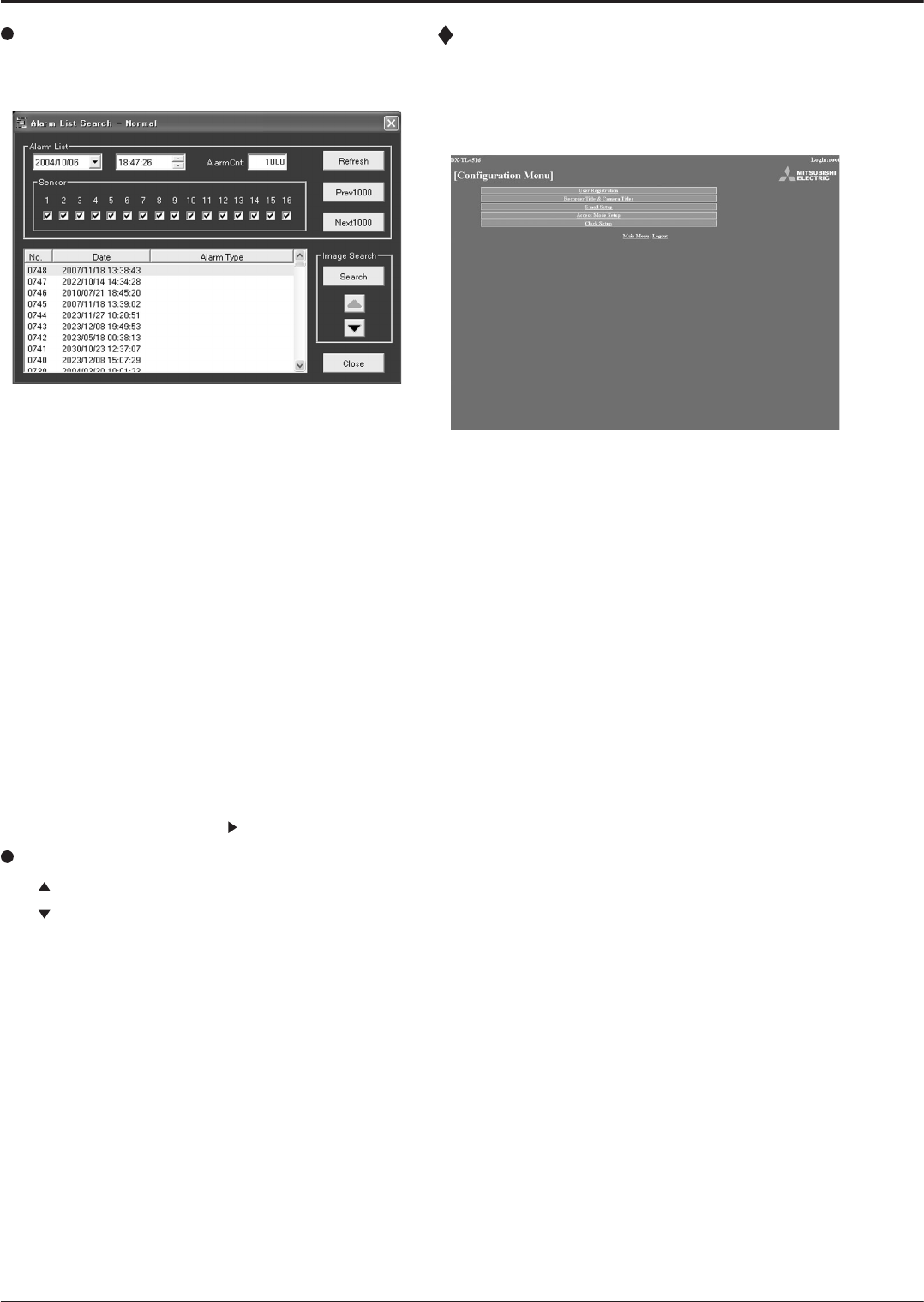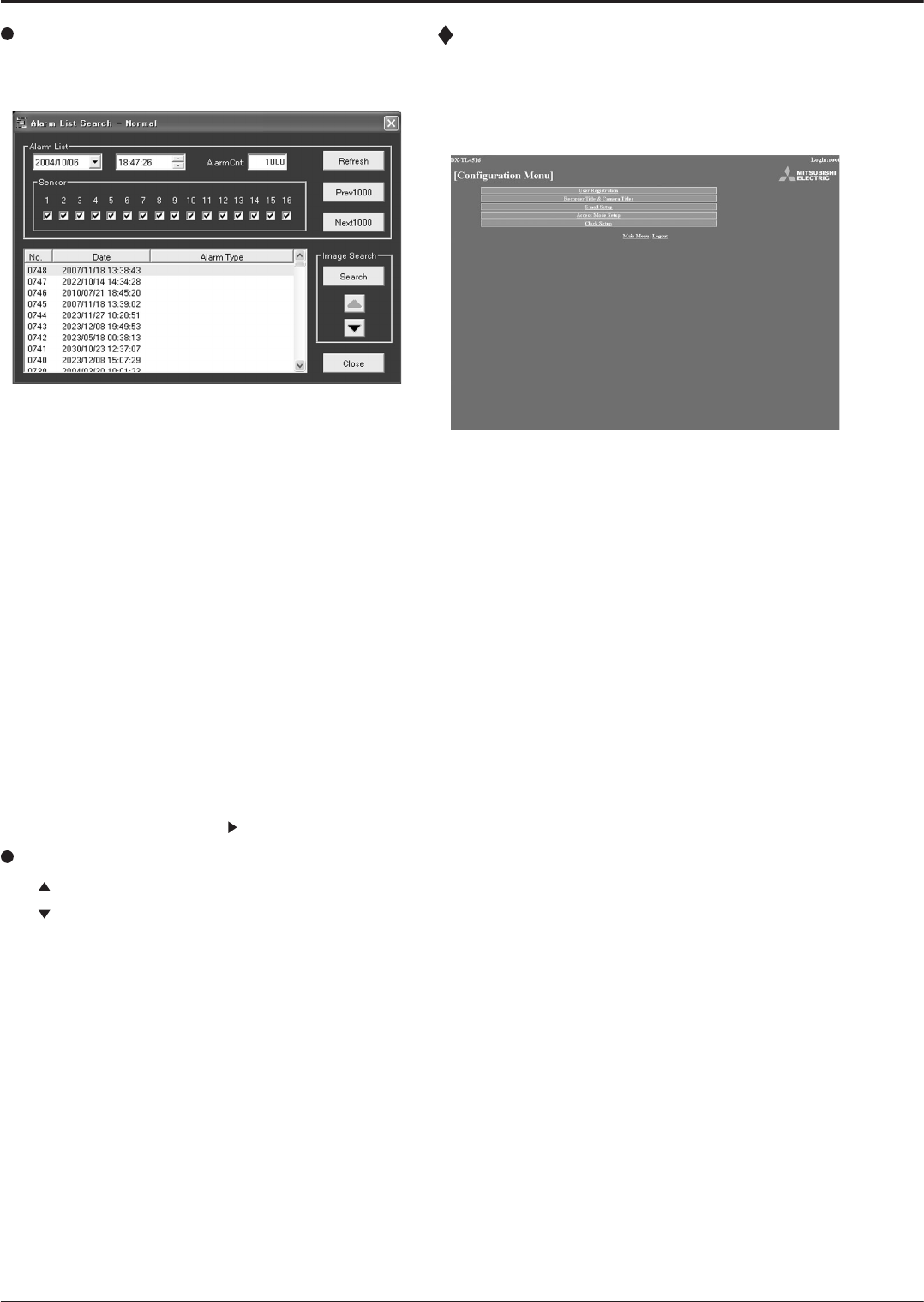
28
Alarm List Search
Click “Alarm List” and the “Alarm List Search” screen appears
in the sub-screen.
step
1. Set the desired date/time and number of alarm list
items to be acquired, and then click “Refresh” to
acquire the alarm list.
• The alarm list cannot be acquired without
clicking “Refresh.”
• Enter the needed number of alarm list items to
be acquired in “Alarm Cnt.” If number entered is
too large, depending on the recording condition,
it may take a long time to acquire the list or
the desired number of list items may not be
acquired.
• “Sensor” : Check the desired sensor number for
acquiring the alarm list items.
step
2. Select the “No.” desired, and then click “Search.”
• Click “Prev(number)” for a search in the reverse
direction and click “Next(number)” for a search
in the forward direction.
• Click “Refresh” again to re-acquire the “Alarm
List,” and click “Close” to hide the “Alarm List
Search” menu.
step
3. When the image of the alarm is displayed, close the
search screen and press
to review the alarm.
Image Search
Click to display the picture of the next alarm list item.
Click
to display the picture of the previous alarm list item.
Confi guration Menu
This is the screen for making some of the recorder settings.
step
1. Select “Configuration Menu” in the “[Main Menu]”
screen.
• The “[Confi guration Menu]” screen appears.
step
2. Select the desired “Configuration Menu” and left-
click.
Communications by Web Browser (continued)