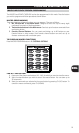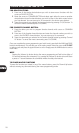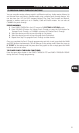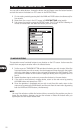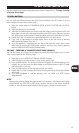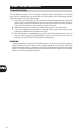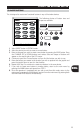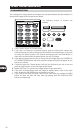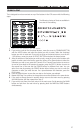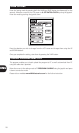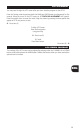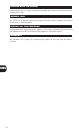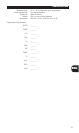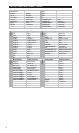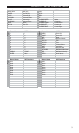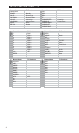27
ENG
TO EDIT THE BUTTONS ON LCD
TO EDIT A TEXT
This is designed to write a new text on any of the buttons in the LCD screen with the following
steps:
The following choices of fonts are available in
two sizes for text editing:
1 Select TEXT EDIT button in EDITING MODE.
2 If you wish to write on the functional buttons, move the cursor to COMMON BUTTON
with the MUTE button and select the device you wish to enter. Select the functional
button you wish to write text. If you wish to write on the device buttons or on the M1
- M3 buttons, move the cursor to DEVICE BUTTON and select the device button.
3 After the selection of the button you wish to write, move the cursor to the location with
joystick to write a text in the button, press the Volume UP or Down button to select the
characters you wish to use, press the Channel UP or Channel Down button to move on
to next or move back to the previous characters, press the PRE CH button to move to
the second line of the text and the POWER button for different font sizes. You can
select font sizes by pressing the POWER button either before you start to write the
characters or after you write the text. For a space between the characters, press the
PLAY button.
4 Press the joystick down to save the new text on the button you selected.
5 Repeat from Step 3 to continue to change the text on other buttons in the same device.
6 If you wish to change the text in another device, return to the main menu by pressing
the MAIN button and then repeat from Step 2.
7 If you wish to exit from this mode, return to the main menu first by pressing the MAIN
button and exit from the main menu by pressing both the MAIN and PAGE buttons
simultaneously.