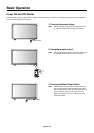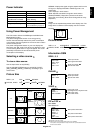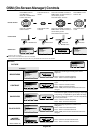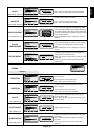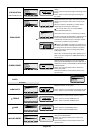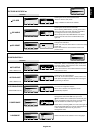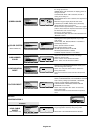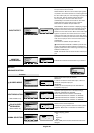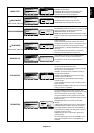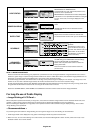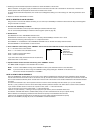English-22
Adjusts the vertical size by increasing or decreasing this
setting.
Press + button to expand the height of the image on the
screen.
Press - button to narrow the height of the image on
the screen.
Selects the screen zoom mode. This zoom mode will be
selected by pushing the “SIZE” button on the remote
control.
When you select the “CUSTOM”, you will be able to
adjust optional horizontal and vertical size.
You can also select 16:9, 14:9 and DYNAMIC.
(INPUT DVD/HD,VIDEO only)
Press “SET” button to show a control menu as follows:
Increase or decrease “ZOOM” slider to adjust the whole
size and then adjust horizontal and vertical size by
H ZOOM and V ZOOM. Increase or decrease “H POS”
and “V POS” to adjust the picture position.
Selecting “DYNAMIC” will expand 4:3 pictures to fill
the entire screen with non-linearity. (Some area around
the image will be cut off due to expansion.) Dynamic
image is the same as FULL size image when HDTV
1080i signal is input.
When “OFF” is selected, image will be displayed 1 by 1
pixel. (If you input a signal over 1366x768 resolution, it
will be shrunk.)
Selecting Screen reset allows you to reset all OSM
settings within SCREEN Menu (except H POSITION, V
POSITION, CLOCK, CLOCK PHASE, H RESOLUTION,
V RESOLUTION).
Select “Yes” and press “SET” button to restore the
factory preset data.
Press “EXIT” button to cancel and then return to the
previous menu.
V RESOLUTION
*:INPUT RGB1/2/3 only
ZOOM MODE
SCREEN
H POSITION
V POSITION
CLOCK
CLOCK PHASE
H RESOLUTION
V RESOLUTION
ZOOM MODE
SCREEN RESET
:SEL
SET
:NEXT :RETURN
MENU
:EXIT MENU
EXIT
SCREEN RESET
:RETURN
MENU
:EXIT MENU
NO
YES
:SEL
EXIT
CUSTOM
:SEL + - :ADJ :RETURN
MENU
:EXIT MENU
X 1.00
X 1.00
X 1.00
0%
0%
ZOOM
H ZOOM
V ZOOM
H POS
V POS
EXIT
ZOOM MODE
CUSTOMV
16:9
14:9
DYNAMIC
OFF
:SEL
SET
:NEXT :RETURN
MENU
:EXIT MENU
EXIT
SCREEN
H POSITION
V POSITION
CLOCK
CLOCK PHASE
H RESOLUTION
V RESOLUTION
ZOOM MODE
SCREEN RESET
:SEL
SET
:NEXT :RETURN
MENU
:EXIT MENU
EXIT
SCREEN
H POSITION
V POSITION
CLOCK
CLOCK PHASE
H RESOLUTION
V RESOLUTION
ZOOM MODE
SCREEN RESET
:SEL
SET
:NEXT :RETURN
MENU
:EXIT MENU
EXIT
+ -:ADJ :RETURN
MENU
:EXIT MENU
768
V RESOLUTION
EXIT
SCREEN RESET
ZOOM MODE
CUSTOM
OFF
:SEL
SET
:NEXT :RETURN
MENU
:EXIT MENU
EXIT
*:INPUT DVD/HD, VIDEO only
*:INPUT RGB1/2/3 only
Main-Menu
AUDIO
Sub-Menu
Adjust the balance of L/R volume.
Press + button to move the stereo sound image to right.
Press - button to move the stereo sound image to left.
To accentuate or reduce the high frequency sound.
Press + button to increase TREBLE sound.
Press - button to decrease TREBLE sound.
To accentuate or reduce the low frequency sound.
Press + button to increase BASS sound.
Press - button to decrease BASS sound.
Selecting Audio reset allows you to reset all OSM
settings within AUDIO Menu.
Select “Yes” and press “SET” button to restore the
factory preset.
Press “EXIT” button to cancel and then return to the
previous menu.
BALANCE
TREBLE
BASS
AUDIO RESET
MAIN MENU
PICTURE
SCREEN
AUDIO
PIP
CONFIGURATION 1
CONFIGURATION 2
ADVANCED OPTION
:SEL
SET
:NEXT :RETURN
MENU
:EXIT MENU
EXIT
AUDIO
BALANCE
TREBLE
BASS
AUDIO RESET
:SEL
SET
:NEXT :RETURN
MENU
:EXIT MENU
EXIT
AUDIO RESET
:RETURN
MENU
:EXIT MENU
NO
YES
:SEL
EXIT
AUDIO
BALANCE
TREBLE
BASS
AUDIO RESET
:SEL
SET
:NEXT :RETURN
MENU
:EXIT MENU
EXIT
+ -:ADJ :RETURN
MENU
:EXIT MENU
0
BASS
EXIT
AUDIO
BALANCE
TREBLE
BASS
AUDIO RESET
:SEL
SET
:NEXT :RETURN
MENU
:EXIT MENU
EXIT
+ -:ADJ :RETURN
MENU
:EXIT MENU
0
TREBLE
EXIT
+ -:ADJ :RETURN
MENU
:EXIT MENU
R CENTER
BALANCE
L
EXIT
AUDIO
BALANCE
TREBLE
BASS
AUDIO RESET
:SEL
SET
:NEXT :RETURN
MENU
:EXIT MENU
EXIT