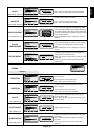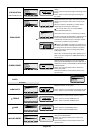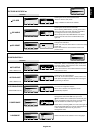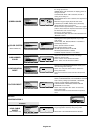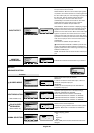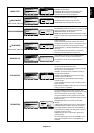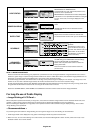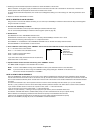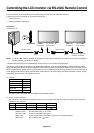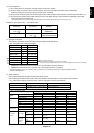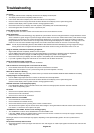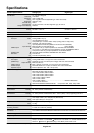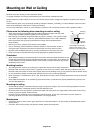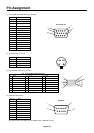English-29
English
3. Reducing the environmental temperature is effective to extend the lifetime of the monitor.
When a Protection cover (glass, acrylic) is installed over the LCD surface and the LCD is enclosed into the box/wall, or monitors are
stacked, please utilize the temperature sensors that are inside of the monitor.
To reduce the environmental temperature, the monitor use Low Brightness setting or turn the Cooling Fan “ON” using the Screen saver
Function.
4. Please use “Screen Saver Mode” of monitor.
NOTE 2: MONITOR ID and IR CONTROL
Using one PC or one infra-red wireless controller, you can control up to 26 MultiSync LCD5710 monitors that are daisy-chained together
using the RS-232C connection.
1. Connect a PC and MultiSync LCD5710.
Connect a PC’s RS-232C control output to the MultiSync LCD5710’s RS-232C input.
You can connect multiple MultiSync LCD5710 monitors together. (Refer to page 30).
2. Set Monitor ID.
Set “MONITOR ID” in the “ADVANCED OPTION” menu.
“MONITOR ID” should be set to a unique number on all daisy-chained MultiSync LCD5710 from 1 to 26.
We recommend numbering continuously from 1 in a sequential number.
Set “PRIMARY” to “IR CONTROL” in the “ADVANCED OPTION” menu on the first of the daisy chained monitors.
Set “SECONDERY” to “IR CONTROL” on other monitors.
3. Press “DISPLAY” button aiming at the “PRIMARY” monitor then ID select OSM will be shown at top left side of the screen.
ID: 1 <- ID number of the current monitor.
ID No.: 1 <- ID number of the controllable monitor.
Press “+” button to increase this “ID No.”.
Press “-” button to decrease it.
If you control all the daisy-chained monitors at the same time,
please select “ALL” as the “ID No.”
4. Operate wireless remote controller while aiming at the “PRIMARY” monitor.
The “MENU OSM” will appear on the selected ID No.’s monitor.
NOTE: If “ID No.” select OSM is showing at the “PRIMARY” monitor, press “DISPLAY” button to clear this OSM.
HINT: If you lost control due to the wrong “IR CONTROL” setting, keep pressing the “DISPLAY” for more than 5 sec.
The monitor will reset “IR CONTROL” to “NORMAL”.
NOTE 3: HOW TO SETUP SCHEDULE
Using the “SCHEDULE” function allows you to set up to seven different scheduled time intervals when the LCD Monitor will be activated.
You can select the time the monitor turns on and turns off, the day of week the monitor is activated, and which input source the monitor will
use for each scheduled activation period. A check mark in the box next to the number of the schedule indicates that the selected schedule
is in effect.
To select which schedule to set, use the up/down arrows to move the red bar vertically under the number (1 to 7) of the schedule.
Use the (+) and (-) buttons to move the red bar horizontally within the particular schedule. The “SET” button is used to make a selection.
If you create a schedule but do not want to use a power on time, select “--” in the “ON” time slot.
If you do not want to use a power off time select “--” in the OFF time slot.
If there is no input selected (“--” showing in the input spot) the input from the previous schedule will be used.
The selection of EVERY DAY within a schedule takes priority over other schedules that are set up to operate weekly.
When schedules are overlapping, scheduled Power ON time has priority over scheduled Power OFF time.
If there are two schedules programmed for the same time, then the highest numbered schedule has priority.
When the “OFF TIMER” (see page 25) is set, the “SCHEDULE” function is disabled.
Monitor ID
"Monitor ID"
(ID of the monitor
to be controlled)
ID: 1
ID No: 2