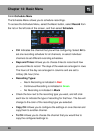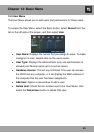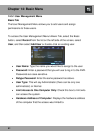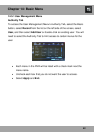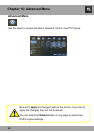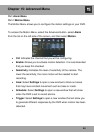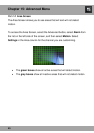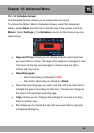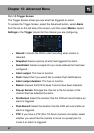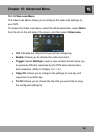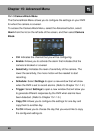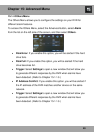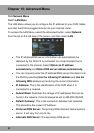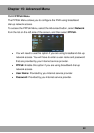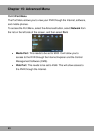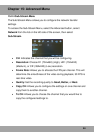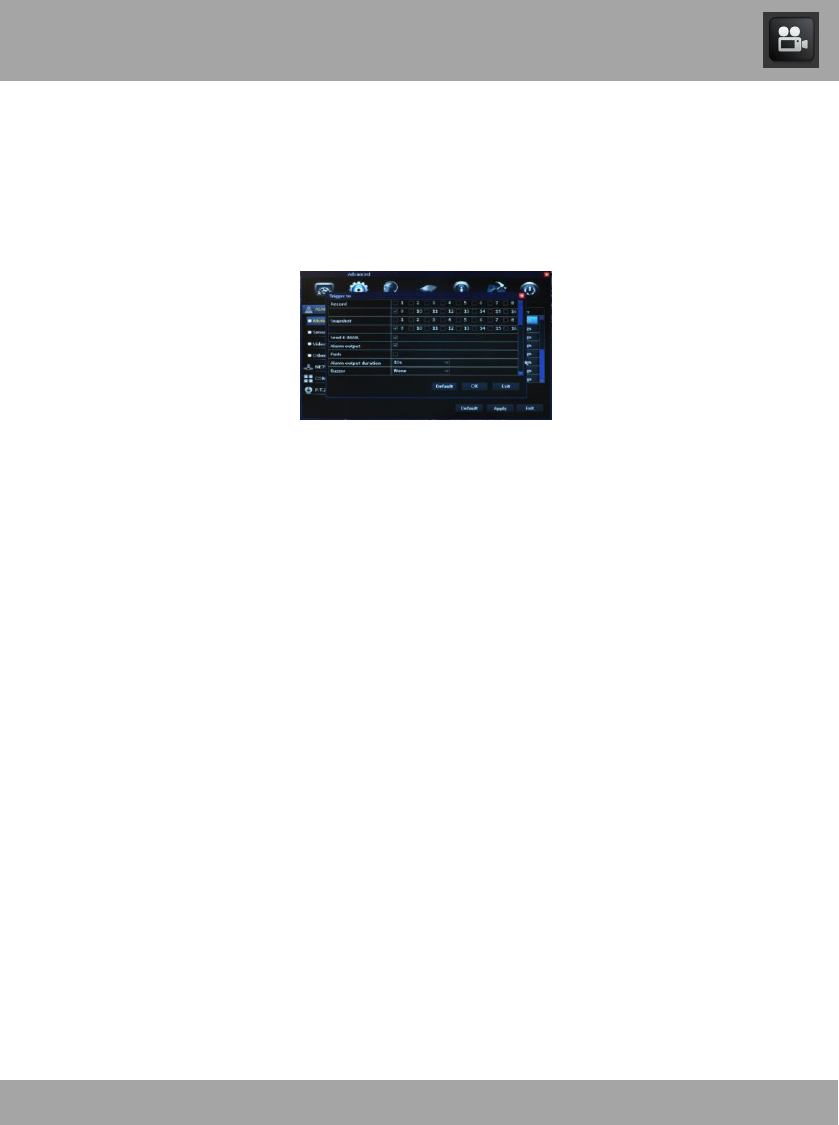
47
15.1.1.3 Trigger Screen
The Trigger Screen allows you see what has triggered an alarm.
To access the Trigger Screen, select the Advanced button, select Alarm
from the list on the left side of the screen, and then select Motion. Select
Settings in the Trigger column for the channel you are configuring.
Record: Instructs the DVR to start recording when motion is
detected.
Snapshot: Saves a picture of what has triggered the alarm.
Send Email: Sends a snapshot to an email address that has been
configured.
Alarm output: This has no function.
Push: Select this if you would like to enable Push Notifications.
Alarm output duration: This has no function.
Buzzer: Causes the DVR to beep if alarms have been detected.
Pop-up Screen: Enlarges the channel to the full screen of the
channel that has detected the alarm.
Pre-Record: Select the duration that the DVR will record before an
alarm is triggered.
Post-Record: Select the duration that the DVR will record after an
alarm is triggered.
PTZ: If you have a PTZ (Pan-Tilt-Zoom) camera connected, select
whether you would like the camera to move to a preset point or
cruise if an alarm is triggered.
Chapter 15: Advanced Menu