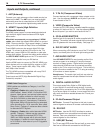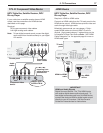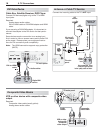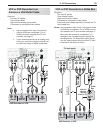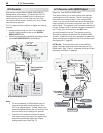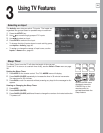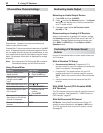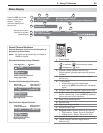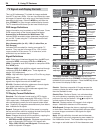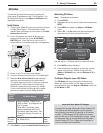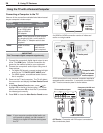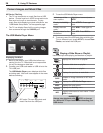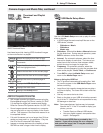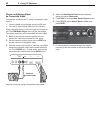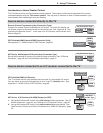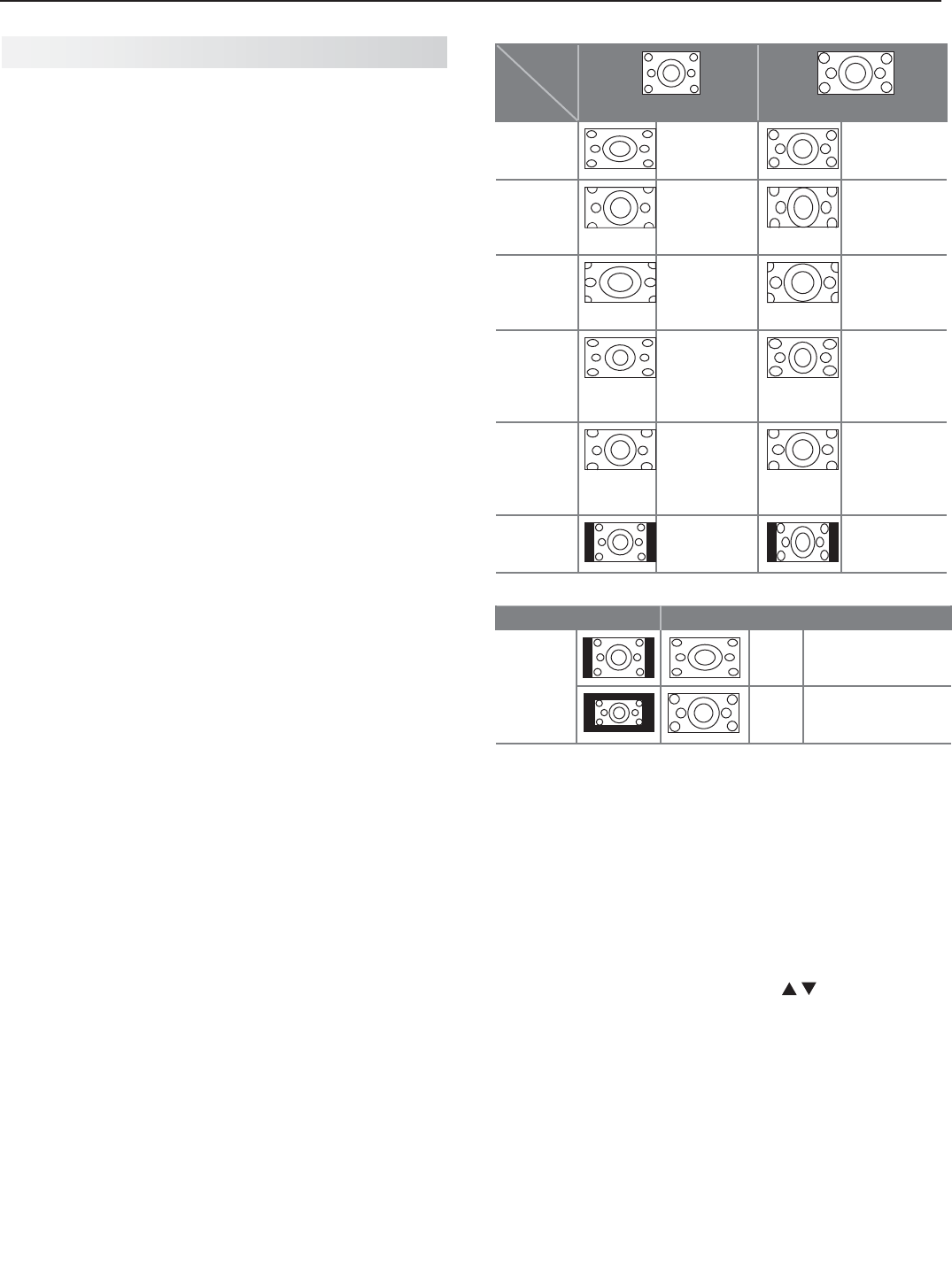
24 3. Using TV Features
TV Signals and Display Formats
Signal Definitions
480i: Older type of interlaced signals from the
ANT
input,
composite
VIDEO
, component
Y Pb Pr
, or
HDMI
jacks.
480p: Progressive-scan DVD signals on component
Y Pb
Pr
or
HDMI
jacks.
720p and 1080i: High-definition signals received through
component
Y Pb Pr
or
HDMI
jacks. These signals are
always 16:9 (widescreen).
1080p: High-definition signals from a PC or Blu-ray player,
HDMI inputs only.
SD 4:3: Standard-definition squarish-screen-format
signals from digital channels on the
ANT
input.
SD 16:9: Standard-definition widescreen-format signals
from digital channels on the
ANT
input.
HD 16:9: High-definition 16:9 widescreen signals from
digital channels on the
ANT
input.
This is a 16:9 widescreen TV suitable for images available
from HDTV and many DVDs. You can view older-style, squar-
ish images (4:3 aspect ratio) using one of the display formats
described on this page. Press the
MORE
key and then the
0
key (
FORMAT
) to cycle through available display formats.
The TV remembers the format you last used for each input.
DVD Image Definitions
Image information may be stated on the DVD case. Some
DVDs support both of the formats described below.
Anamorphic (or Enhanced for WideScreen TV)
Indicates DVDs recorded to show widescreen images prop-
erly on 16:9 TV sets using the TV’s Standard format mode
(recommended)
.
Non-Anamorphic (or 4:3, 1.33:1, Letter Box, or
Full Screen)
Indicates DVDs recorded for viewing on squarish TV
screens. They may be full screen (4:3 or 1.33:1) which
crops movies to fit the narrow TV, or letter box, which
adds black top and bottom bars.
TV Display Format Definitions
Standard: The full-screen format used by HDTV signals.
Use this format to display anamorphic DVDs with a 1.78:1 or
1.85:1 aspect ratio. Anamorphic DVDs with a 2.35:1 aspect
ratio are displayed correctly but with top and bottom black
bars. Squarish (4:3) images are stretched evenly from side to
side. Available for all signals.
Expand: Enlarges the picture to fill the screen by cropping
the top and bottom; useful for reducing the letter box top and
bottom bars of non-anamorphic DVD images.
Zoom: Enlarges the picture to fill the screen by cropping the
sides, top, and bottom to eliminate black bars.
480i/480p and SD 4:3 signals:• Eliminates top and bottom
bars on anamorphic DVDs with a 2.35:1 aspect ratio.
720p, 1080i, SD 16:9, and HD signals:• Eliminates bars
added to squarish 4:3 images.
Stretch: Stretches a squarish 4:3 image across the
screen to display the entire image with less distortion
than the Standard format.
Stretch Plus:
Similar to Stretch, but minimizes distor-
tion on the sides by expanding the picture to crop off
portions of the top and bottom. Use to adjust the
vertical position of the picture.
Narrow: Displays narrow 4:3 images in their original
shape. Adds black side bars to fill the screen.
Wide Expand: Enlarges the picture, cropping the image
on both sides. Removes or reduces black side bars added
to narrow images converted to 16:9 signals for digital
broadcast.
Note: All high-definition channels send widescreen
(16:9) signals, but not all programming was created for
the widescreen format. The broadcaster may stretch
the image or add side bars to fill the widescreen area.
Non-anamorphic or SD 4:3
Anamorphic DVD
Standard
Distorted.
Not recom-
mended.
Recommended
Expand
Recom-
mended for
letterbox. See
Note 1.
Distorted; not
recommende d.
See Note 1.
Zoom
Distorted.
Not recom-
mended. See
Note 1.
Recommended
for anamorphic
2.35:1 images.
See Note 1.
Stretch
Recom-
mended for
standard
broadcasts.
See Note 1.
Distorted; not
recommende d.
See Note 1.
Stretch
Plus
Recom-
mended for
standard
broadcasts.
See Note 1.
Distorted; not
recommende d.
See Note 1.
Narrow
See Note 1 Distorted; not
recommende d.
See Note 1.
Note 1: Available for 480i, 480p, and digital SD 4:3 signals only.
Original Signal Display Formats
SD 16:9 or
HD Digital
720p, 1080i,
1080p Signal
Wide
Expand
Recommended to re-
move side bars.
Zoom
Recommended to re-
move bars from the top,
bottom, and sides.
TV Display Formats. Press the
MORE
key and then
repeatedly press the
0
key (
FORMAT
)
to see the displays
available for the current program. Press the
INFO
key to see
the name of the display format in use.
Original
Signal
TV
Display