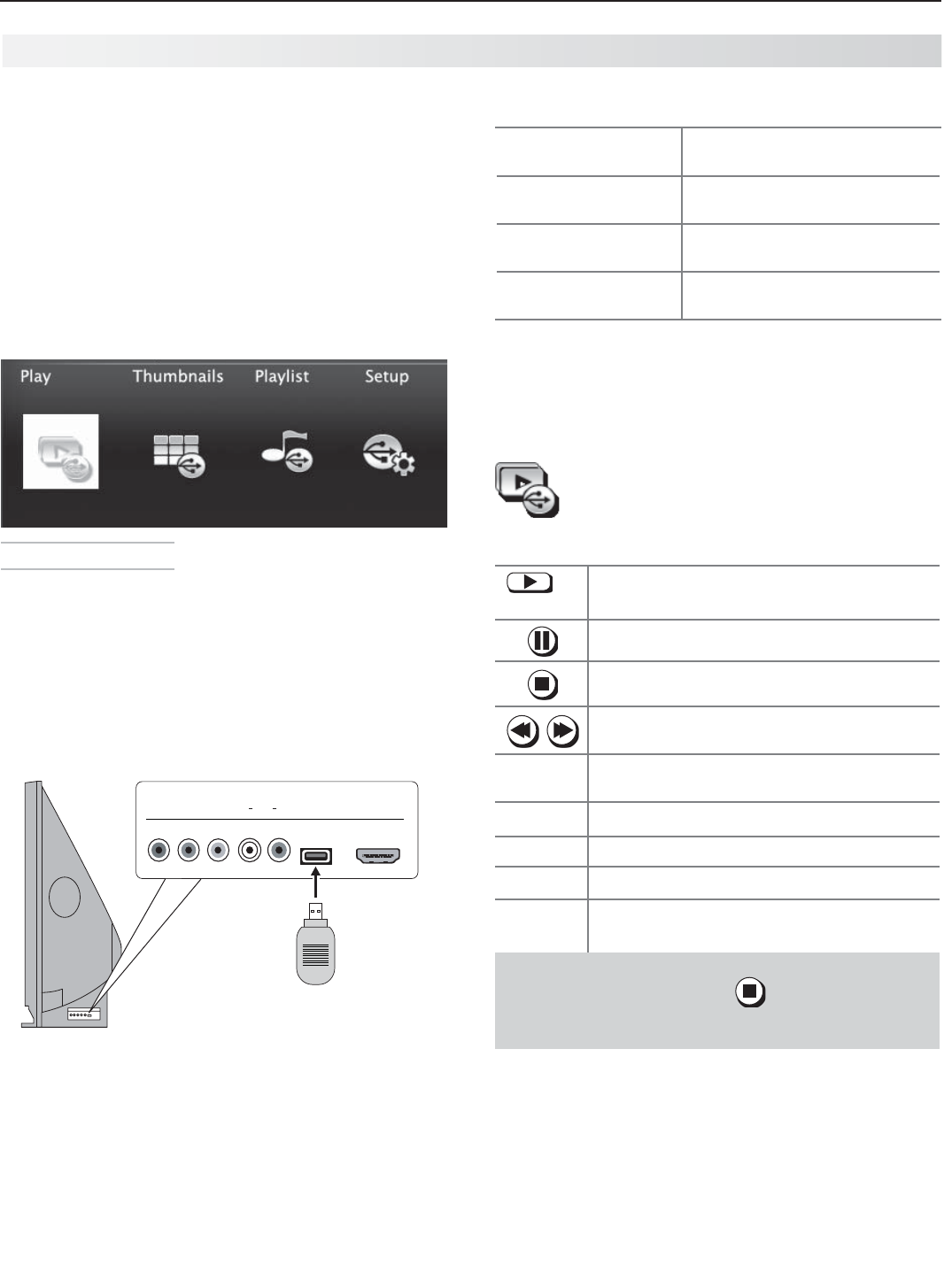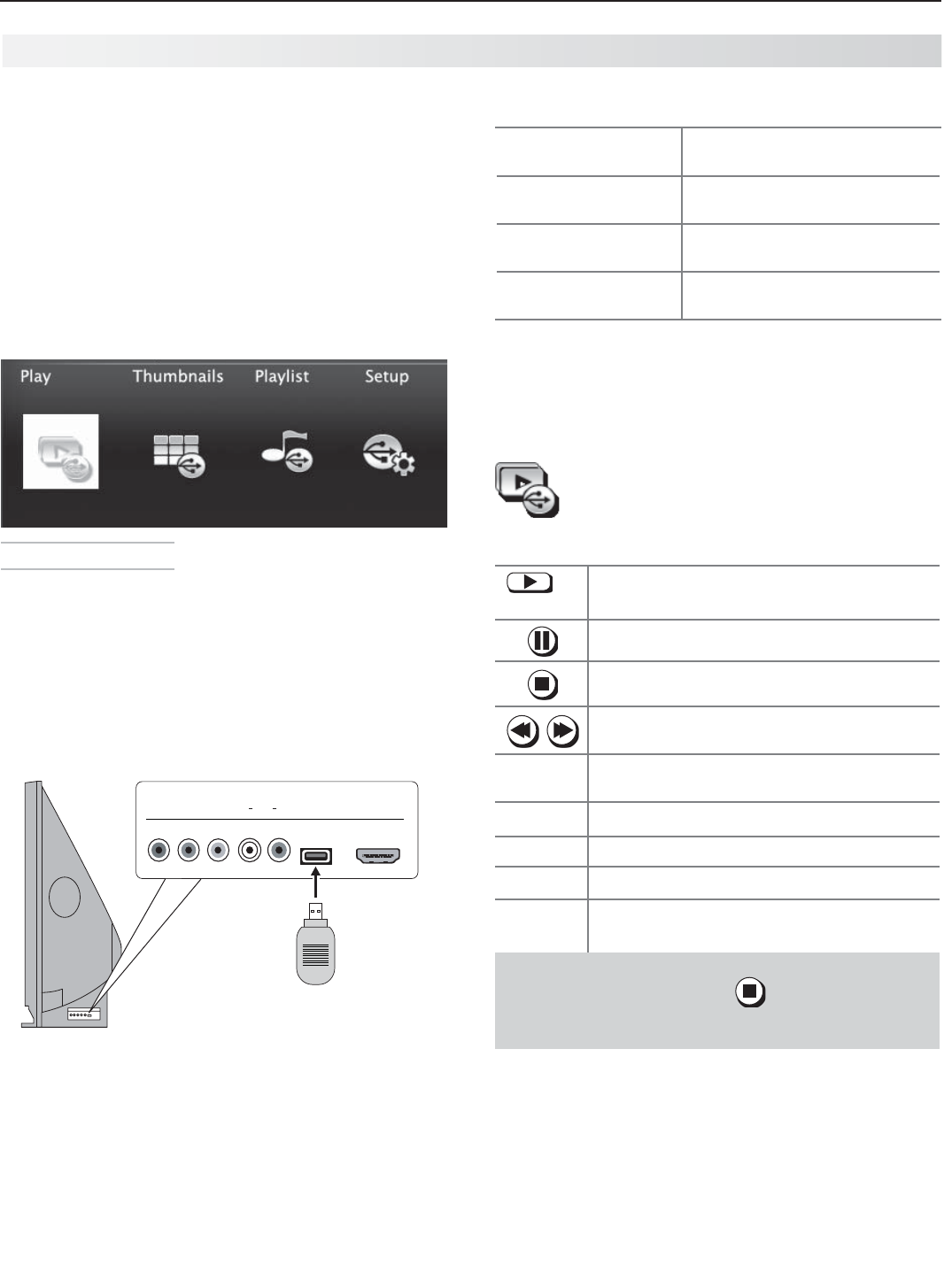
28 3. Using TV Features
The USB Media Player Menu
Displaying the Menu
Back up the data on your USB drive before con-
1.
necting it to the TV. Mitsubishi is not responsible
for any file damage or data loss.
Connect your USB card reader or USB drive to the
2.
TV’s USB port.
The USB Media Player menu displays while files
are being read. Wait until icons appear in the menu
before continuing.
USB HDMI 4
INPUT 3
AUDIO
LR
Pb
Y/ VIDEO
Pr
837 series TVs can read photo and
music files from the USB port.
To use the USB Media Player menu:
3.
Activate any of the
menu options
Highlight an icon and press
ENTER
.
Display the Activity
menu.
Press
ACTIVITY
.
Press again to
clear.
Display the main
menu.
Press
MENU.
Press again to
clear.
Display status for the
file source.
Press
INFO.
Press
BACK
to
clear.
To resume use of the USB port after switching the
4.
TV to a different input, press
ACTIVITY
, choose View
Photos, and select the USB port.
Playing a Slide Show or Playlist
Use these keys while playing a slide show or playlist.
or
ENTER
Replays the slide show or playlist.
Pauses a slide show or playlist.
Stops a slide show or playlist.
Displays the previous or next slide.
GUIDE
Rotates an image clockwise in 90˚ incre-
ments.
BACK
Displays the USB Media Player menu.
MENU
Displays the main menu.
ACTIVITY
Displays the Activity menu.
INFO
Displays slide name or track name. Press
BACK
to clear.
IMPORTANT
Always stop playback with
(
STOP
) or change
to a different TV input before disconnecting your
USB device.
837 Series TVs Only
The TV can read photo or music files from a USB •
device. Photos must be in JPEG format and music
files must be in mp3 or wma formats. To play
music files while displaying a photo slide show, see
“USB Media Setup Menu” on the opposite page .
The TV can display files of still or moving images •
from a camera through the
Y/VIDEO
port.
Camera Images and M usic Files