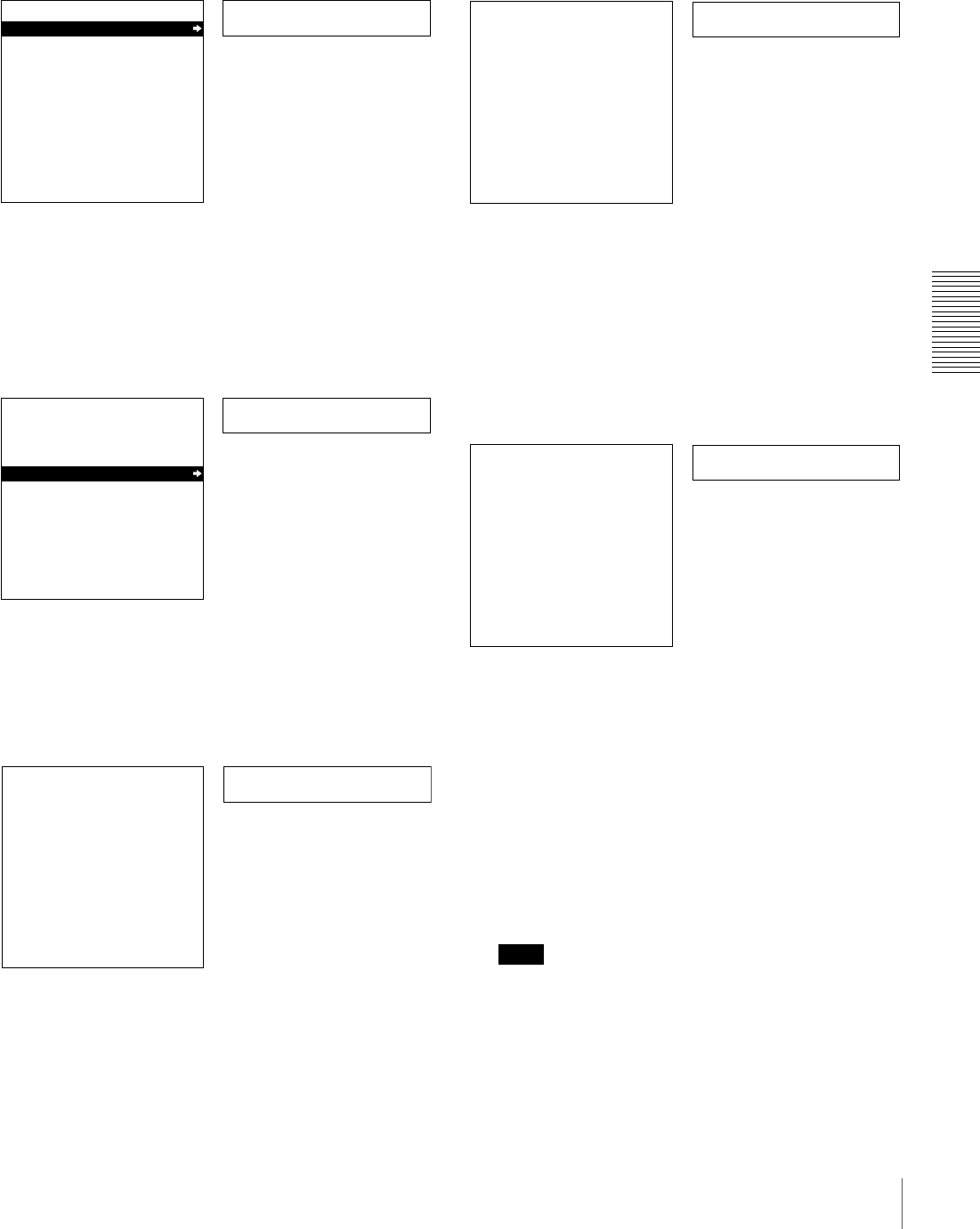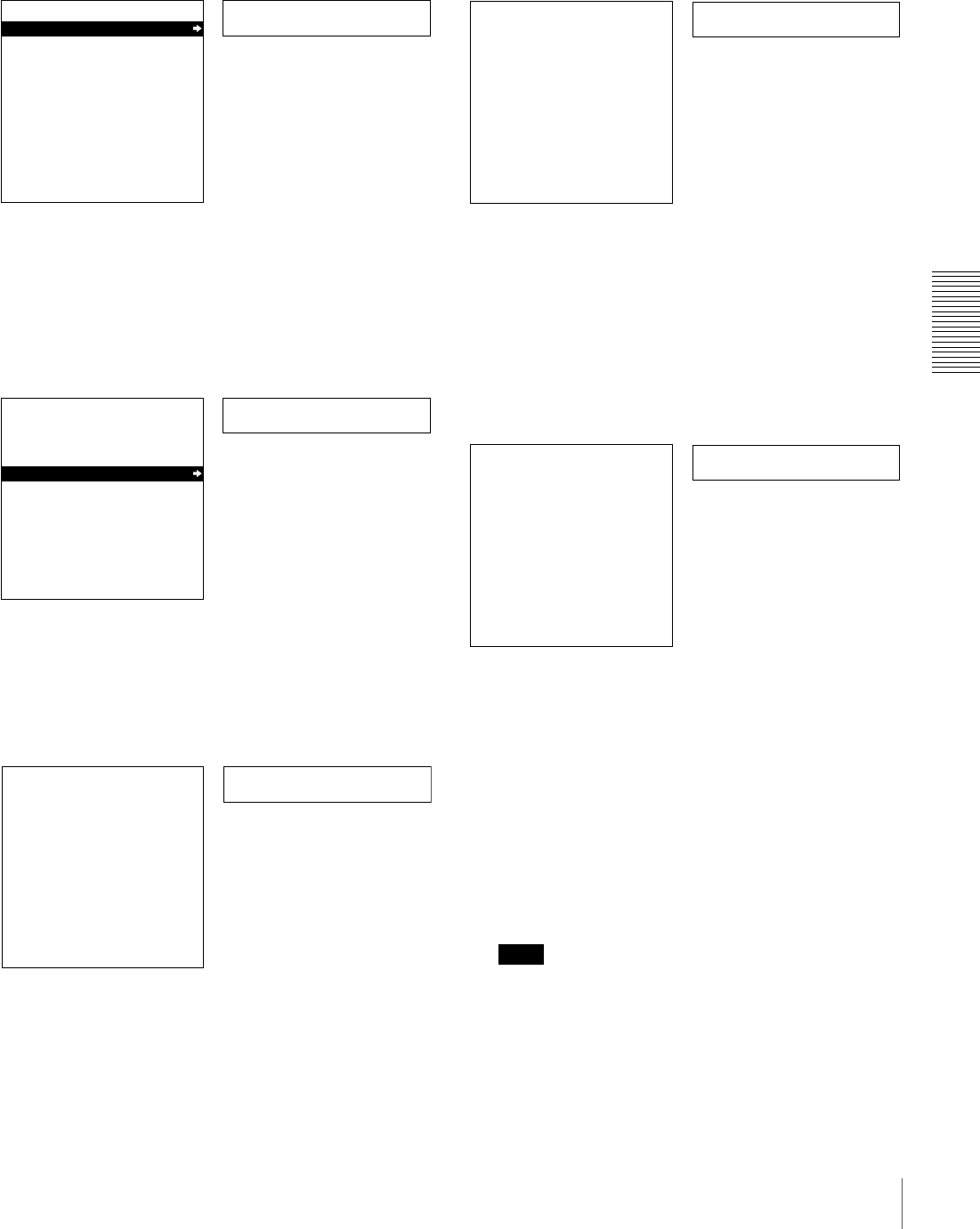
53
Digitally Dubbing Signals in DVCAM/DV Format
Chapter 3 Convenient Functions for Editing Operation
3 Press the G button.
This displays the items on level 1 of the auto mode
execution menu.
4 Press the G button to display the menu level 2 for the
item “SDTI DUBBING,” and select the data to be
dubbed with the F button.
5 Press the G button.
The following message appears.
6 Insert the source tape in the player, and the recording
tape in this unit.
A message to confirm the dubbing operation appears.
To cancel the dubbing operation
Press the MENU button.
7 Press the SET (YES) button.
The tape is automatically wound back to the
beginning, and dubbing starts.
To end the dubbing operation while it is in progress
Press the STOP button.
When the dubbing is completed, message
“COMPLETED” appears on the monitor screen and
“Completed” in the time counter display.
The source tape and recording tape are both
automatically rewound to the beginning, and the
cassettes ejected. When the cassette is ejected, this unit
returns to the state in step 5.
Note
If the recording format of the source tape is DV (LP),
different messages appear.
See “When the recording format of the source tape is
DV (LP)” (page 54).
8 To continue by dubbing another tape, repeat steps 6
and 7.
SDTI DUB
AUTO FUNCTION MENU
SDTI DUBBING
i.LINK DUBBING
TC INSERT
Time counter display
Monitor screen
>A/V/TC/CM
AUTO FUNCTION MENU
SDTI DUBBING
A/V
A/V/TC
A/V/TC/CM
Monitor screen
Time counter display
Example: Selecting “A/V/TC/CM”
Set tape!
SDTI DUBBING
(A/V/TC/CM)
INSERT RECORD TAPE IN
THIS VTR AND SOURCE
TAPE IN THE PLAYER VTR.
ABORT:MENU KEY
Monitor screen
Time counter display
Start dub?
SDTI DUBBING
(A/V/TC/CM)
START QSDI DUBBING?
START:YES KEY
ABORT:MENU KEY
Monitor screen
Time counter display
Executing
SDTI DUBBING
(A/V/TC/CM)
EXECUTING.
TCR 00:00:00:00
UBR 00:00:00:00
ABORT:MENU KEY
Monitor screen
Time counter display