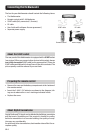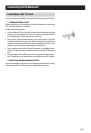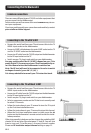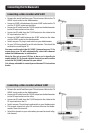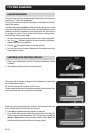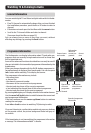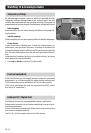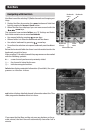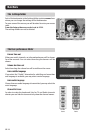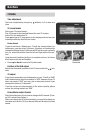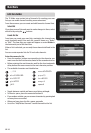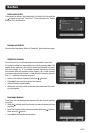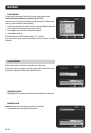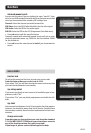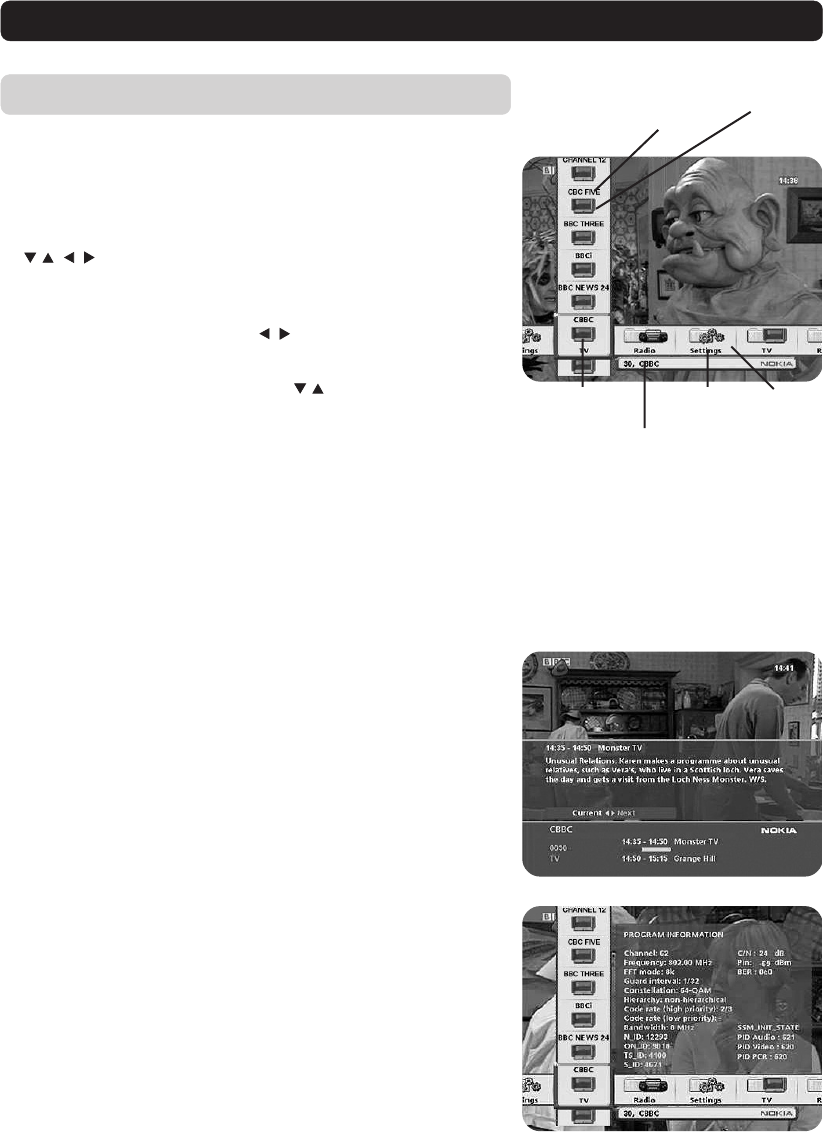
GB 13
Navi Bars
Bookmark
in focus
Information box
FolderFolder
name
Bookmark
name
Navigating with Navi Bars
Navi Bars is used for selecting TV/Radio channels and changing set-
tings.
1Display Navi Bars by pressing the
menu button and hide Navi
bars by pressing the menu or back button .
2 When Navi Bars are displayed you can move around with the
arrow keys.
The horizontal row contains folders, e.g. TV, Settings and Radio.
Each folder contains one or more bookmarks.
•You move a folder by pressing
arrow keys.
• When a folder is in focus the bookmarks will be shown.
•You select a bookmark by pressing
arrow keys.
•To confirm the selection or to open a bookmark press the ok but-
ton.
Below the horizontal folder bar there is an information box for the
bookmark currently in focus.
When scrolling TV or radio channels the programmes can be marked
with the following symbols :
✱ =a new channel you have not previously visited.
⊗ = the channel is locked by the user.
= indicates encrypted services.
Info button displays extended information (if available) for a pro-
gramme or a function in focus.
opt button displays detailed channel information about the TV or
radio programme bookmark that is in focus.
If you open the Navi Bars and do not press any buttons on the re-
mote control, the Navi Bars will automatically close after half a
minute.
Bookmark